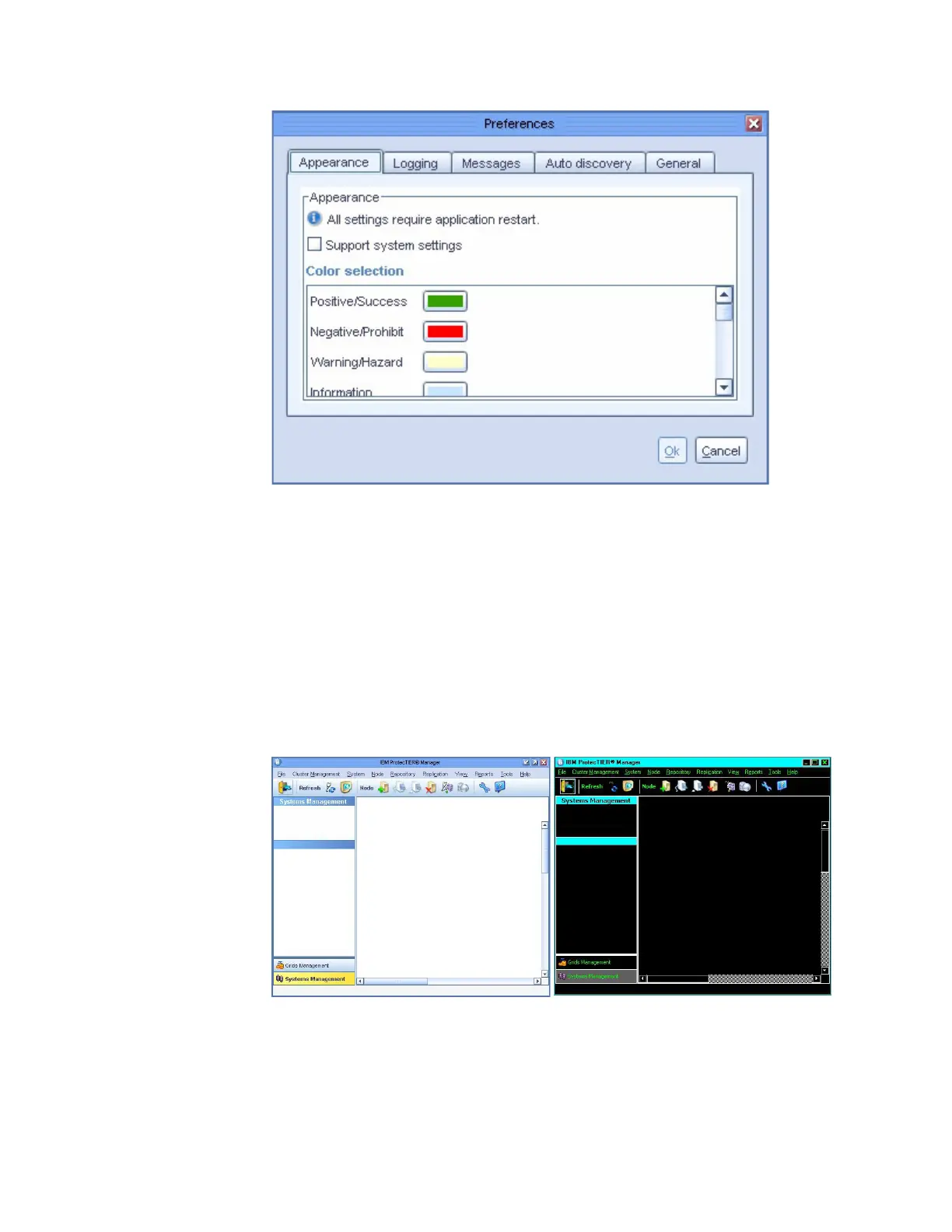3. On the Appearance tab, select the Support system settings check box.
You are returned to the ProtecTIER Manager window.
4. Exit and restart ProtecTIER Manager so the contrast settings take effect:
a. On the ProtecTIER Manager toolbar, click: File > Exit.
The ProtecTIER Manager window closes.
b. Click: Start > All Programs > IBM > ProtecTIER Manager > IBM
ProtecTIER Manager.
When the ProtecTIER Manager window opens, the display reflects the
contrast change, as shown in: Figure 66.
5. Proceed as appropriate:
v If you want to change one or more of the colors used in the ProtecTIER
Manager display, continue to “Customizing the color palette” on page 178.
v If you do not want to customize the color palette, resume your regular use of
ProtecTIER Manager.
ts760879
Figure 65. Preferences dialog box
ts760883
Figure 66. Normal contrast versus high contrast
Accessibility for publications and ProtecTIER Manager 177