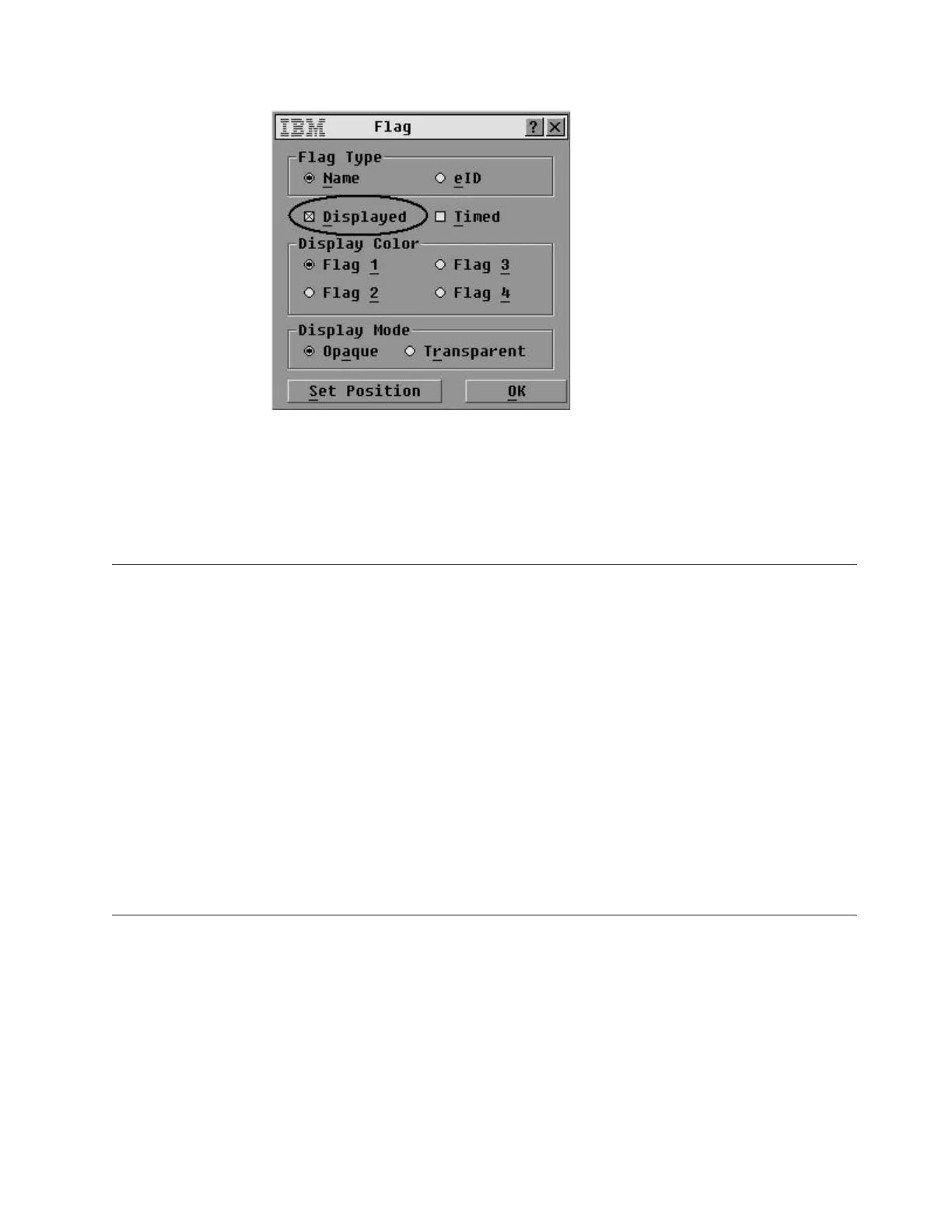b. If it is selected, clear the Displayed check box.
c. Click OK.
2. Press Esc to return to the Setup screen.
3. Go to “Confirming keyboard settings.”
Confirming keyboard settings
This topic describes how to confirm keyboard settings during setup of the KVM
switch.
Procedure
Perform the following steps to confirm proper keyboard settings.
1. Confirm that the keyboard is set to US language. To do so:
a. On the Setup screen, click Keyboard.
b. Verify that the US radio button is the only one selected, and then click OK.
c. Click OK.
KVM switch configuration is now complete.
2. Press Esc to return to the Setup screen, and then press Esc again to return to
the Main screen.
3. Click the X in the upper-right corner of the Main screen to exit.
Resetting the keyboard and mouse
This topic describes how to reset the configuration of the keyboard and mouse, if
necessary.
Procedure
Perform the following steps to reset the keyboard and mouse.
1. On the Commands screen, click Device Reset.
A message window opens requesting that you confirm the reset.
ts760297
Figure 43. Flag Selection screen
Chapter 4. Setting up the KVM switch 73