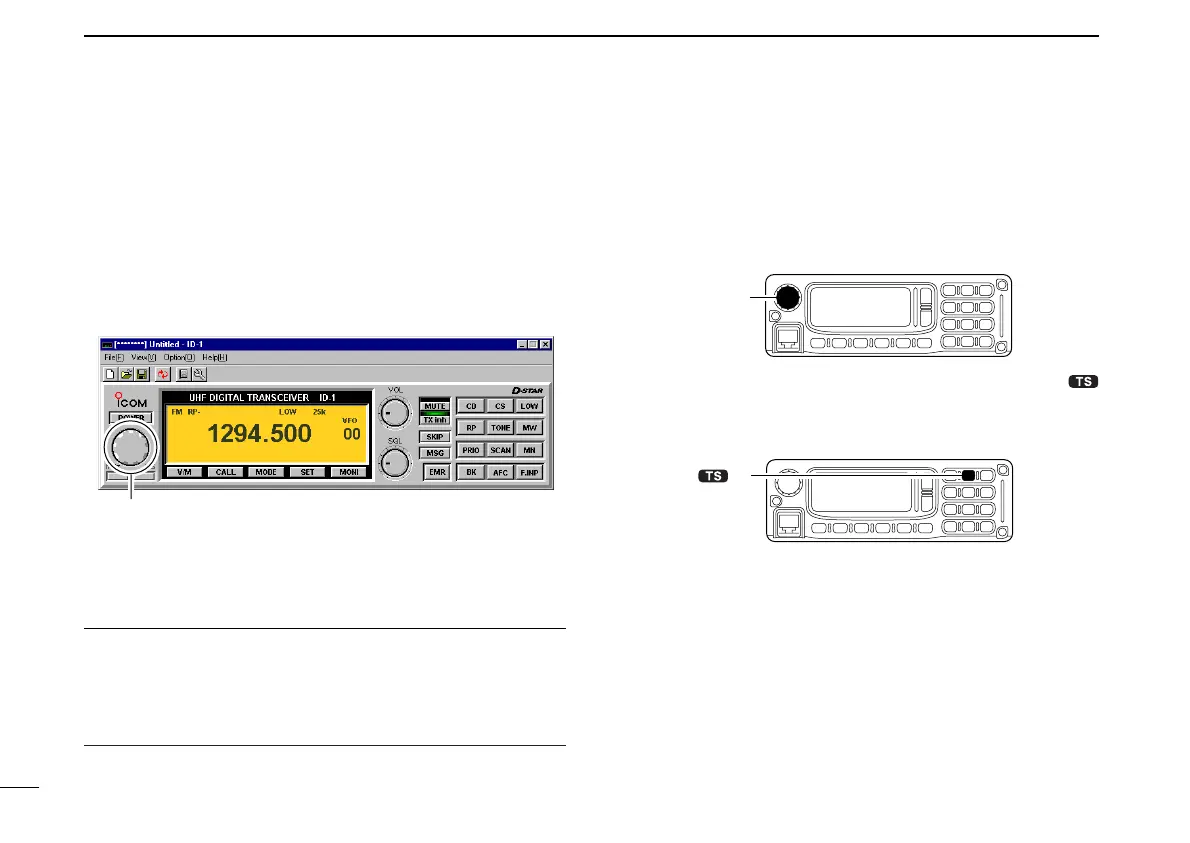35
5 BASIC OPERATION
New2001
■ Setting a frequency
DD
Using the application tuning dial
qSet the pointer on the tuning dial control then; right click to
increase, left click to decrease the operating frequency.
• While clicking and holding either right or left button of the mouse,
the operating frequency increases or decreases continuously.
• Operating frequency changes in the selected tuning steps. See
page 37 for the tuning step selection.
wTo change the frequency in 1 MHz steps, click [MHz], then
click (left or right) the tuning dial.
•“Z” appears above the 1 MHz digit when the 1 MHz tuning step
is selected.
Hint!
[⇐] and [⇒] keys on the PC’s keyboard also functions as the
tuning dial.
Press [⇐] to decrease; press [⇒] to increase the operating
frequency.
DD
Using the RC-24 tuning dial
qRotate [DIAL] to set the operating frequency.
• Operating frequency will be changed with the selected tuning
steps. See page 37 for the tuning step selection.
wTo change the frequency in 1 MHz steps, push [MHz•
•2], then rotate the [DIAL].
• Below 1 MHz digits disappear when the 1 MHz tuning step is se-
lected.
DD
Using microphone [UP]/[DN]
➥ Push the microphone’s [UP]/[DN] to set the operating fre-
quency.
• While pushing and holding either [UP] or [DN], the operating fre-
quency increases or decreases continuously.
• Operating frequency will be changed with the selected tuning
steps. See page 37 for the tuning step selection.
Right click to increase; Left click to decrease
ID-1_ENG_2.qxd 04.9.22 9:29 Page 35 (1,1)
