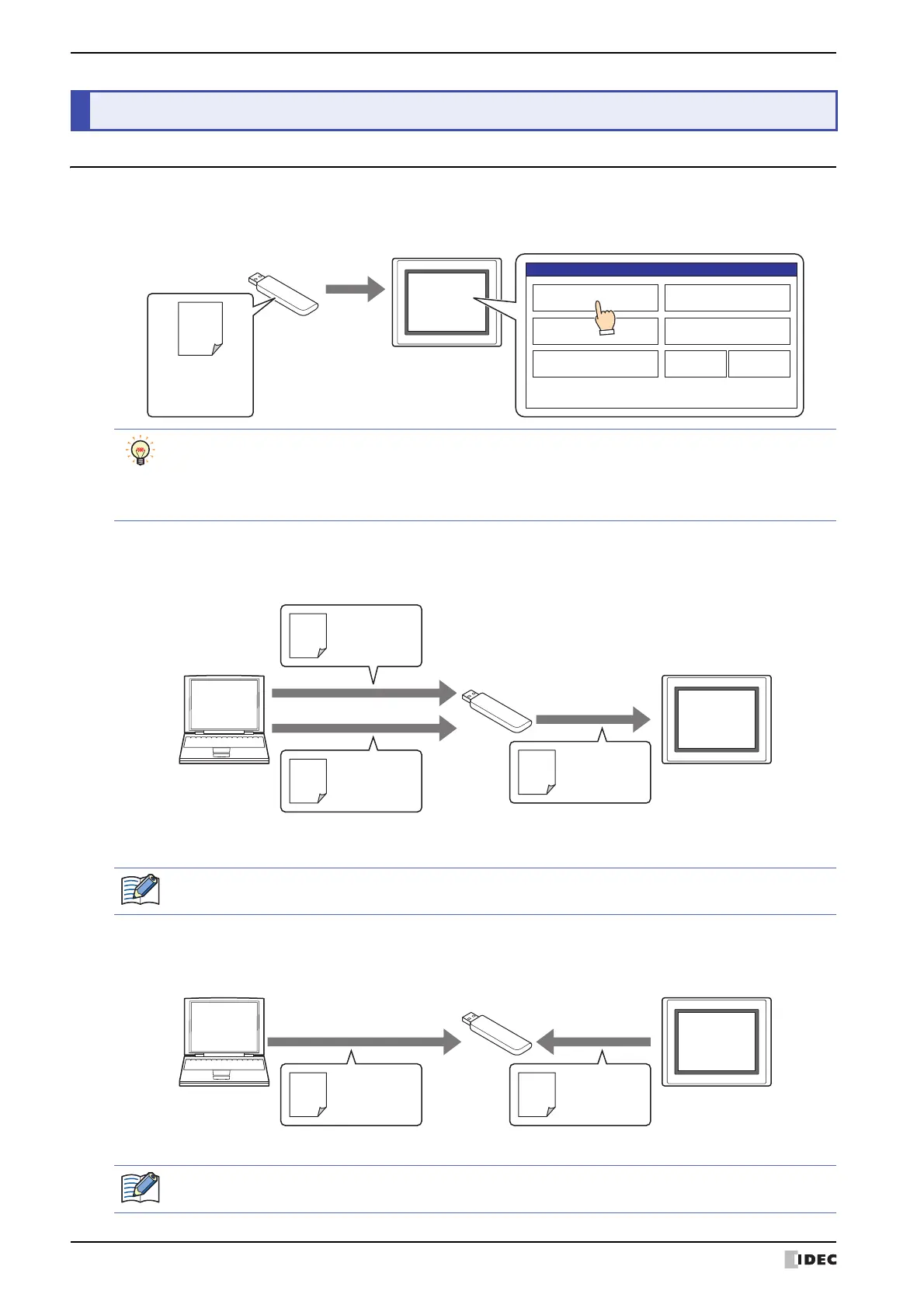2 USB Autorun Function
26-18 SmartAXIS Touch User's Manual
2.1 Overview of the USB Autorun Function
The USB Autorun function automatically displays a menu screen from which the user can execute predefined
commands when a USB flash drive is inserted into the Touch.
The commands that can be executed with the USB Autorun function are as follows.
●
Downloading a project file
Downloads a project file (ZNV format) saved on a USB flash drive to the Touch.
When the download is complete, the Touch will reset and start running from the beginning of the project that was
just downloaded.
●
Uploading a project file
Uploads the project file (ZNV format) used to operate the Touch and saves it to a USB flash drive.
When the upload is complete, the Touch will reset and start over at the beginning of the project.
2 USB Autorun Function
USB Autorun Function Menu Screen
USB flash drive
Change Program
Copy Program
Run All Cancel
Confirmation
Press the button
USB Autorun
definition file
(hgauto.ini)
Touch
• This allows operators to change project files without using a computer.
• These defined processes are called commands, and the file that contains the details of the command and
menu screen is called the USB Autorun definition file (hgauto.ini).
• A USB Autorun definition file (hgauto.ini) must be stored on the USB flash drive to use the USB Autorun
function.
Save
Save
Download
Computer
USB flash drive
Touch
USB Autorun
definition file
(hgauto.ini)
Project file
(ZNV format)
Project file
(ZNV format)
Refer to Chapter 25 “1 Project Transfer Function” on page 25-1 for important notes and limitations.
Save Upload
Computer
USB flash drive
Touch
USB Autorun
definition file
(hgauto.ini)
Project file
(ZNV format)
Refer to Chapter 25 “1 Project Transfer Function” on page 25-1 for important notes and limitations.
