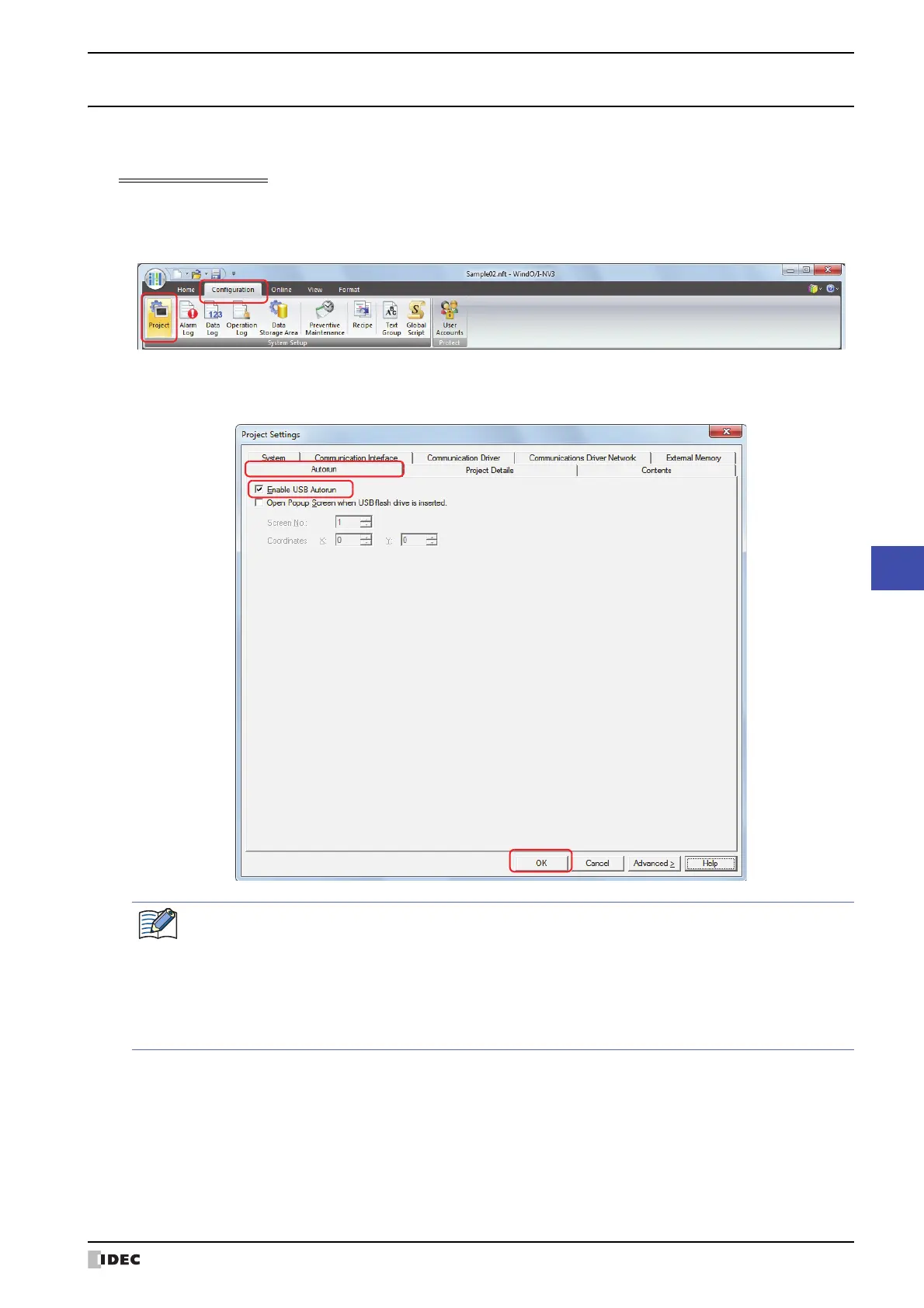SmartAXIS Touch User's Manual 26-19
2 USB Autorun Function
26
External Memory Devices
2.2 USB Autorun Function Configuration Procedure
● Executing commands using the USB Autorun function
Configuration Procedure
1 On the Configuration tab, in the System Setup group, click Project.
The Project Settings dialog box appears.
2 On the Autorun tab, select the Enable USB Autorun check box, and then click OK.
For details, refer to Chapter 3 “3.9 Autorun Tab” on page 3-41.
• When enabling the USB Autorun function using the Touch, on the Top Page in the System Mode, press
Main Menu, Initial Setting, System Op., and then press Autorun.
• If the USB Autorun function of the Touch is not enabled, the menu screen will not be displayed, even if a
USB flash drive is inserted into the Touch.
• Once the USB Autorun function of the Touch is enabled, the function will remain enabled until either a
project file with the Enable USB Autorun check box unchecked is downloaded, or the function is
disabled via the System Mode.
