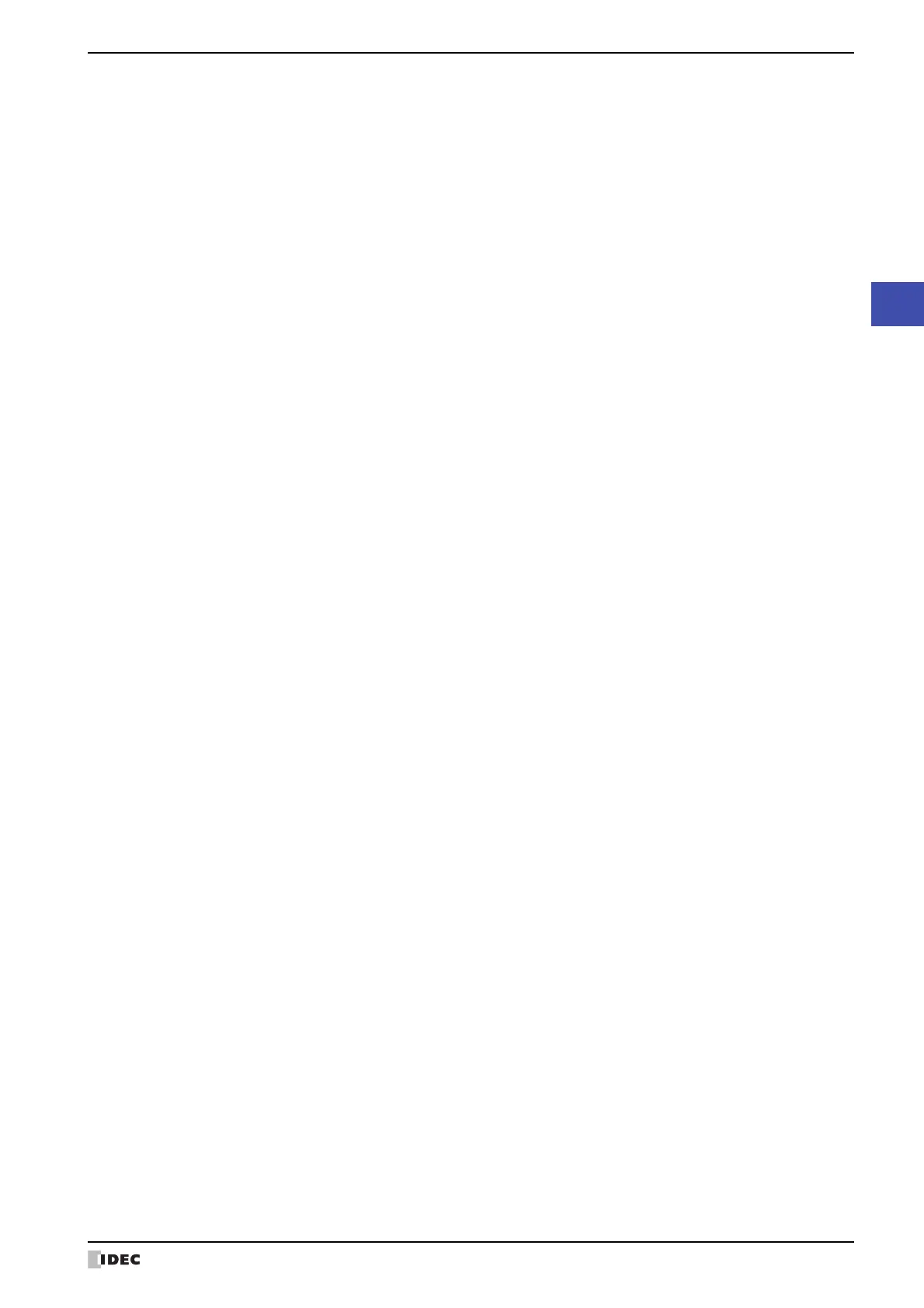SmartAXIS Touch User’s Manual 21-31
3 User Accounts Dialog Box
21
User Accounts and the Security Function
■ Users for this project
■ Add
Makes a new user account. You can create a maximum of 15. Click this button to display the New User Account dialog
box. In the New User Account dialog box, the user name, password, and security groups are assigned to the user
account. For details, refer to “New User Account Dialog Box and Change User Account Dialog Box” on page 21-32.
■ Edit
Select a number in Users for this project, and then click this button to display the Change User Account dialog box.
In the Change User Account dialog box, the user name, password, and security groups are changed. For details, refer
to “New User Account Dialog Box and Change User Account Dialog Box” on page 21-32.
■ Remove
Deletes the user account with the selected number. Select a number, and then click this button.
■ Default User
Select the user account to be enabled when the Touch power is turned on and when switching the Run Mode.
If None is selected, no user account is selected when the Touch power is turned on and when the Run Mode is
changed. Screens and parts cannot be displayed or operated that are protected by a security group.
No.: Displays the number (1 to 15) used when switching the user account according to the value of
device. Double clicking the cell displays the Change User Account dialog box. For details, refer
to “New User Account Dialog Box and Change User Account Dialog Box” on page 21-32.
User Name: Displays the name for the user account. Double clicking the cell displays the Change User
Account dialog box. For details, refer to “New User Account Dialog Box and Change User
Account Dialog Box” on page 21-32.
Password: Displays the password for the user account. Double clicking the cell displays the Change User
Account dialog box. For details, refer to “New User Account Dialog Box and Change User
Account Dialog Box” on page 21-32.
Security Group: Displays all of the security groups for user accounts. Double clicking the cell displays the
Change User Account dialog box. For details, refer to “New User Account Dialog Box and
Change User Account Dialog Box” on page 21-32.
