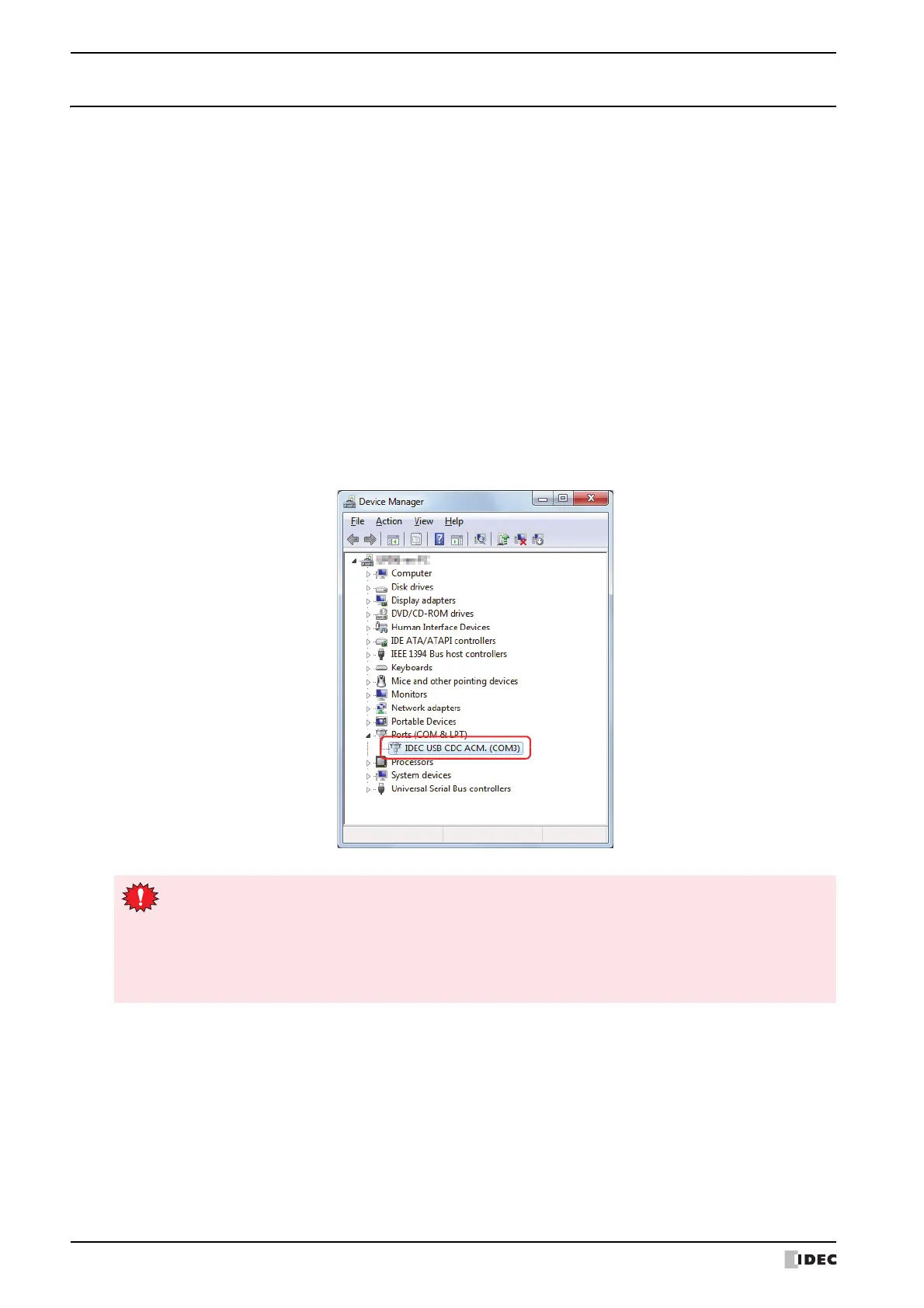8 USB Driver
A-28 SmartAXIS Touch User’s Manual
8.2 Checking the USB Driver
Follow these steps to confirm that the USB driver was installed properly, and that the computer recognizes Touch
correctly.
1 Call up Device Manager.
■ Windows 7
Click the Start button, Control Panel, System and Security, and then Device Manager.
■ Windows Vista
Click the Start button, Control Panel, System and Maintenance, System, and then Device Manager.
If the User Account Control dialog box is displayed, click Continue.
■ Windows XP
(1) Click the Start button, Control Panel, Performance and Maintenance, and then System.
The System Properties dialog box is displayed.
(2) Click Device Manager on the Hardware tab.
2 Click Ports (COM & LPT).
If “IDEC USB CDC ACM.(XXXX)” (XXXX is the port name) is displayed as the device name, the USB driver is already
installed and the computer recognizes the Touch.
• The device name will disappear if the USB cable is disconnected or the Touch power is turned off.
• When the Touch power is turned on and the USB cable is connected, the words Unknown Device or a
? may appear in place of the device name, indicating the computer may not be recognizing the USB
driver correctly. Disconnect the USB cable and turn the Touch power off. Then turn the Touch power on
again and connect the USB cable to check that the computer recognizes the USB driver. If the computer
still does not recognize the USB driver, uninstall it from Device Manager and reinstall it.
