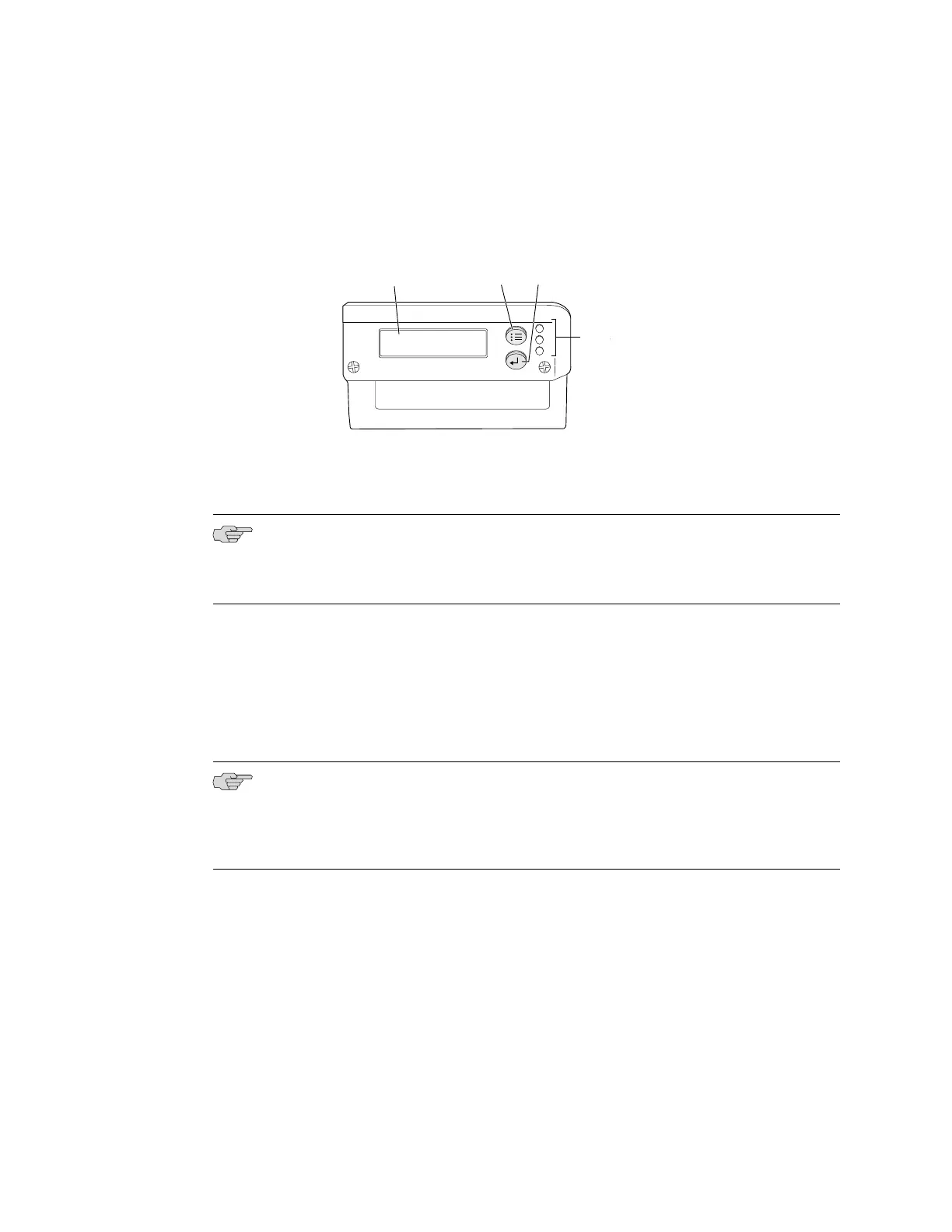1.
To transition the switch into initial setup mode, use the Menu and Enter buttons
to the right of the LCD panel on the front panel of the switch (see
Figure 54 on page 93):
Figure 54: LCD Panel
g020093
LCD panel Menu button Enter button
LEDs
ALM
SYS
MST
■
Press Menu until you see MAINTENANCE MENU. Then press Enter.
■
Press Menu until you see ENTER EZSetup. Then press Enter.
NOTE: If EZSetup does not appear as an option in the Maintenance menu, select
Factory Default to return the switch to the factory default configuration. EZSetup is
displayed in the menu only when the switch is set to the factory default configuration.
■
Press Enter to confirm setup and continue with EZSetup.
The ge-0/0/0 interface on the front panel of the switch is configured as the DHCP
server with the default IP address, 192.168.1.1. The switch can assign an IP
address to the management PC in the IP address range 192.168.1.2 through
192.168.1.253.
NOTE: You must complete the initial configuration using the J-Web interface within
10 minutes. The LCD displays a count-down timer once you connect the switch to
the management PC. The switch exits the EZSetup mode after 10 minutes and reverts
to factory configuration, and the PC loses connectivity to the switch.
2. Insert one end of the Ethernet cable into the Ethernet port on the PC and connect
the other end to port 0 (ge-0/0/0) on the front panel of the switch (see
Figure 55 on page 94).
Connecting and Configuring the EX-series Switch (J-Web Procedure) ■ 93
Chapter 4: Connecting the Switch and Performing Initial Configuration