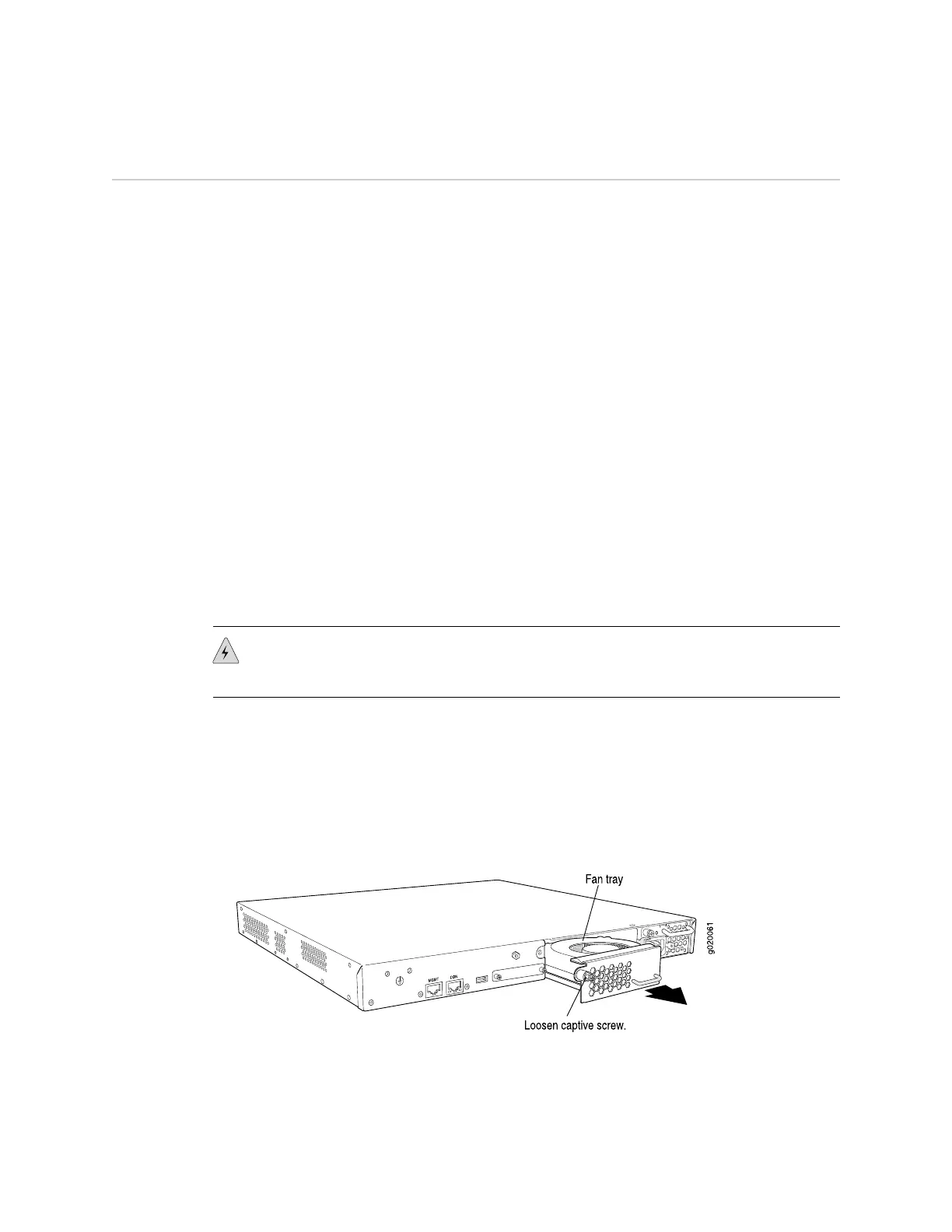Removing a Fan Tray from an EX-series Switch
EX-series switches have a single field-replaceable unit (FRU) fan tray on the rear
panel. The fan tray is hot-removable and hot-insertable FRU: you can remove and
replace it while the switch is functioning without turning off power to the switch or
disrupting switch functions.
Ensure you have the following tools and parts available to remove a fan tray from
an EX-series switch chassis:
■ Electrostatic discharge (ESD) grounding strap
■ Phillips (+) screwdriver, number 2
■ An electrostatic bag or antistatic mat
Ensure you understand how to prevent ESD damage (see “Preventing Electrostatic
Discharge Damage” on page 138).
To remove a fan tray from an EX-series switch (see Figure 65 on page 112 and
Figure 66 on page 113):
1. Attach an electrostatic discharge (ESD) grounding strap to your bare wrist, and
connect the strap to the ESD point on the chassis.
2. Loosen the screw or screws securing the fan tray by using a Phillips (+)
screwdriver, number 2.
WARNING: To avoid injury, do not touch the fan with your hands or any tools as
you slide the fan tray out of the chassis—the fan may still be running.
3. Grasp the handle on the fan tray and pull firmly to slide the fan tray halfway out
of the chassis.
4. When the fan stops spinning, slide the fan tray completely out of the chassis.
5. Place the fan tray in the electrostatic bag or on the antistatic mat.
Figure 65: Removing a Fan Tray from an EX 3200 Switch
112 ■ Removing a Fan Tray from an EX-series Switch
Complete Hardware Guide for EX 3200 and EX 4200 Switches