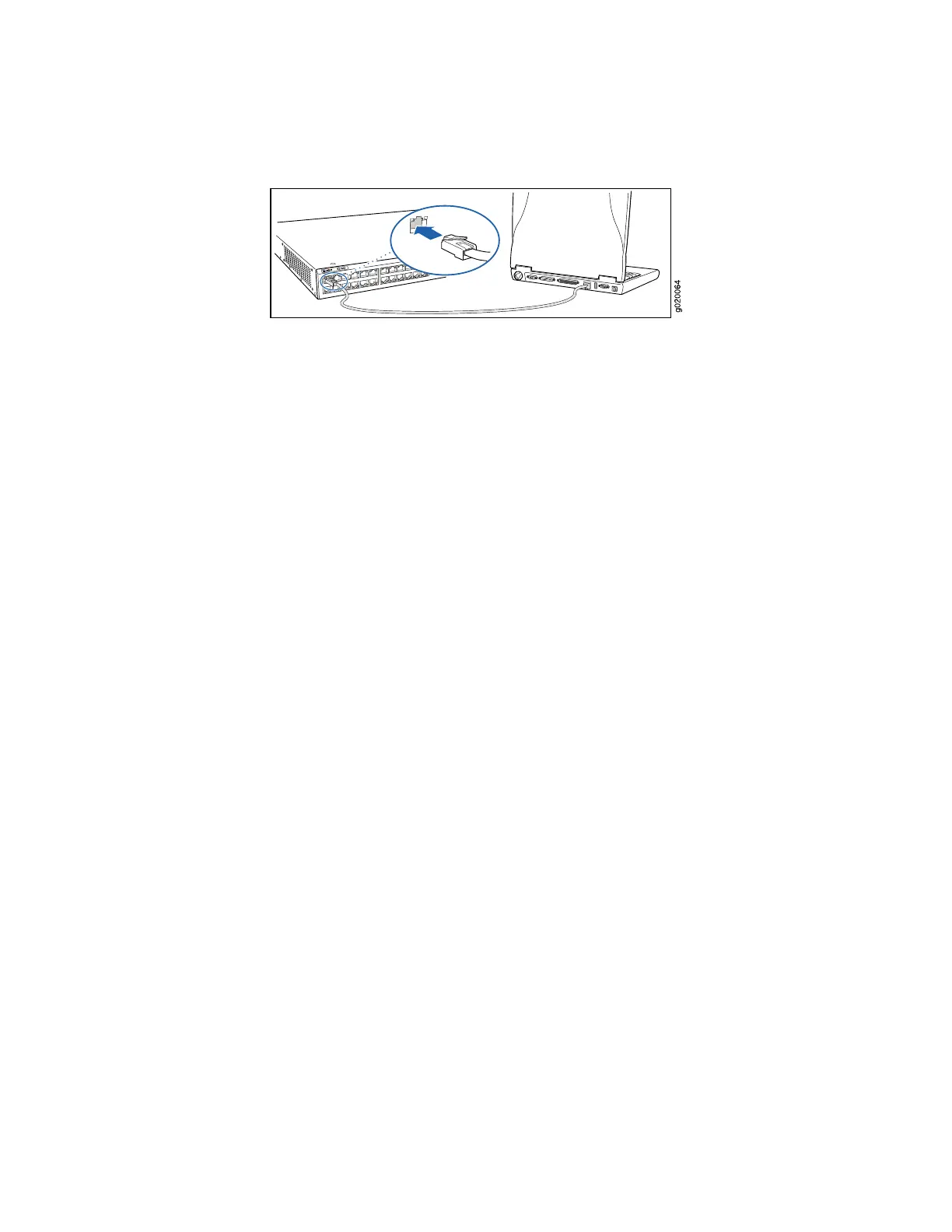Figure 55: Connecting PC to Port 0
3. From the PC, open a Web browser, type http://192.168.1.1 in the address field,
and press Enter.
4. On the Login page, type root as the username, leave the password field blank,
and click Login.
5. On the Introduction page, click Next.
6. On the Basic Settings page, modify the hostname, the root password, and date
and time settings.
■ Enter the hostname. This is optional.
■ Enter a password and reenter the password.
■ Specify the time zone.
■ Synchronize the date and time settings of the switch with the management
PC or set them manually by selecting the appropriate option button. This is
optional.
Click Next.
7. Use the Management Options page to select the management scenario:
■ In-band Management-Use VLAN 'default' for management.
Select this option to configure all data interfaces as members of the default
VLAN. Click Next. Specify the management IP address and the default
gateway for the default VLAN.
■ In-band Management-Create new VLAN for management.
Select this option to create a management VLAN. Click Next. Specify the
VLAN name, VLAN ID, member interfaces, and management IP address and
default gateway for the new VLAN.
■ Out-of-band Management-Configure management port.
Select this option to configure only the management interface. Click Next.
Specify the IP address and default gateway for the management interface.
8. Click Next.
9. On the Manage Access page, you may select options to enable Telnet, SSH, and
SNMP services. For SNMP, you can configure the read community, location, and
contact.
94 ■ Connecting and Configuring the EX-series Switch (J-Web Procedure)
Complete Hardware Guide for EX 3200 and EX 4200 Switches