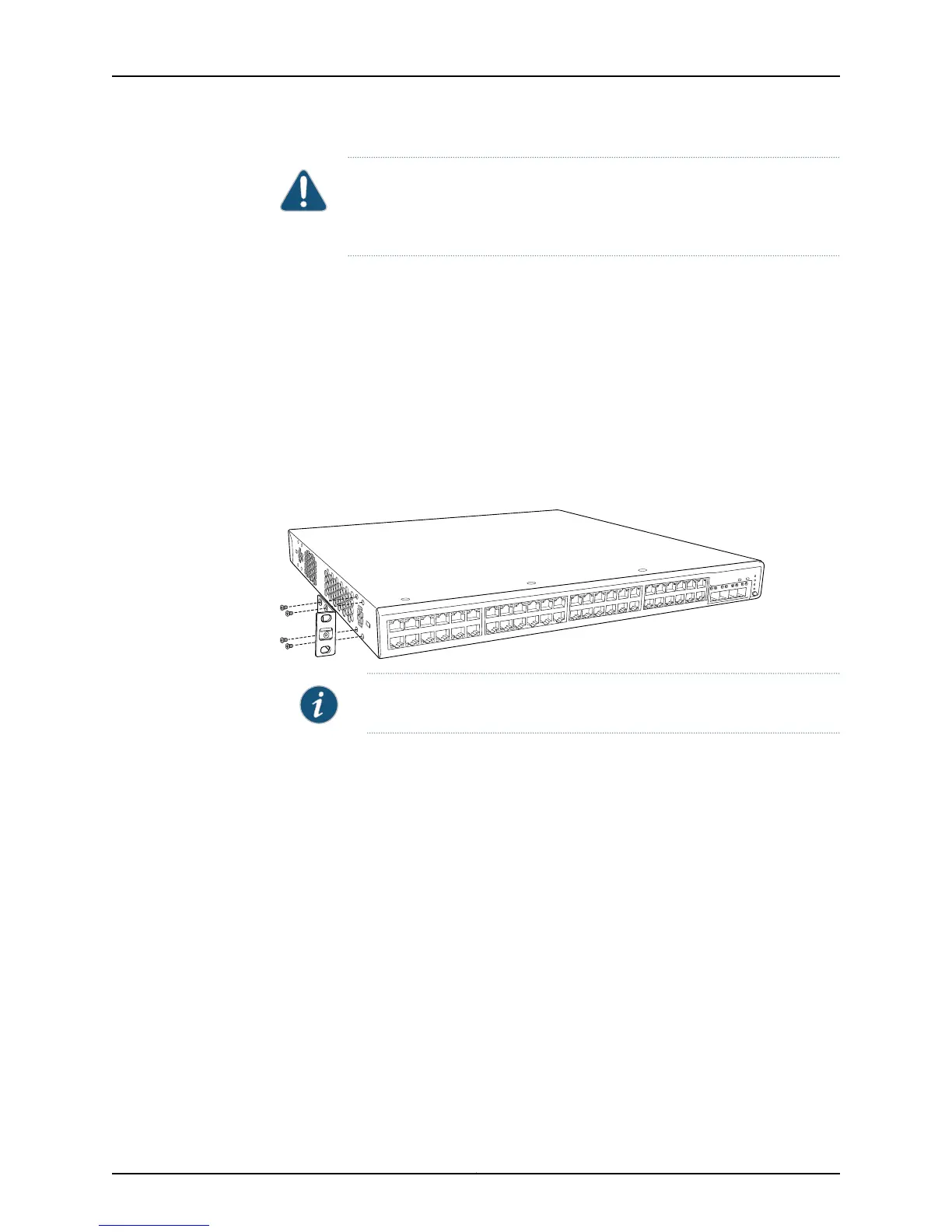CAUTION: If you are mounting multiple units on a rack, mount the heaviest
unit at the bottom of the rack and mount the other units from the bottom of
the rack to the top in decreasing order of the weight of the units.
To mount the switch on two posts of a rack:
1. Remove the switch from the shipping carton (see “Unpacking an EX2200 Switch” on
page 72).
2. Place the switch on a flat, stable surface.
3. Align the mounting brackets along the front or rear of the side panels of the switch
chassis depending on how you want to mount the switch. For example, if you want
to front-mount the switch, align the brackets along the front of the chassis. Figure 28
on page 83 shows attaching the mounting brackets along the front of the EX2200
switch.
Figure 28: Attaching the Mounting Bracket Along the Front of the Switch
NOTE: The length of the mounting bracketsdepends on the switchmodel.
4. Align the bottom holes in the mounting brackets with holes on the side panels of the
switch chassis.
5. Insert the mounting screws into the aligned holes. Tighten the screws.
6. Ensure that the other holes in the mounting brackets are aligned with the holes in the
side panels. Insert a screw in each hole and tighten the screws.
7. Have one person grasp both sides of the switch, lift the switch, and position it in the
rack, aligning the mounting bracket holes with the threaded holes in the rack or cabinet
rail. Align the bottom hole in each mounting bracket with a hole in each rack rail,
making sure the chassis is level. See Figure 29 on page 84.
83Copyright © 2011, Juniper Networks, Inc.
Chapter 8: Installing the Switch
