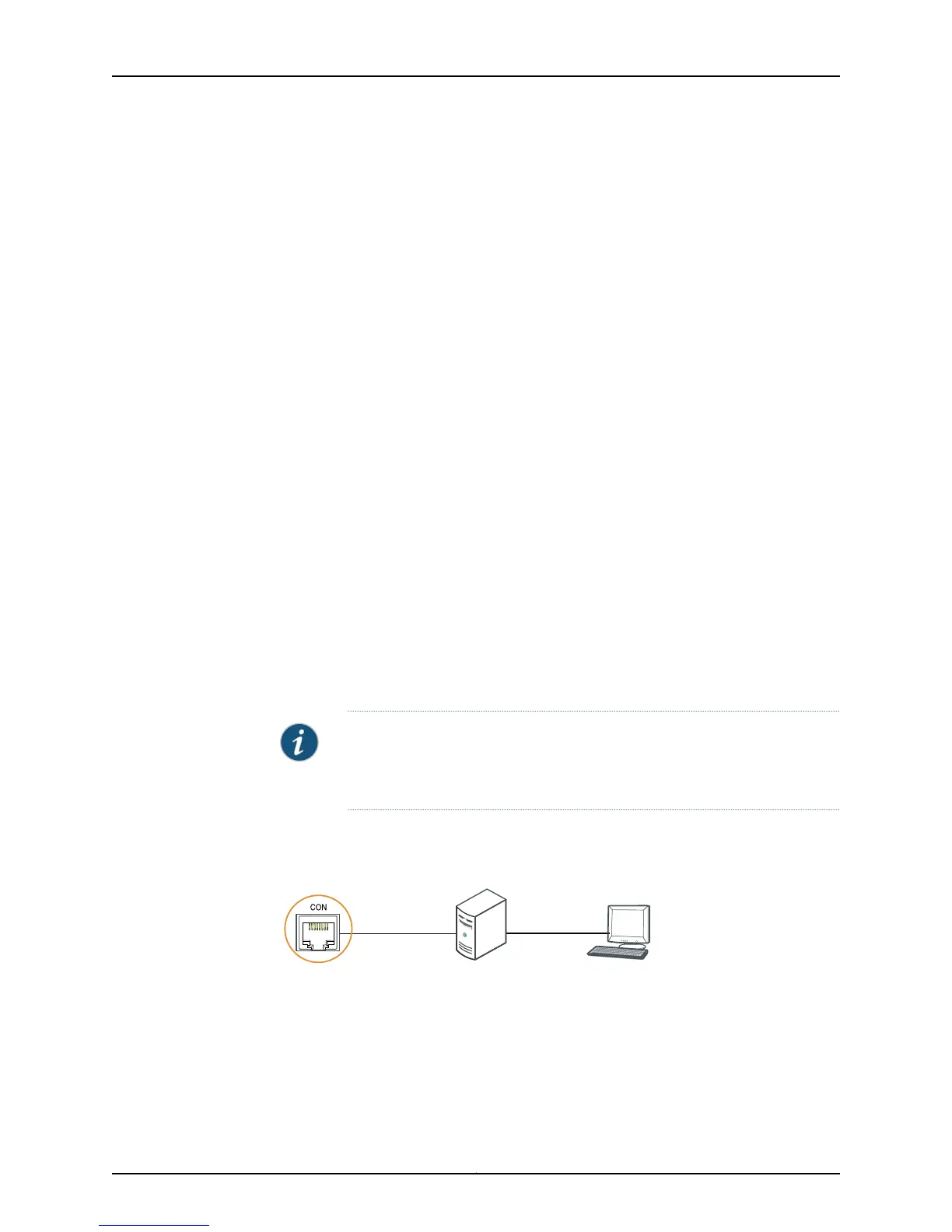To connect the device to a management console (see Figure 53 on page 116 and Figure
54 on page 117):
1. Connect one end of the Ethernet cable into the console port (labeled CON or
CONSOLE) on the device.
For the location of the CON/CONSOLE port on different devices:
•
See “EX2200 Switches Hardware Overview” on page 3.
•
See Rear Panel of an EX3200 Switch.
•
See Rear Panel of an EX3300 Switch.
•
See Rear Panel of an EX4200 Switch.
•
See Front Panel of an EX4500 Switch.
•
See Switch Fabric and Routing Engine (SRE) Module in an EX6200 Switch.
•
See Switch Fabric and Routing Engine (SRE) Module in an EX8208 Switch.
•
See Routing Engine (RE) Module in an EX8216 Switch.
•
See Front Panel of an XRE200 External Routing Engine.
2. Connect the other end of the Ethernet cable into the console server (see Figure 53 on
page 116) or management console (see Figure 54 on page 117).
To configure the device from the management console, see “Connecting and Configuring
an EX Series Switch (CLI Procedure)” on page 129 or “Connecting and Configuring an EX
Series Switch (J-Web Procedure)” on page 131.
NOTE: EX2200-24T-DC switches, EX2200-C switches, EX3300 switches,
and EX6200 switches do not support switch connection and configuration
through the J-Web interface.
Figure 53: Connecting an EX Series Switch to a Management Console
Through a Console Server
g020547
Console server
PC
To Console port
(on the switch)
Copyright © 2011, Juniper Networks, Inc.116
Complete Hardware Guide for EX2200 Ethernet Switches
