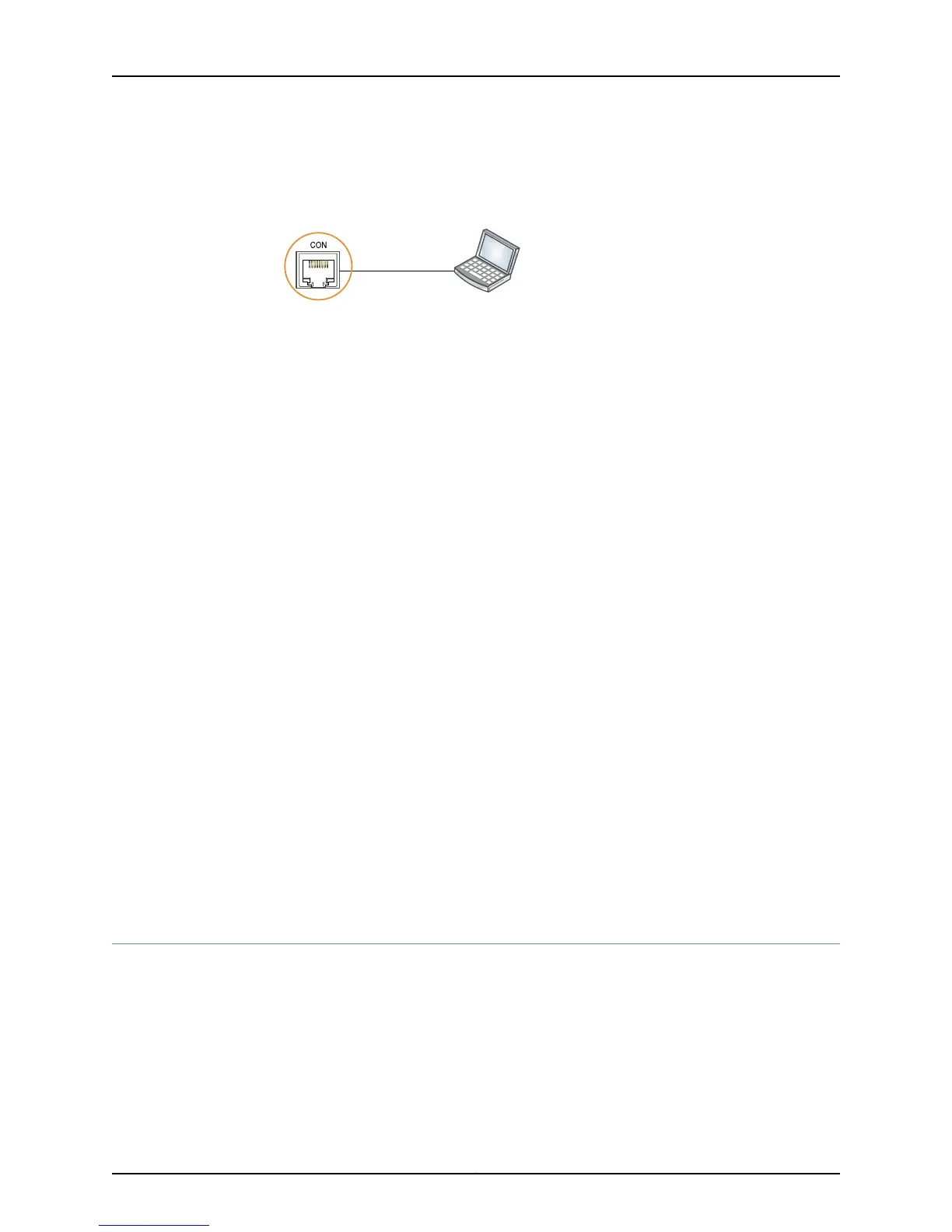Figure 54: Connecting an EX Series Switch Directly to a Management
Console
g020570
Laptop CPU
To Console port
(on the switch)
Connecting an EX2200 Switch to a Management Console Using Mini-USB Type-B Console Port
This section describes the process of connecting an EX2200-C switch to the management
console using the Mini-USB Type-B console port.
You can also configure and manage an EX2200-C switch using the RJ-45 console port.
By default, the RJ-45 port is set as an active console port and the Mini-USB Type-B port
is the passive console port.
Ensure that the USB to Serial driver is installed on the host machine. You can download
the driver from http://www.juniper.net/support/products/junos/dom/11.3/#sw.
Ensure that you have the following parts and tools available:
•
1 mini-USB cable with Standard-A and Mini-USB Series B (5-pin) plugs (not provided).
To connect the switch to the console using Mini-USB Type-B console port:
1. Connect the Standard-A plug of the mini-USB cable to the host machine (PC or
Laptop).
2. Connect the Mini-USB Series B (5-pin) plug of the mini-USB cable to the Mini-USB
Type-B console port (labeled CON) on the switch.
Related
Documentation
Configuring the Console Port Type (CLI Procedure)•
• Connecting an EX Series Switch to a NetworkforOut-of-Band Management on page 113
• Console Port Connector Pinout Information for an EX Series Switch on page 23
• Cables Connecting the EX6200 Switch to Management Devices
• Cables Connecting the EX8200 Switch to Management Devices
Connecting an EX Series Switch to a Modem
You can connect an EX Series switch to a modem through the console port on the switch.
Before you connect the switch to a modem:
117Copyright © 2011, Juniper Networks, Inc.
Chapter 10: Connecting the Switch
