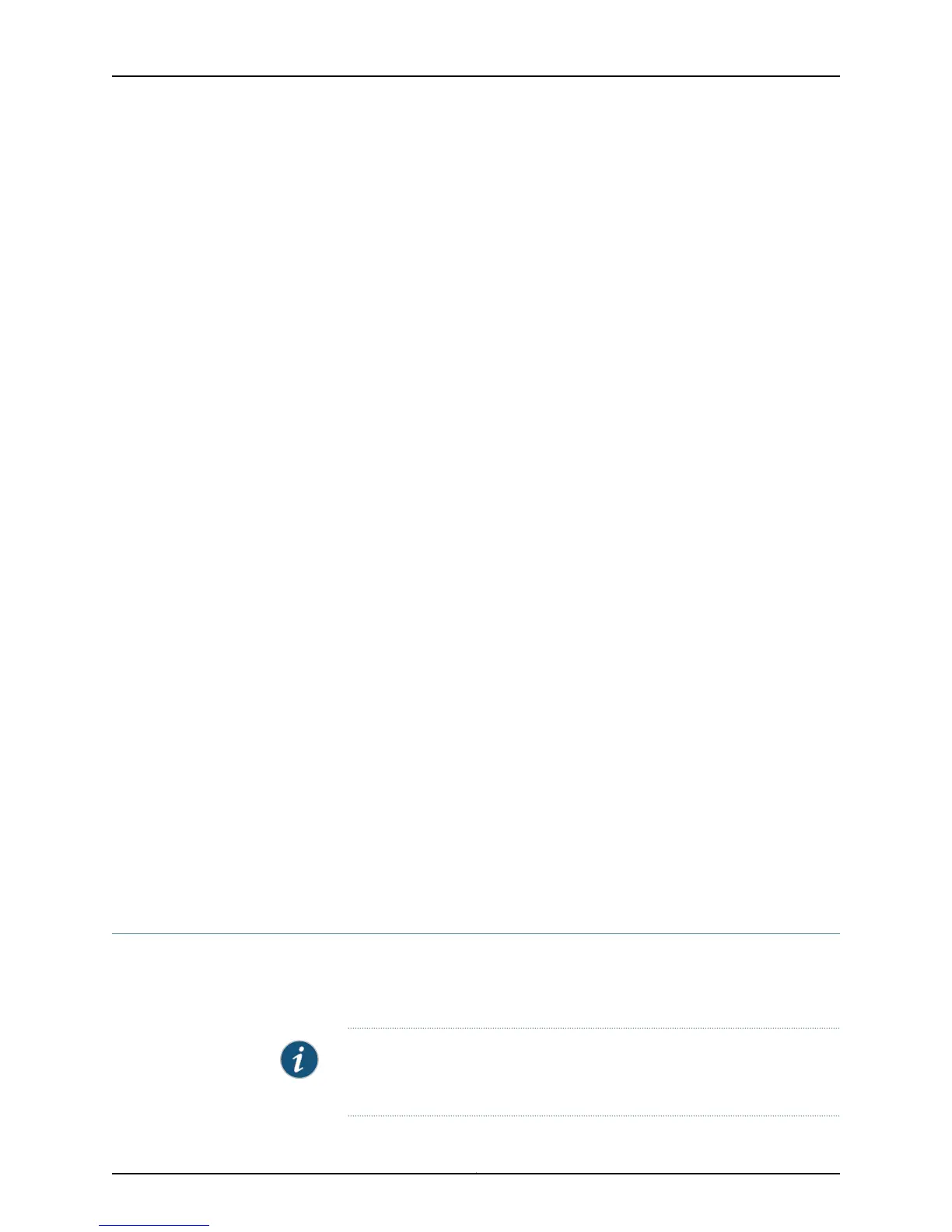•
Configure in-band management. In this scenario you have the following two options:
•
Use the default VLAN.
•
Create a new VLAN—If you select this option, you are prompted to specify the
VLAN name, VLAN ID, management IP address, and default gateway. Select the
ports that must be part of this VLAN.
•
Configure out-of-band management. Specify the IP address and gateway of the
management interface. Use this IP address to connect to the switch.
7. Specify the SNMP Read Community, Location, and Contact to configure SNMP
parameters. These parameters are optional.
8. Specify the system date and time. Select the time zone from the list. These options
are optional.
9. The configured parameters are displayed. Enter yes to commit the configuration. The
configuration is committed as the active configuration for the switch.
10. (For EX4500 switches only) Enter the request chassis pic-mode intraconnect
operational mode command to set the PIC mode to intraconnect.
You can now log in with the CLI or the J-Web interface to continue configuring the switch.
If you use the J-Web interface to continue configuring the switch, the Web session is
redirected to the new management IP address. If the connection cannot be made, the
J-Web interface displays instructions for starting a J-Web session.
Related
Documentation
Connecting and Configuring an EX Series Switch (J-Web Procedure) on page 131•
• Installing and Connecting an EX2200 Switch on page 71
• Installing and Connecting an EX3200 Switch
• Installing and Connecting an EX3300 Switch
• Installing and Connecting an EX4200 Switch
• Installing and Connecting an EX4500 Switch
• Installing and Connecting an EX6210 Switch
• Installing and Connecting an EX8208 Switch
• Installing and Connecting an EX8216 Switch
Connecting and Configuring an EX Series Switch (J-Web Procedure)
There are two ways to connect and configure an EX Series switch: one method is through
the console using the command-line interface (CLI) and the other is using the J-Web
interface.
NOTE: EX2200-24T-DC switches, EX2200-C switches, EX3300 switches,
and EX6200 switches do not support switch connection and configuration
through J-Web procedure.
131Copyright © 2011, Juniper Networks, Inc.
Chapter 11: Performing Initial Configuration
