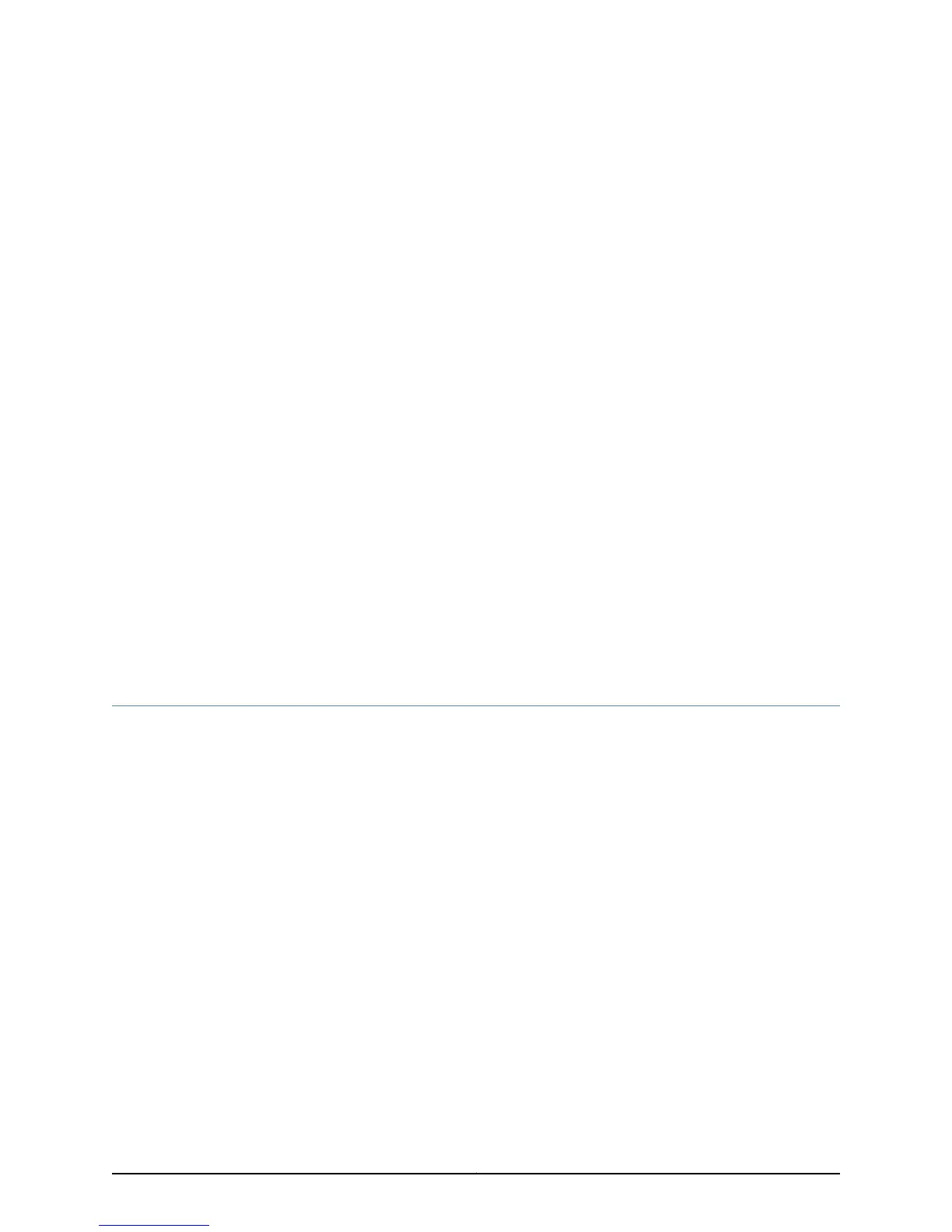CHAPTER 8
Installing the Switch
•
Installing and Connecting an EX2200 Switch on page 71
•
Unpacking an EX2200 Switch on page 72
•
Parts Inventory (Packing List) for an EX2200 Switch on page 73
•
Mounting an EX2200 Switch on page 74
•
Mounting an EX2200 Switch on a Desk or Other Level Surface on page 75
•
Mounting an EX2200 Switch On or Under a Desk Using Screws on page 78
•
Mounting an EX2200 Switch on Two Posts of a Rack or Cabinet on page 81
•
Mounting an EX2200 Switch on Four Posts of a Rack or Cabinet on page 84
•
Mounting an EX2200 Switch in a Recessed Position in a Rack or Cabinet on page 88
•
Mounting an EX2200 Switch on a Wall on page 88
•
Mounting an EX2200 Switch Using the Magnet Mount on page 94
Installing and Connecting an EX2200 Switch
To install and connect an EX2200 switch:
1. Follow instructions in “Unpacking an EX2200 Switch” on page 72.
2. Mount the switch by following instructions appropriate for your site:
•
“Mounting an EX2200 Switch on Two Posts of a Rack or Cabinet” on page 81 (using
the mounting brackets provided)
•
“Mounting an EX2200 Switch on Four Posts of a Rack or Cabinet” on page 84 (using
the separately orderable four-post rack-mount kit)
•
“Mounting an EX2200 Switch in a RecessedPosition in a Rack or Cabinet” on page 88
(using the 2-in.-recess front brackets from the separately orderable four-post
rack-mount kit)
•
“Mounting an EX2200 Switch on a Desk or Other Level Surface” on page 75 (using
the rubber feet provided)
•
“Mounting an EX2200 Switch on a Wall” on page 88 (using the screws or separately
orderable wall-mount kit)
71Copyright © 2011, Juniper Networks, Inc.
