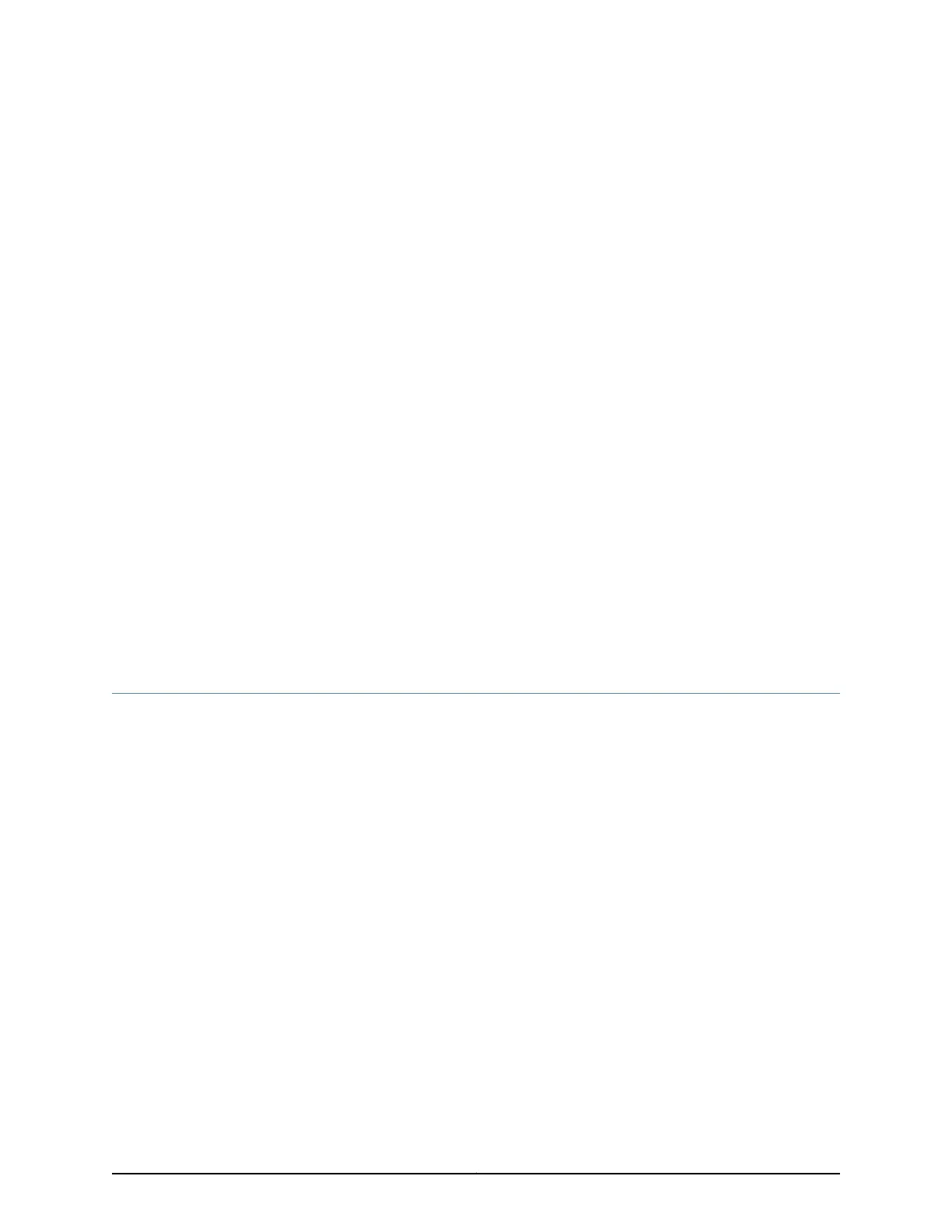CHAPTER 12
Installing the Switch
•
Installing and Connecting an EX2300 Switch on page 127
•
Mounting an EX2300 Switch on page 128
•
Mounting an EX2300 Switch on a Desk or Other Level Surface on page 129
•
Mounting an EX2300-C Switch Under a Desk or Other Level Surface by Using
Screws on page 131
•
Mounting an EX2300 Switch on Two Posts of a Rack or Cabinet on page 135
•
Mounting an EX2300 Switch on Four Posts of a Rack or Cabinet on page 137
•
Mounting an EX2300 Switch on a Wall on page 141
•
Mounting an EX2300-C Switch on or Under a Surface Made of Ferrous
Material on page 149
•
Mounting an EX2300 Switch in a Recessed Position in a Rack or Cabinet on page 153
Installing and Connecting an EX2300 Switch
To install and connect an EX2300 switch:
1. Follow instructions in “Unpacking an EX2300 Switch” on page 123.
2. Mount the switch by following instructions appropriate for your site:
•
“Mounting an EX2300 Switch on a Desk or Other Level Surface” on page 129 (using
the rubber feet preinstalled on the chassis)
•
“Mounting an EX2300-C Switch Under a Desk or Other Level Surface by Using
Screws” on page 131 (using the desk-mounting screws)
•
“Mounting an EX2300 Switch on a Wall” on page 141 (using the wall-mounting
screws for EX2300-C switches and using the separately orderable wall-mount kit
for EX2300 switches)
•
“Mounting an EX2300-C Switch on or Under a Surface Made of Ferrous Material”
on page 149 (using the separately orderable magnet-mount kit)
•
“Mounting an EX2300 Switch on Two Postsof a Rack or Cabinet”on page 135 (using
the mounting brackets separately orderable for EX2300-C switches and provided
for EX2300 switches)
127Copyright © 2017, Juniper Networks, Inc.