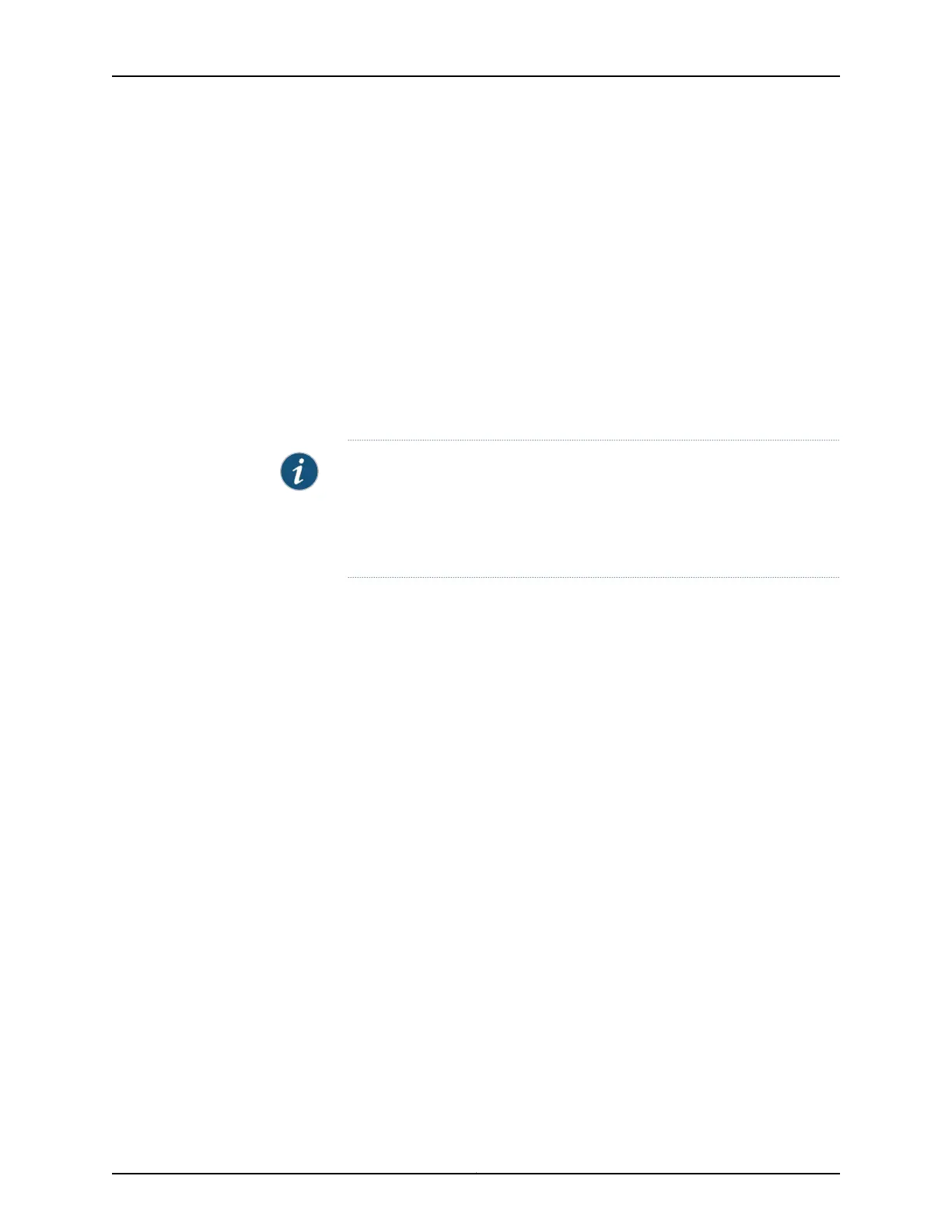3. [edit]
user@switch# set system root-authentication plain-text-password
4. [edit]
user@switch# commit
5. Check the member ID and mastership priority with the show virtual-chassis command
and check to see whether there are remaining settings for uplink VCPs by using the
show virtual-chassis vc-port command.
Reverting to the Factory-Default Configuration by Using the Factory Reset/Mode button on
EX2300 and EX3400 Switches
To set the EX2300, EX2300-C, and EX3400 switches to the factory-default configuration,
use the Factory Reset/Mode button located on the far right side of the front panel.
NOTE: To revert a member switch of a Virtual Chassis to the factory-default
configuration,disconnect the cablesconnected tothe VCPstoavoid affecting
Virtual Chassis configuration parameters (member ID, mastership priority,
and setting of VCP uplinks) on other members. See “Disconnecting a
Fiber-Optic Cable from a Device” on page 200.
To revert to the factory-default configuration by using the Factory Reset/Mode button:
1. Press the Factory Reset/Mode button for 10 seconds. The switch transitions into
factory-default configuration and the console displays committing factory default
configuration.
2. Press the Factory Reset/Mode button for 10 more seconds. The switch transitions
into initial setup mode and the console displays committing ezsetup config.
Related
Documentation
• Connecting and Configuring an EX Series Switch (CLI Procedure) on page 179
• Connecting and Configuring an EX Series Switch (J-Web Procedure) on page 182
• Configuring an EX4200, EX4500, or EX4550 Virtual Chassis (CLI Procedure)
• Understanding Configuration Files for EX Series Switches
• For more information about the load factory-default command, see Junos OS CLI User
Guide.
Copyright © 2017, Juniper Networks, Inc.190
EX2300-C and EX2300 Switches Hardware Guide