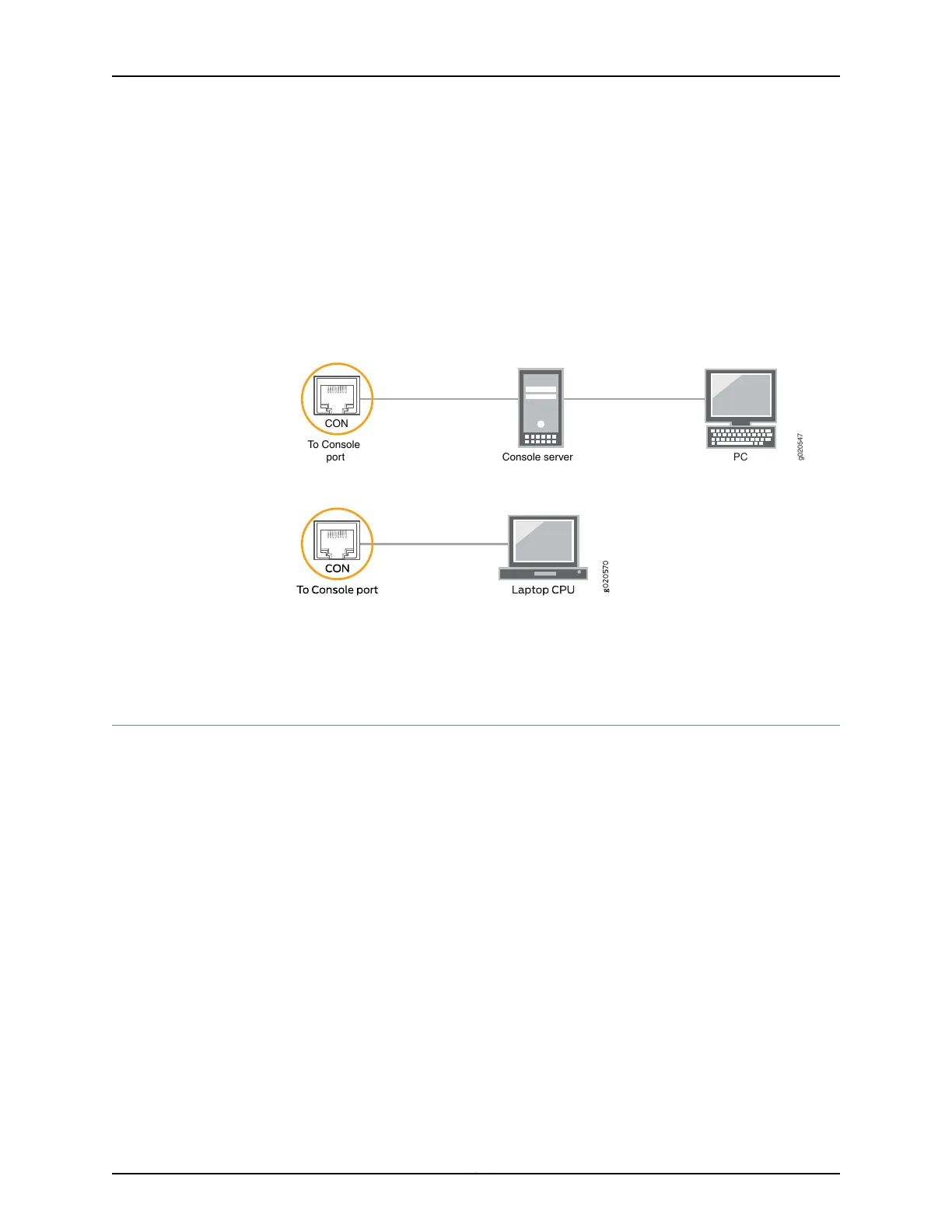To connect the device to a management console (see Figure 64 on page 169 and
Figure 65 on page 169):
1. Connect one end of the Ethernet cable to the console port (labeled CON, CONSOLE,
or CON1) on the device.
2. Connect the other end of the Ethernet cable to the console server (see
Figure 64 on page 169) or management console (see Figure 65 on page 169).
Figure 64: Connecting a Device to a Management Console Through a
Console Server
g020547
CON
To Console
port Console server
PC
Figure 65: Connecting a Device Directly to a Management Console
Related
Documentation
Connecting a Device to a Network for Out-of-Band Management on page 167•
Connecting an EX2300 Switch to a Management Console by Using Mini-USB Type-B
Console Port
You can configure and manage EX2300 switches by using the RJ-45 console port or the
Mini-USB Type-B console port. However, only one console port can be active at a time.
If your laptop or PC does not have a DB-9 male connector pin or RJ-45 connector pin,
you can connect your laptop or PC directly to an EX2300 switch using a mini-USB cable
that has a Standard-A USB connector on one end and a Mini-USB Type-B (5 pin)
connector on the other end.
This section describes the process of connecting an EX2300 switch to the management
console by using the Mini-USB Type-B console port.
For information about configuring and managing an EX2300 switch by using the RJ-45
console port, see “Connecting a Device to a Management Console by Using an RJ-45
Connector” on page 168.
Before you begin connecting an EX2300 switch by using the Mini-USB Type-B console
port:
•
Ensure that the USB to Serial driver is installed on the host machine. You can download
the driver from https://webdownload.juniper.net/swdl/dl/secure/site/1/record/5029.html.
169Copyright © 2017, Juniper Networks, Inc.
Chapter 14: Connecting the Switch to the Network