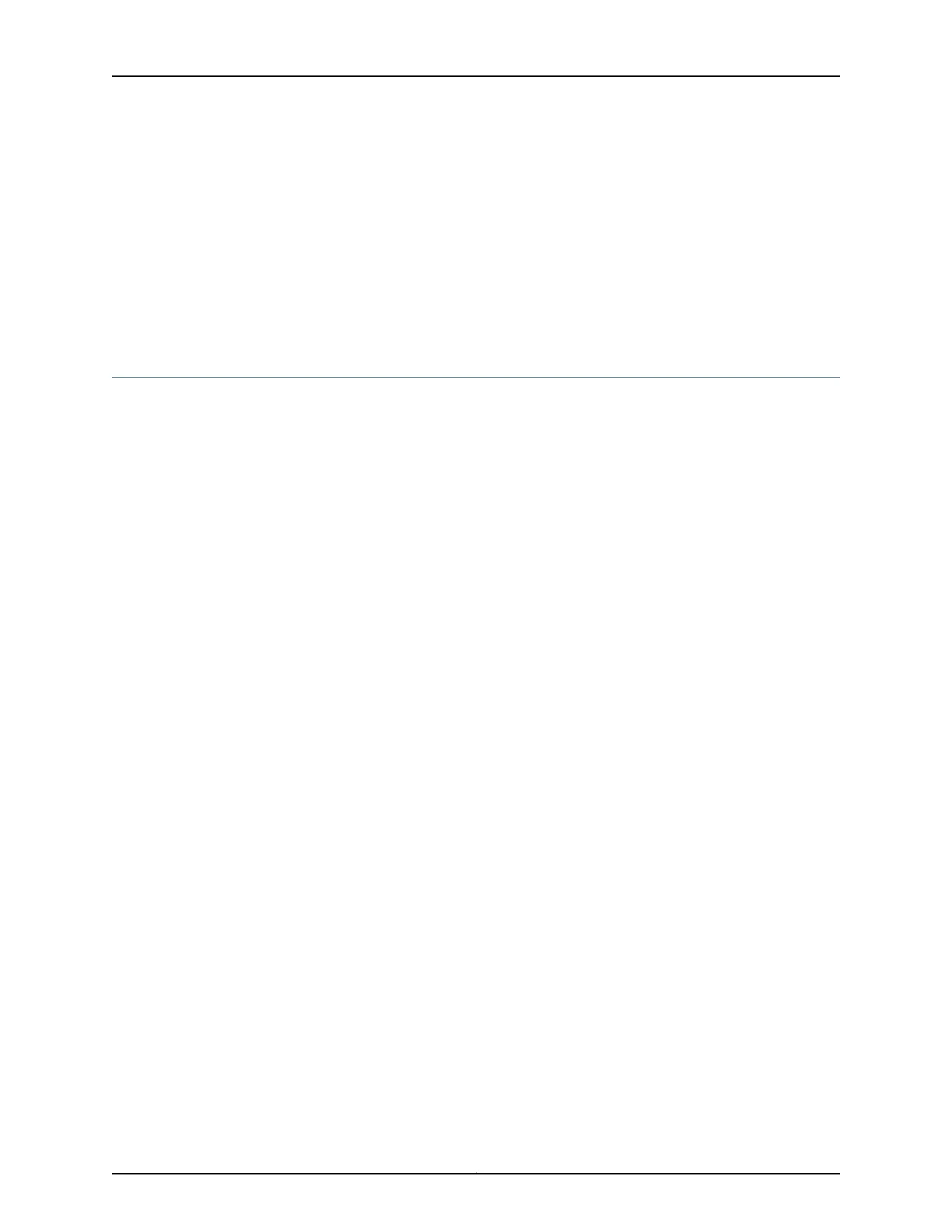• Connecting AC Power to an EX2300 Switch on page 161
• Connecting DC Power to an EX2300 Switch on page 163
• Connecting and Configuring an EX Series Switch (CLI Procedure) on page 179
• Connecting and Configuring an EX Series Switch (J-Web Procedure) on page 182
• Mounting an EX2300 Switch in a Recessed Position in a Rack or Cabinet on page 153
• Rack-Mounting and Cabinet-Mounting Warnings on page 234
Mounting an EX2300 Switch on a Wall
This topic describes the process of mounting an EX2300 switch on a wall.
1.
Mounting an EX2300-C Switch on a Wall on page 141
2.
Mounting an EX2300 Switch Except the EX2300-C Switch on a Wall on page 144
Mounting an EX2300-C Switch on a Wall
You can mount an EX2300-C switch—the compact, fanless model—on a wall by using
the mounting slots on the bottom of the chassis and mounting screws to secure the
switch.
Before mounting the switch on a wall:
•
Verify that the site meets the requirements described in “Site Preparation Checklist
for EX2300 Switches” on page 51.
•
Read “General Safety Guidelines and Warnings” on page 223, with particular attention
to “Chassis Lifting Guidelines” on page 232.
Ensure that you have the following parts and tools available:
•
3 wall-mounting screws (M4 x 30 mm or 8-32 x 1.25 in. Phillips pan-head machine
screws—not provided)
•
Phillips (+) screwdriver, number 2
•
Hollow wall anchors rated to support up to 75 lb (34 kg) if you are not inserting the
mounting screws directly into wall studs.
•
(Optional and separately orderable) 1 cable guard kit. The kit includes the cable guard
and 3 number-8 Phillips truss-head screws to secure the cable guard to the EX2300-C
switch.
•
(Optional and separately orderable) 1 standard cable lock kit to secure the switch from
theft by connecting the cable to the security slot on the switch and a desk or a rack to
fasten the cable lock. The kit includes the standard cable lock and its key.
141Copyright © 2017, Juniper Networks, Inc.
Chapter 12: Installing the Switch