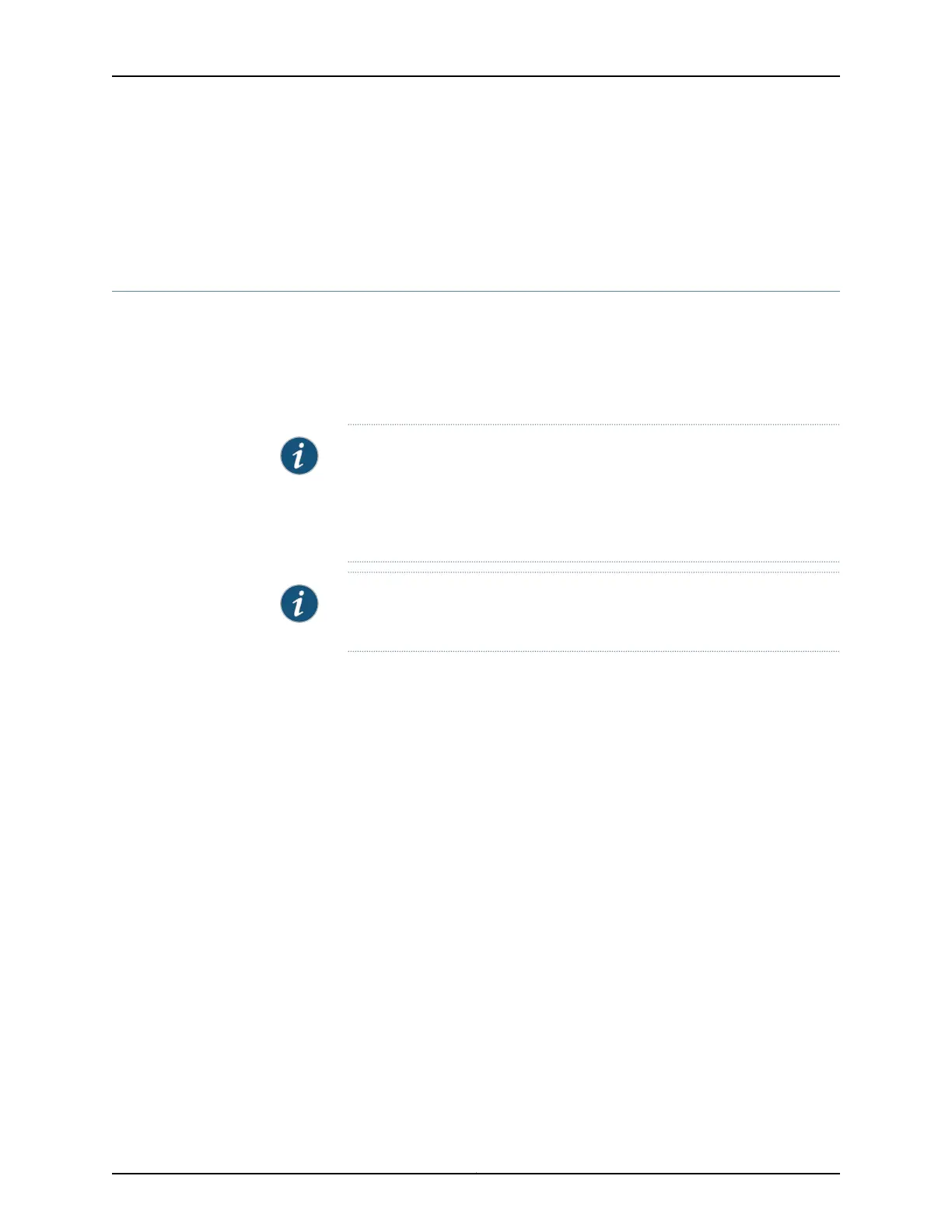Related
Documentation
Connecting AC Power to an EX2300 Switch on page 161•
• Connecting and Configuring an EX Series Switch (CLI Procedure) on page 179
• Connecting and Configuring an EX Series Switch (J-Web Procedure) on page 182
Mounting an EX2300 Switch on Two Posts of a Rack or Cabinet
You can mount all EX2300 switches on two posts of a two-post or a four-post 19-in. rack
or cabinet by using the mounting brackets and screws provided with EX2300 switches
except the EX2300-C switch models. For EX2300-C switches, mounting brackets and
screws are separately orderable. The remainder of this topic uses rack to mean rack or
cabinet.
NOTE: If you need to mount an EX2300 switch except the EX2300-C switch
models in a recessed position on either a two-post rack or a four-post rack,
you can use the 2-in.-recess front-mounting brackets provided in the
separately orderablefour-post rack-mountkit. EX2300-C cannot be mounted
in a recessed position.
NOTE: Do not block the vents on the top of EX2300-C switches. Blocking
the vents can lead to overheating of the switch chassis.
Before mounting the switch on two posts of a two-post or a four-post rack:
•
Verify that the site meets the requirements described in “Site Preparation Checklist
for EX2300 Switches” on page 51.
•
Place the rack in its permanent location, allowing adequate clearance for airflow and
maintenance, and secure it to the building structure.
•
Read “General Safety Guidelines and Warnings” on page 223, with particular attention
to “Chassis Lifting Guidelines” on page 232.
Ensure that you have the following parts and tools available:
•
Phillips (+) screwdriver, number 2
•
2 mounting brackets and 8 mounting screws (provided with EX2300 switches except
the EX2300-C switch model and separately orderable for EX2300-C switches)
•
Screws to secure the chassis to the rack (not provided)
•
2-in.-recess front-mounting brackets from the separately orderable four-post
rack-mount kit if you will mount the switch in a recessed position (not applicable for
EX2300-C switches)
135Copyright © 2017, Juniper Networks, Inc.
Chapter 12: Installing the Switch