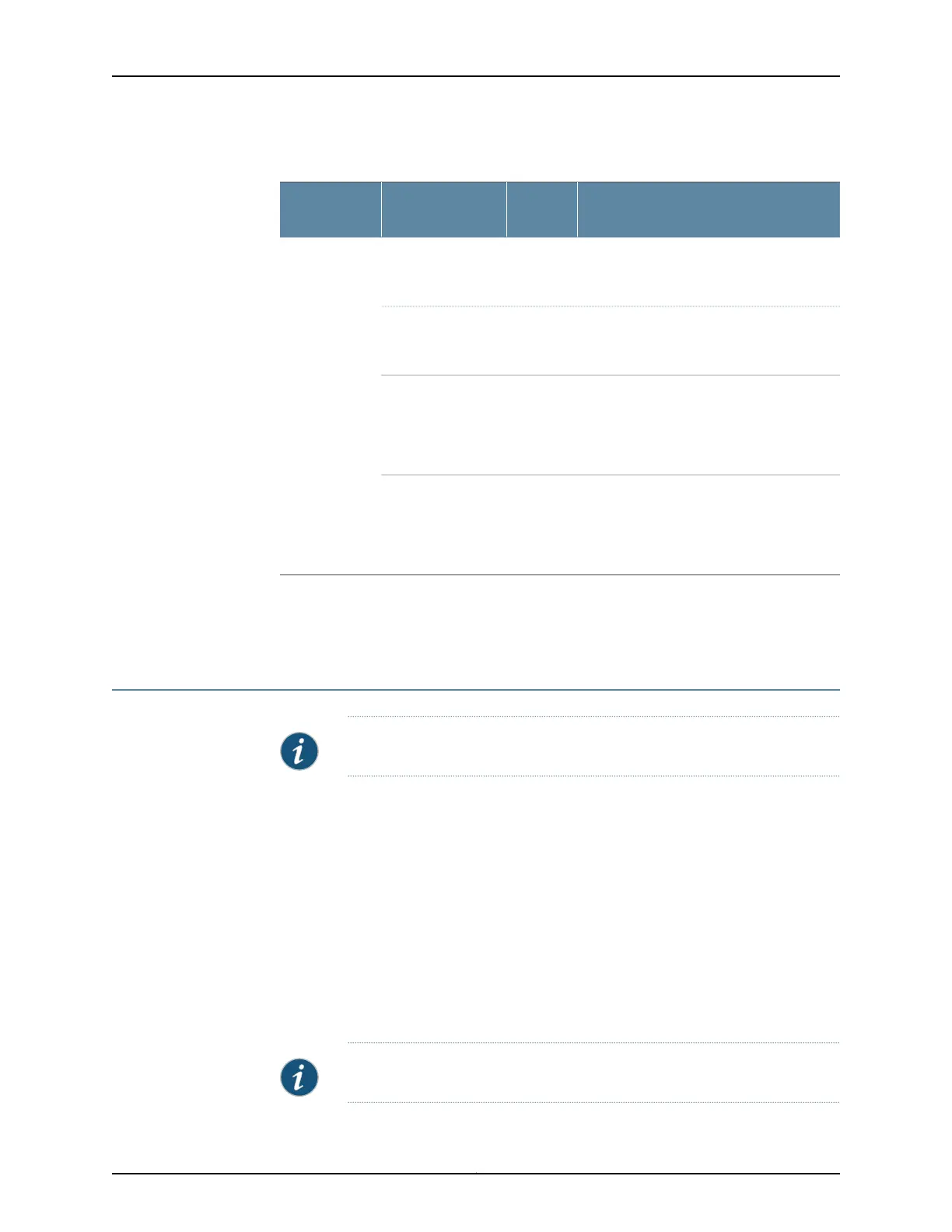Table 58: Alarm Conditions on EX2300 Switches (continued)
Remedy
Alarm
SeverityAlarm Condition
Chassis
Component
Clean up the system file storage space on
the switch. For more information, see
Cleaning Up the System File Storage Space.
Minor
(yellow)
/var partition
usage is high.
Routing
Engine
Clean up the system file storage space on
the switch. For more information, see
Cleaning Up the System File Storage Space.
Major
(red)
/var partition is full.
Use the request system configuration rescue
save command to set the rescue
configuration. For more information, see
Setting or Deleting the Rescue Configuration
(CLI Procedure).
Minor
(yellow)
Rescue
configuration is not
set.
Install the required license for the feature
specified in the alarm. For more information,
see Understanding Software Licenses for EX
Series Switches.
Minor
(yellow)
Feature usage
requires a license or
the license for the
feature usage has
expired.
Related
Documentation
Chassis Status LEDs in EX2300 Switches on page 16•
• Understanding Alarm Types and Severity Levels on EX Series Switches on page 211
Checking Active Alarms with the J-Web Interface
Purpose NOTE: This topic applies only to the J-Web Application package.
Use the monitoring functionality to view alarm information for the EX Series switches
including alarm type, alarm severity, and a brief description for each active alarm on the
switching platform.
Action To view the active alarms:
1. Select Monitor > Events and Alarms > View Alarms in the J-Web interface.
2. Select an alarm filter based on alarm type, severity, description, and date range.
3. Click Go.
All the alarms matching the filter are displayed.
NOTE: When the switch is reset, the active alarms are displayed.
Copyright © 2017, Juniper Networks, Inc.214
EX2300-C and EX2300 Switches Hardware Guide