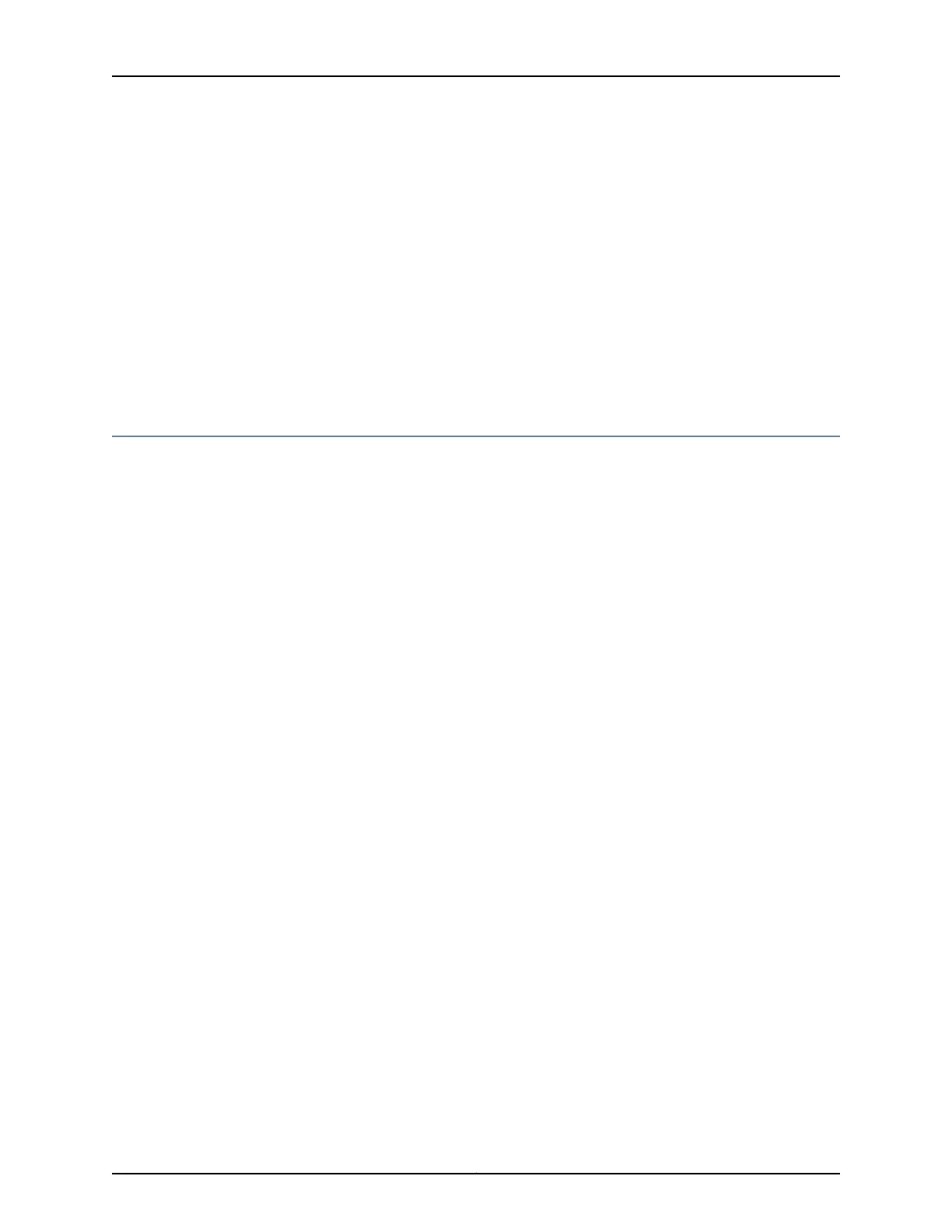If the device is operating in a Common Criteria environment, see the Configuration Guides
for Junos OS Public Sector Certifications.
Related
Documentation
Connecting to the SRX240 Services Gateway Setup Wizard on page 83•
• Connecting the SRX240 Services Gateway to the CLI on page 85
• Performing Initial Software Configuration on the SRX240 Services Gateway Using the
CLI on page 94
• Performing Initial Software Configuration on the SRX240 Services Gateway Using the
Setup Wizard
• SRX240 Services Gateway Secure Web Access Overview on page 84
Connecting to the SRX240 Services Gateway Setup Wizard
If you plan to use the setup wizard to configure the services gateway, you must connect
through one of the built-in Gigabit Ethernet ports. You can use any built-in Ethernet port
except port 0/0.
To enable communication between the management device and the services gateway,
ports 0/1 through 0/15 are preconfigured with the IP address 192.168.1.1. DHCP is used to
assign an IP address on the 192.168.1.0/24 network to any connected device.
To connect to the Ethernet port:
1. Ensure that the IP address for the Ethernet port on the management device is
configured in one of the following ways:
•
The IP address is assigned by DHCP.
•
The IP address is on the 192.168.1.0/24 subnetwork (but is not 192.168.1.1).
2. Turn off the management device.
3. Plug one end of the CAT-5e (Ethernet cable) into the Ethernet port on the management
device.
4. Connect the other end of the Ethernet cable to the built-in Gigabit Ethernet port (any
one port between 0/1 and 0/15) on the services gateway as shown in
Figure 19 on page 84.
83Copyright © 2015, Juniper Networks, Inc.
Chapter 15: Performing Initial Configuration