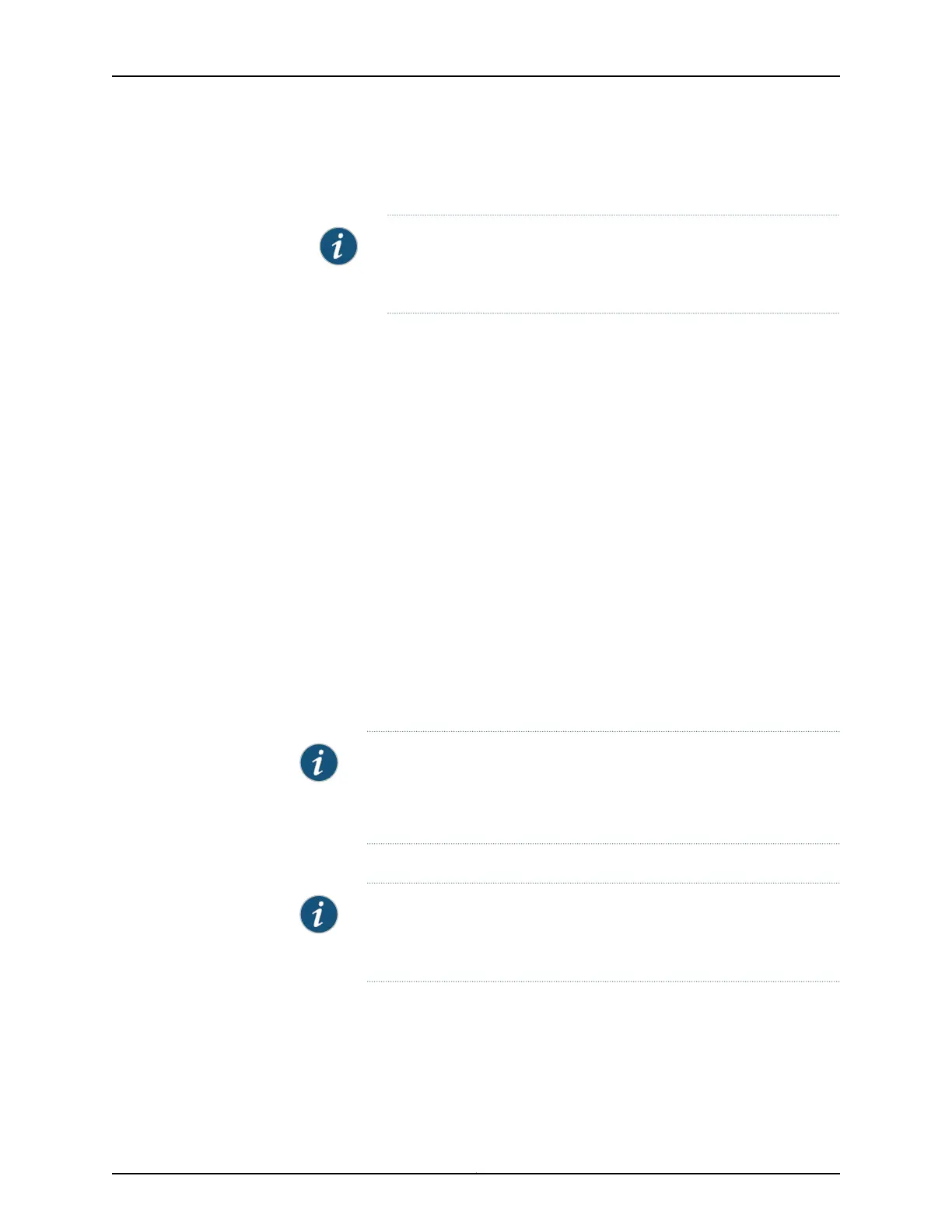4. Access the J-Web interface:
a. Launch a Web browser from the management device.
NOTE: To access the J-Web interface, your management device
requires a supported browser: either Microsoft InternetExplorer version
7.0 (or later) or Mozilla Firefox version 3.0 (or later).
b. Enter 192.168.1.1 in the Address box.
c. Specify the default user name as root. Do not enter any value in the Password box.
d. Press Enter. The J-Web Setup Wizard page opens.
5. Use the wizard to configure the basic settings, such as Hostname, Domain Name, and
Root Password, for your services gateway.
The upper left area of the wizard page shows where you are in the setup process. Click
a field in the wizard page to display information about that field in the lower left area
of the page.
You can also use the wizard to configure the following settings:
•
Default gateway
•
DNS servers
•
Domain search
•
VLANs
•
Interfaces
NOTE: All network and management access settings are optional.
See Table 38 on page 99 and Table 39 on page 99 summarize the
configuration details for the initial setup.
6. Click Commit on the Review & Commit page to apply the configuration.
NOTE: After you configure the basic settings, the J-Web Setup wizard
redirects you to the J-Web pages where you can continue working in the
J-Web interface.
Configuring Basic System Properties
Table 38 on page 99 and Table 39 on page 99 summarize the configuration details for
initial setup.
Copyright © 2015, Juniper Networks, Inc.98
SRX240 Services Gateway Hardware Guide