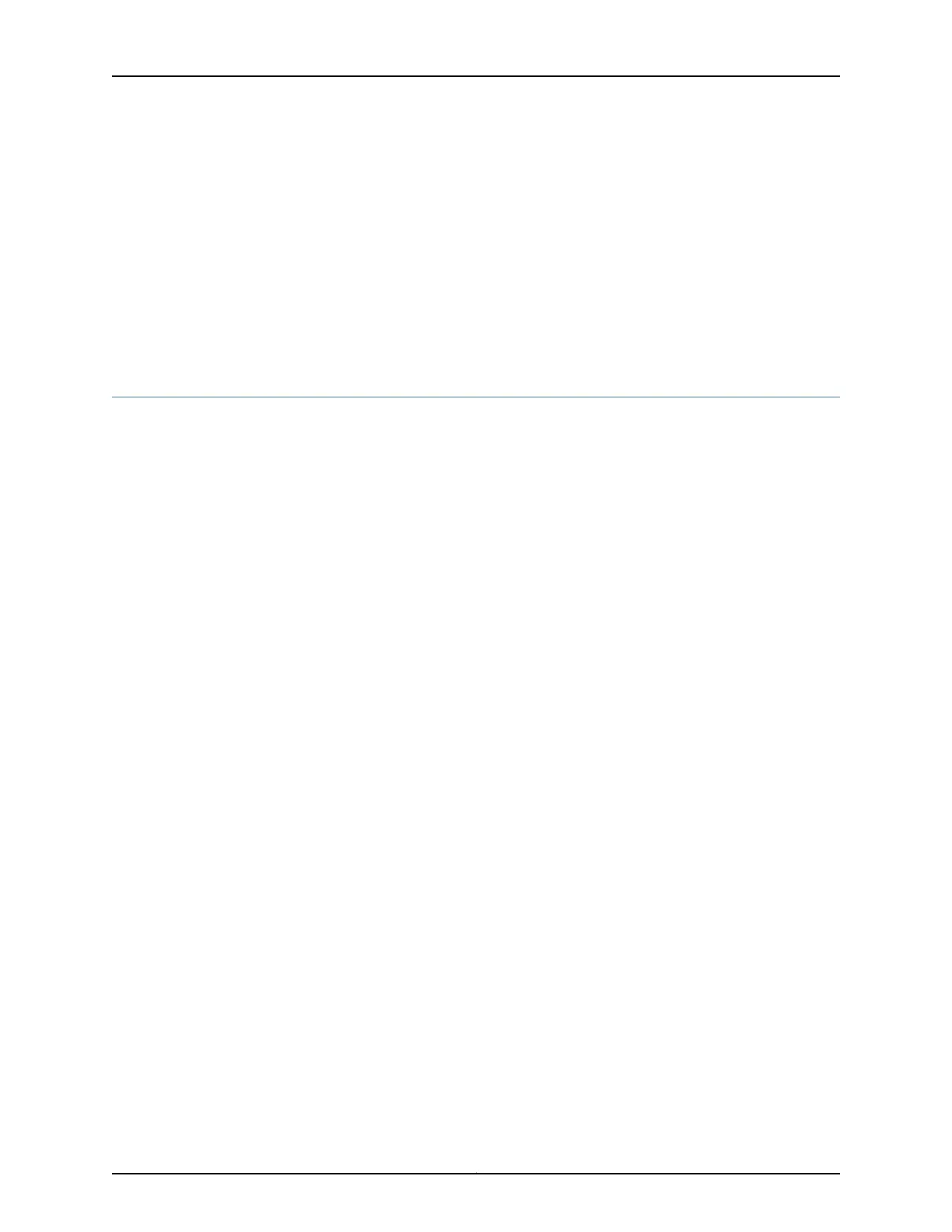Related
Documentation
Monitoring the SRX240 Services Gateway Chassis Using the CLI on page 111•
• Monitoring the SRX240 Services Gateway Using Chassis Alarm Conditions on page 113
• Monitoring the SRX240 Services Gateway Power System on page 115
• Loading the Rescue Configuration on the SRX240 Services Gateway on page 117
• Changing the Reset Config Button Behavior on the SRX240 Services Gateway on
page 118
• Juniper Networks Technical Assistance Center on page 118
Monitoring the SRX240 Services Gateway Chassis Using the CLI
You can monitor alarms to troubleshoot hardware problems on a services gateway. The
chassis properties include the status of active chassis alarms on the services gateway,
environment measurements, and the status of Mini-PIMs on the services gateway.
To view these chassis properties, select Monitor>Chassis in the J-Web interface, or enter
the following CLI show commands:
•
show chassis hardware
•
show chassis environment
•
show chassis fpc
•
show chassis alarms
Examples:
The following examples provide the sample output of show CLI commands:
•
show chassis hardware command
user@host > show chassis hardware
Hardware inventory:
Item Version Part number Serial number Description
Chassis AG1111AA7943 SRX240h
Routing Engine REV 01 750-021793 PW7943 RE-SRX240H
FPC 0 FPC
PIC 0 16x GE Base PIC
FPC 4 FPC
PIC 0 1x DOCSIS mPIM
Power Supply 0
user@host > show chassis hardware detail
Hardware inventory:
Item Version Part number Serial number Description
Chassis AG1111AA7943 SRX240h
Routing Engine REV 01 750-021793 PW7943 RE-SRX240H
da0 999 MB ST72682 Nand Flash
usb0 (addr 1) DWC OTG root hub 0 vendor 0x0000 uhub0
usb0 (addr 2) product 0x6254 25172 vendor 0x058f uhub1
111Copyright © 2015, Juniper Networks, Inc.
Chapter 17: Troubleshooting Components