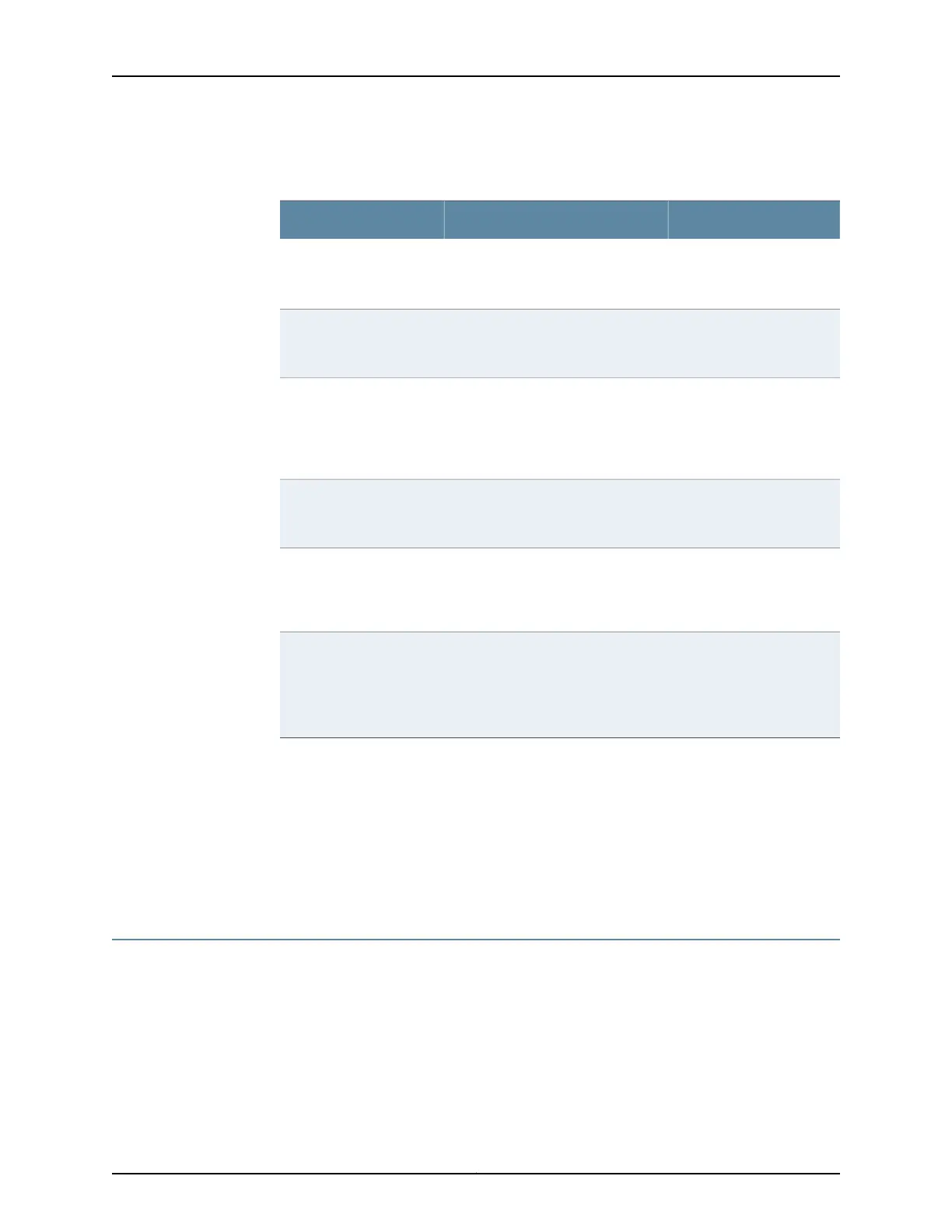Table 28: Required Tools and Parts for Installing and Maintaining the
SRX240 Services Gateway
Related TopicTools and PartsTask
“Installing the SRX240
Services Gateway” on
page 53
•
Phillips (+) screwdrivers,
number–2 and number–3
•
Tie wrap
Installing the SRX240
Services Gateway
“Connecting the SRX240
Services Gateway to the AC
Power Source” on page 69
Electrostatic discharge (ESD)
grounding wrist strap
Connecting the SRX240
Services Gateway
“Connecting the SRX240
Services Gateway DC Power
Supply Model to a DC
Power Source” on page 70
•
DC power source cables (12–14
AWG) with ring lug (Molex
190700067 or equivalent) (not
provided)
•
Phillips (+) screwdriver, number 1
Connecting the SRX240
Services Gateway to a DC
power source
“Grounding the SRX240
Services Gateway” on
page 60
Phillips (+) screwdrivers, numbers 1
and 2
Grounding the SRX240
Services Gateway
“Replacing the Air Filter on
the SRX240 Services
Gateway” on page 121
Electrostatic discharge (ESD)
grounding wrist strap
Replacing the air filter on
the SRX240 Services
Gateway ( DC power
supply model)
“Packing the SRX240
Services Gateway and
Components for Shipment”
on page 128
•
Blank panels to cover empty slots
•
Electrostatic bag or antistatic mat,
for each component
•
Electrostatic discharge (ESD)
grounding wrist strap
Packing the SRX240
Services Gateway
Related
Documentation
Unpacking the SRX240 Services Gateway on page 51•
• Installing the SRX240 Services Gateway on page 53
• Grounding the SRX240 Services Gateway on page 60
• Connecting the SRX240 Services Gateway to the AC Power Source on page 69
• Packing the SRX240 Services Gateway and Components for Shipment on page 128
SRX240 Services Gateway Autoinstallation Overview
The autoinstallation process begins any time a services gateway is powered on and
cannot locate a valid configuration file in the internal flash. Typically, a configuration file
is unavailable when a services gateway is powered on for the first time or if the
configuration file is deleted from the internal flash. The autoinstallation feature enables
you to deploy multiple services gateways from a central location in the network.
If you are setting up many devices, autoinstallation can help automate the configuration
process by loading configuration files onto new or existing devices automatically over
49Copyright © 2015, Juniper Networks, Inc.
Chapter 9: Installation Overview