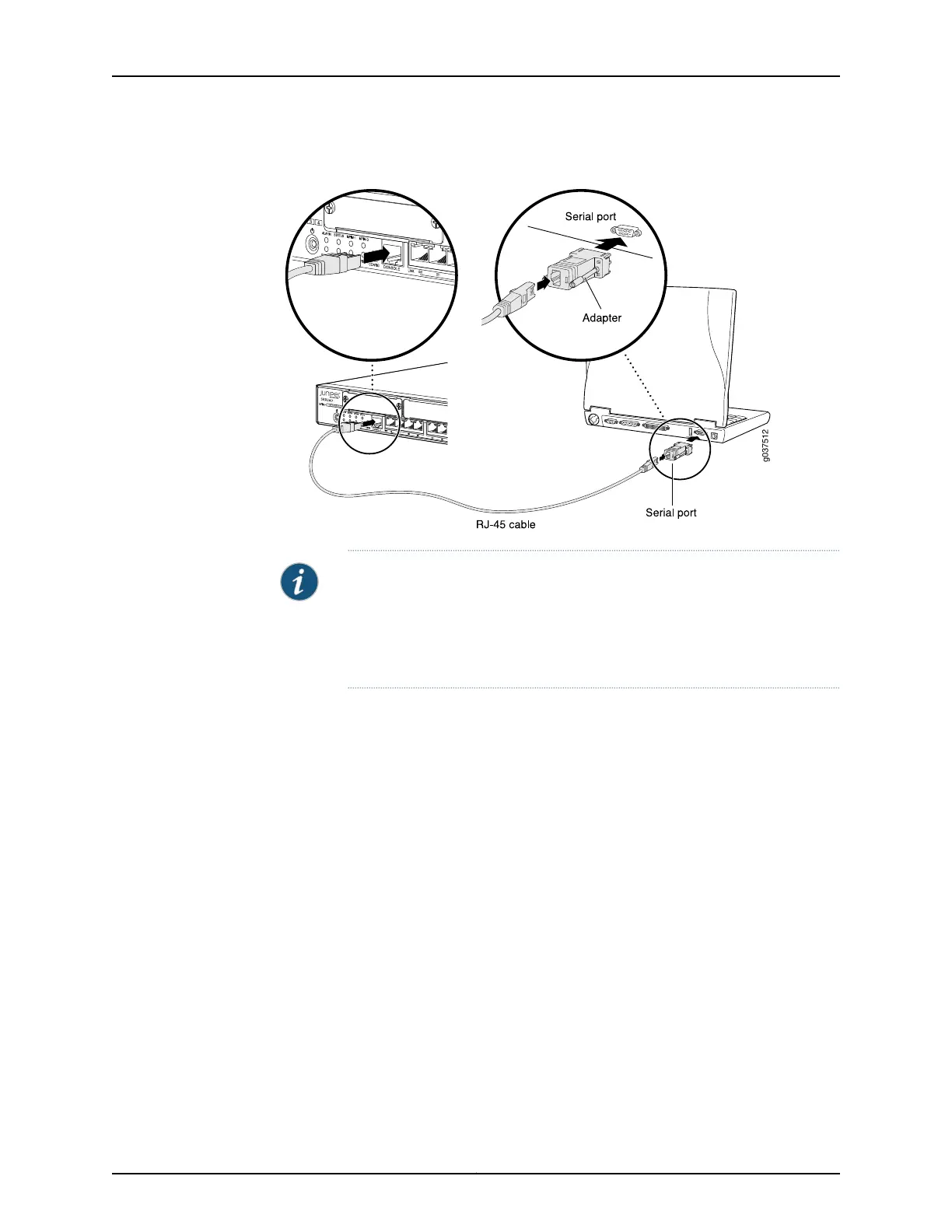Figure 20: Connecting an SRX240 Services Gateway to the CLI
NOTE: Figure 20 on page 86 shows a connection to a local management
device. A remote connection to the services gateway through a modem
requires the cable and connector shown (provided in the services gateway
accessory box), plus a DB-9 male to DB-25 male (or similar) adapter for your
modem, which you must purchase separately.
To connect to the CLI using a local management device through the console port on the
services gateway:
1. Turn off power to the services gateway.
2. Turn off power to the management device, such as a PC or laptop computer, that you
are using to access the CLI.
3. Plug one end of the CAT-5e (Ethernet cable) supplied with your services gateway
into the RJ-45 to DB-9 serial port adapter supplied with your services gateway.
4. Plug the RJ-45 to DB-9 serial port adapter into the serial port on the management
device.
5. Connect the other end of the Ethernet cable to the console port on the services
gateway.
6. Turn on the power to the management device.
7. Start your asynchronous terminal emulation application (such as Microsoft Windows
HyperTerminal) and select the appropriate COM port to use (for example, COM1).
8. Configure the port settings shown in Table 37 on page 87.
Copyright © 2015, Juniper Networks, Inc.86
SRX240 Services Gateway Hardware Guide