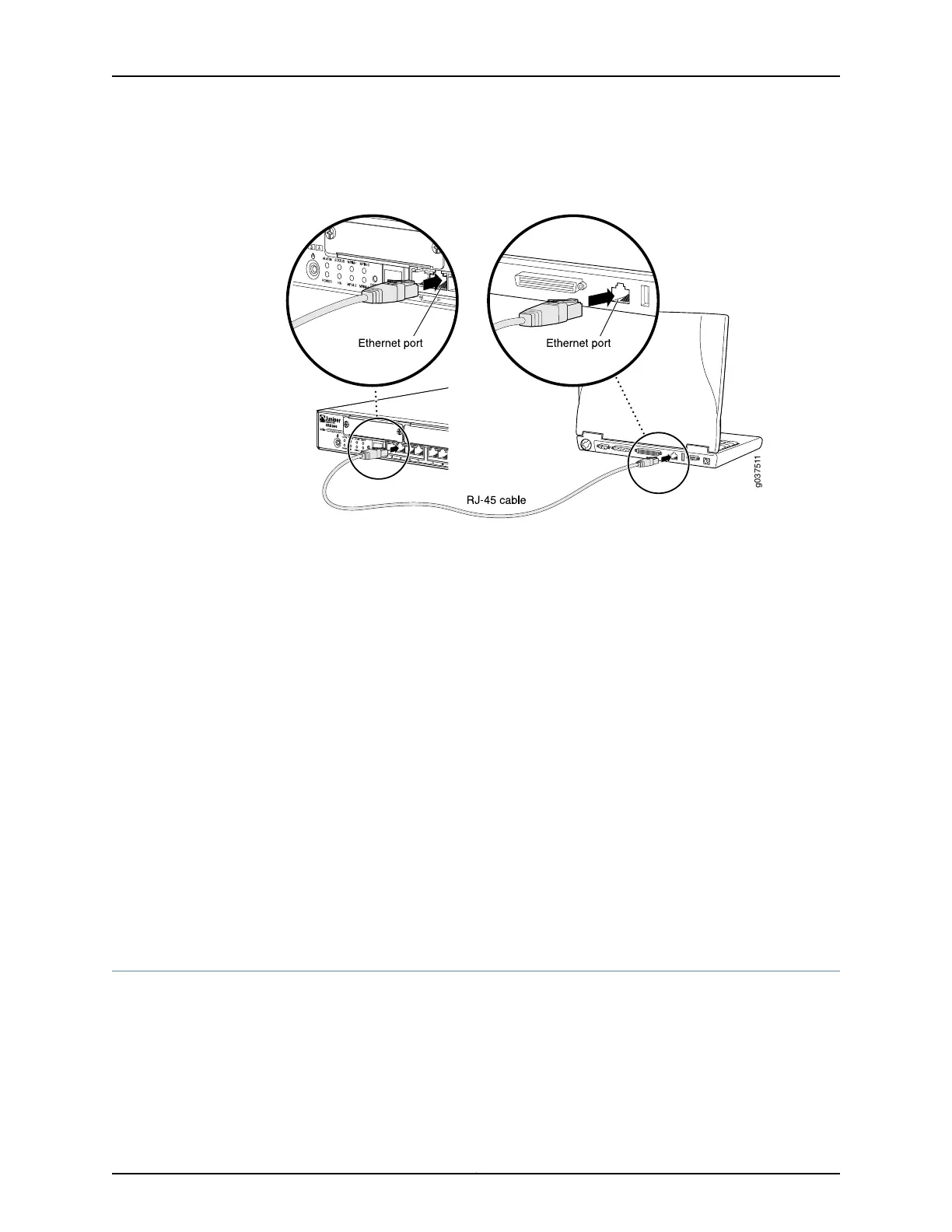Figure 19: Connecting to the Ethernet Port on an SRX240 Services
Gateway
If the services gateway has not already been powered on, power it on now.
5. Wait until the Status LED on the front panel of the services gateway turns steadily
green.
6. Turn on the power to the management device. The services gateway assigns an IP
address to the management device within the 192.168.1.0/24 subnetwork if the
management device is configured to use DHCP.
7. To access the setup wizard, open a Web browser on the management device and
enter the IP address 192.168.1.1 in the address field.
Related
Documentation
Performing Initial Software Configuration on the SRX240 Services Gateway Using the
Setup Wizard
•
• Connecting the SRX240 Services Gateway to the CLI on page 85
• Connecting to the CLI at the User End for the SRX240 Services Gateway on page 66
• Connecting the Modem at the SRX240 Services Gateway End on page 64
• Connecting the Modem to the Console Port on the SRX240 Services Gateway on
page 65
SRX240 Services Gateway Secure Web Access Overview
You can manage a services gateway remotely through the J-Web interface. To
communicate with the services gateway, the J-Web interface uses Hypertext Transfer
Protocol (HTTP). HTTP allows easy Web access but no encryption. The data that is
transmitted between the Web browser and the services gateway by means of HTTP is
vulnerable to interception and attack. To enable secure Web access, the services gateway
Copyright © 2015, Juniper Networks, Inc.84
SRX240 Services Gateway Hardware Guide