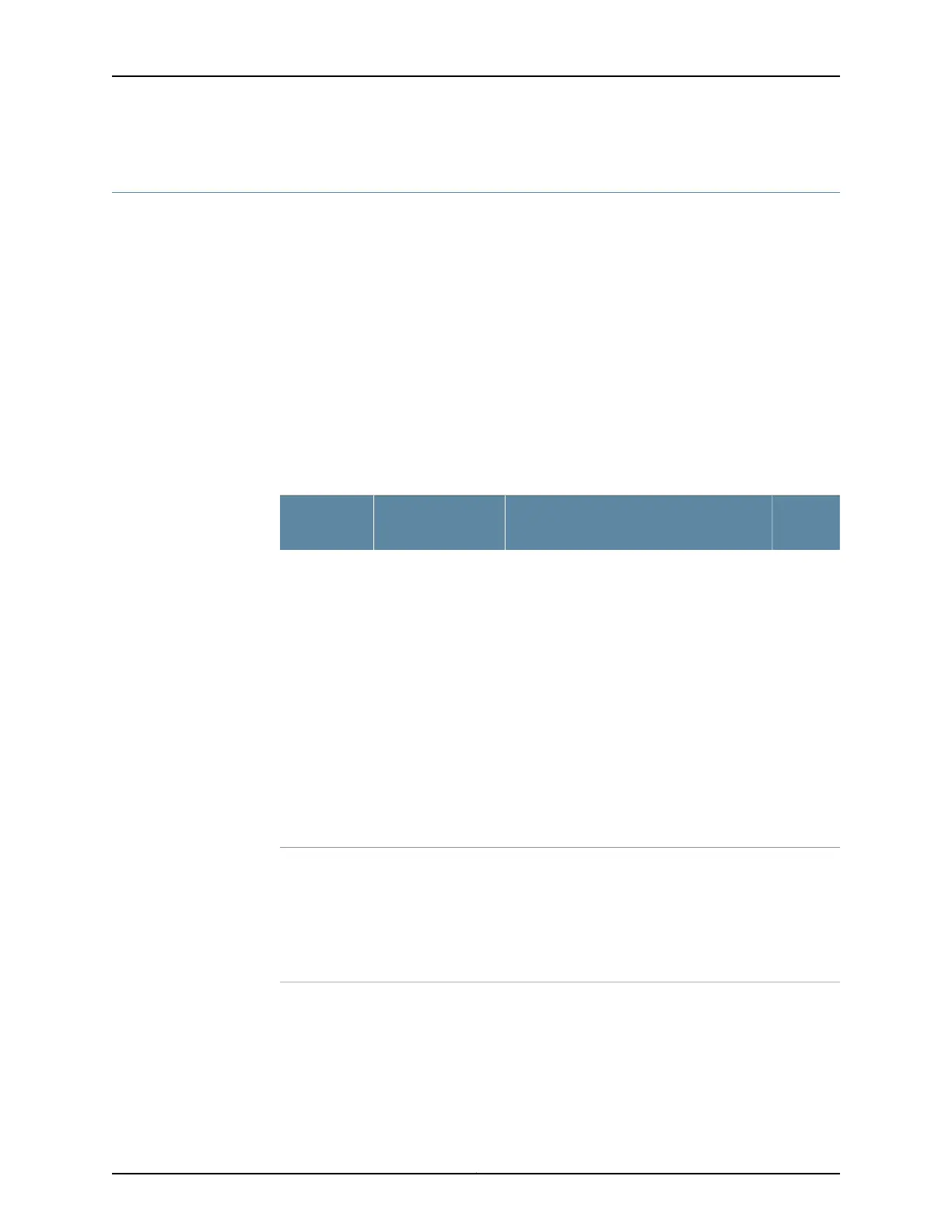Monitoring the SRX240 Services Gateway Using Chassis Alarm Conditions
When the services gateway detects an alarm condition, the Alarm LED on the front panel
turns red or yellow as appropriate.
To view a more detailed description of the cause of the alarm, issue the show chassis
alarms CLI command.
For more information about the show chassis alarms command, see the following guides:
•
Initial Configuration for Security Devices
•
Monitoring and Troubleshooting for Security Devices
Table 42 on page 113 describes the chassis alarm conditions and corrective actions.
Table 42: SRX240 Services Gateway Chassis Alarm Conditions and
Corrective Actions
Alarm
SeverityActionAlarm ConditionComponent
Yellow
(minor)
•
If the internal flash memory fails at startup,
the services gateway automatically boots
itself from the alternative boot device
(USB storage device).
NOTE: If you configured your services
gateway to boot from an alternative boot
device, ignore this alarm condition.
•
Reformat the internal flash memory and
install a bootable image. (See the Initial
Configuration for Security Devices.)
•
If you did not configure the services
gateway to boot from an alternative boot
device, contact Juniper Networks Technical
Assistance Center (JTAC). See “Juniper
Networks Technical Assistance Center” on
page 118.
The services
gateway boots from
an alternate boot
device.
Boot media
Red
(major)
•
Contact JTAC. See “Juniper Networks
Technical Assistance Center” on page 118.
•
If you must replace the failed Mini-PIM, see
the SRX Series Services Gateways for
the Branch Physical Interface Modules
Hardware Guide for information about
replacing the Mini-PIMs.
A Mini-PIM has
failed.
Mini-Physical
Interface
Module
(Mini-PIM)
113Copyright © 2015, Juniper Networks, Inc.
Chapter 17: Troubleshooting Components