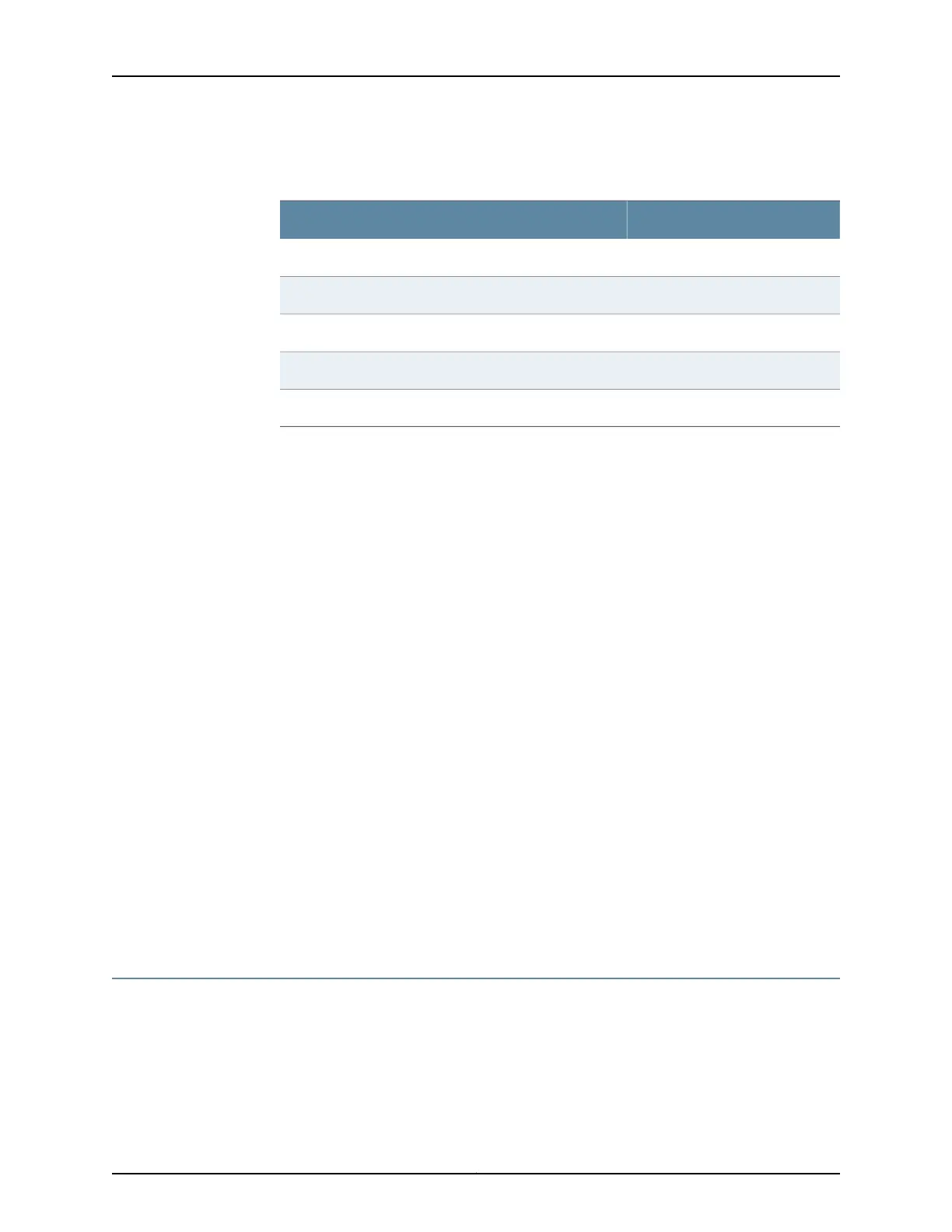Table 37: Port Settings When Connecting the Services Gateway to the
CLI Locally
ValuePort Settings
9600Bits per second
8Data bits
NoneParity
1Stop bits
NoneFlow control
9. Power on the services gateway by pressing the Power button on the front panel. Verify
that the Power LED on the front panel turns green.
The terminal emulation screen on your management device displays the startup
sequence. When the services gateway has finished starting up, a login prompt appears.
10. Log in as the user root. No password is required at initial connection, but you must
assign a root password before committing any configuration settings.
Connecting a Services Gateway to the CLI Remotely
You can connect the services gateway to the CLI from a remote location through two
dial-up modems:
•
A modem that is connected to the console port on the services gateway
•
A second modem connected to a remote management device
The modem connection allows you to remotely perform the same console operations
you can perform locally.
Related
Documentation
Connecting to the SRX240 Services Gateway Setup Wizard on page 83•
• Connecting to the CLI at the User End for the SRX240 Services Gateway on page 66
• Connecting the Modem at the SRX240 Services Gateway End on page 64
• Connecting the Modem to the Console Port on the SRX240 Services Gateway on
page 65
Viewing Factory Default Settings of the SRX240 Services Gateway
To view the factory-default configuration of the branch SRX Series Services Gateway
using the CLI:
1. Verify that the services gateway is powered on.
2. Log in as the root user and provide your credentials.
87Copyright © 2015, Juniper Networks, Inc.
Chapter 15: Performing Initial Configuration