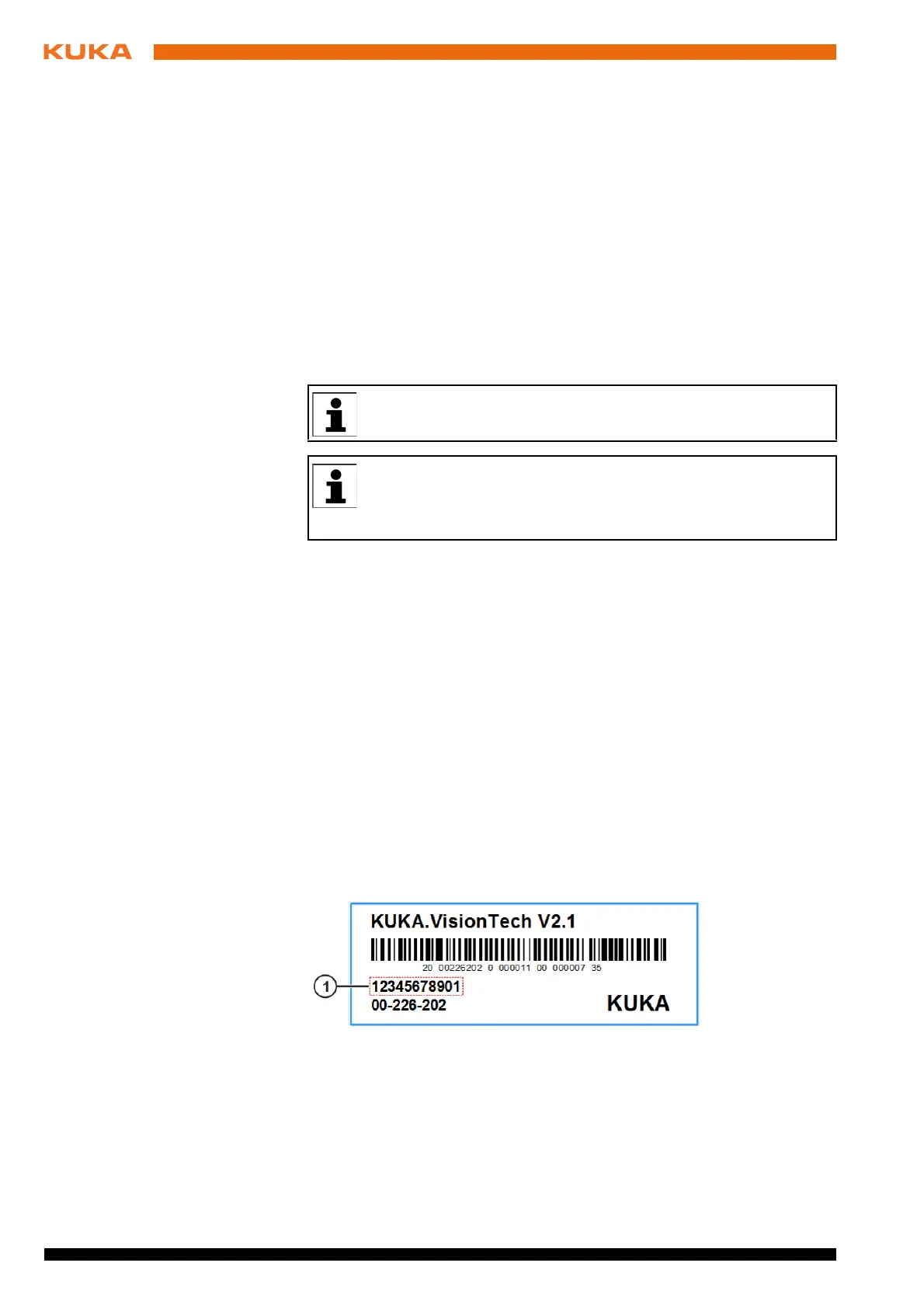34 / 109 Issued: 11.10.2013 Version: KST VisionTech 2.1 V1
KUKA.VisionTech 2.1
Press Save. The window closes again.
The drive only needs to be configured once and then remains saved for
further installations.
5. Mark the entry VisionTech and click on Install. Answer the request for
confirmation with Yes.
6. Confirm the reboot prompt with OK.
7. Remove the stick.
8. Reboot the robot controller. The robot controller is then automatically re-
started once again.
LOG file A LOG file is created under C:\KRC\ROBOTER\LOG.
8.3 Uninstalling VisionTech
Precondition “Expert” user group
Procedure 1. In the main menu, select Start-up > Additional software.
2. Mark the entry VisionTech and click on Uninstall. Reply to the request for
confirmation with Yes. Uninstallation is prepared.
3. Reboot the robot controller. Uninstallation is resumed and completed.
LOG file A LOG file is created under C:\KRC\ROBOTER\LOG.
8.4 Licensing VisionTech
8.4.1 Activating the license
Procedure 1. In the main menu, select VisionTech > Licensing.
2. Enter the license key in the License key box. The license key is either on
a sticker in the robot controller or is enclosed with the software.
3. Press Create footprint and select a directory. A file is generated in the se-
lected directory which links the control PC to the license. An encrypted sig-
nature for this control PC is saved in the file.
4. Send the generated file to VisionTech@kuka-roboter.de. KUKA Service
will use this to create a licensing file and send it to you.
It is advisable to archive all relevant data before uninstalling a soft-
ware package.
If VisionTech is uninstalled, the image processing environment is not
uninstalled automatically at the same time. If the image processing
environment is to be uninstalled, it must be uninstalled separately via
the Windows Control Panel.
Fig. 8-1: Adhesive label in the robot controller (example)
1 License key