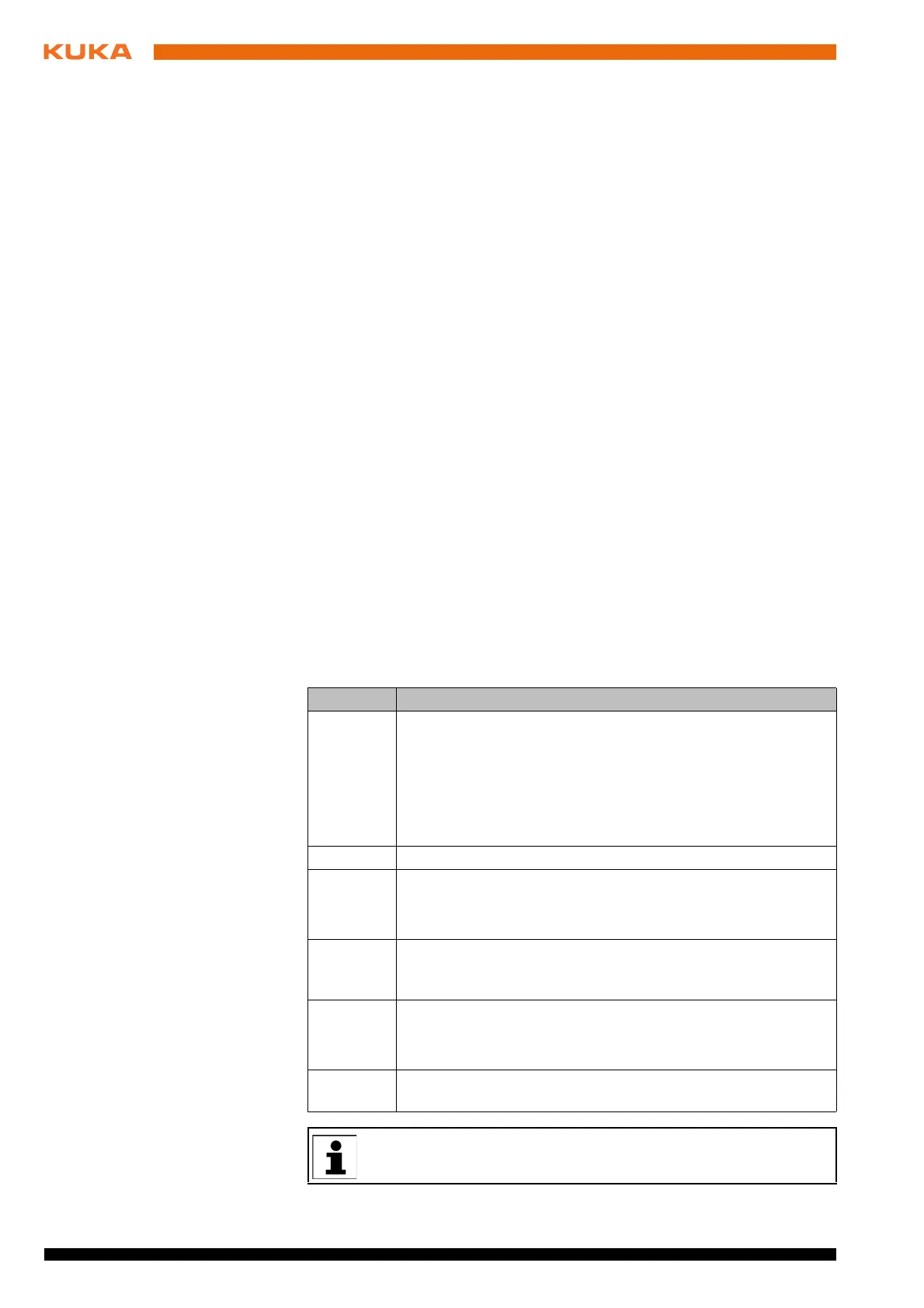52 / 109 Issued: 11.10.2013 Version: KST VisionTech 2.1 V1
KUKA.VisionTech 2.1
3. Select the created task and activate the desired camera by means of the
check box in the Configurations area.
4. Press the camera icon, select the calibration plane and press Save pic-
ture.
Or: In the Task area, press the Settings icon and select Save.
The image is saved in the directory C:\KRC\TP\VisionTech\Snap-
shots\
Name of the task\Camera serial number\Name of the plane. The Snap-
shots folder is a shared network resource. A maximum of 20 images can
be saved per calibration plane; any further images overwrite the oldest ex-
isting image.
10.4 Creating a task and taking images (moving)
Precondition The cameras are networked.
The network has been configured.
Procedure 1. In the main menu, select VisionTech > Task configuration.
2. Press New and select the 2D moving or 3D moving type. A new task is
created. The name of the task can be changed.
3. Select the created task and activate the camera that is to be used for tak-
ing images by means of the check box in the Configurations area.
4. In the task, press the Settings icon and select Save.
The images are saved in the directory C:\KRC\TP\VisionTech\Snap-
shots\
Name of the task\Camera serial number. The Snapshots folder is a
shared network resource. A maximum of 20 images can be saved per
camera; any further images overwrite the oldest existing image.
10.5 Setting up an image processing task in WorkVisual
Step Description
1 Install the image processing environment on the service lap-
top.
(>>> 10.5.1 "Installing the image processing environment"
Page 53)
Note: It is advisable to archive all the data on the service lap-
top before installation.
2 Install the VisionTech option package in WorkVisual.
3 License the image processing environment in WorkVisual.
(>>> 10.5.2 "Licensing the image processing environment in
WorkVisual" Page 53)
4 Save any perspective controlled images that were taken via
the controller to a USB stick or make them available via the
network.
5 Create a tool block file in WorkVisual.
(>>> 10.5.3 " Creating a tool block file in WorkVisual"
Page 54)
6 Transfer the tool block file to the controller on a USB stick or
via the network.
Information about installing and managing option packages can be
found in the WorkVisual documentation.