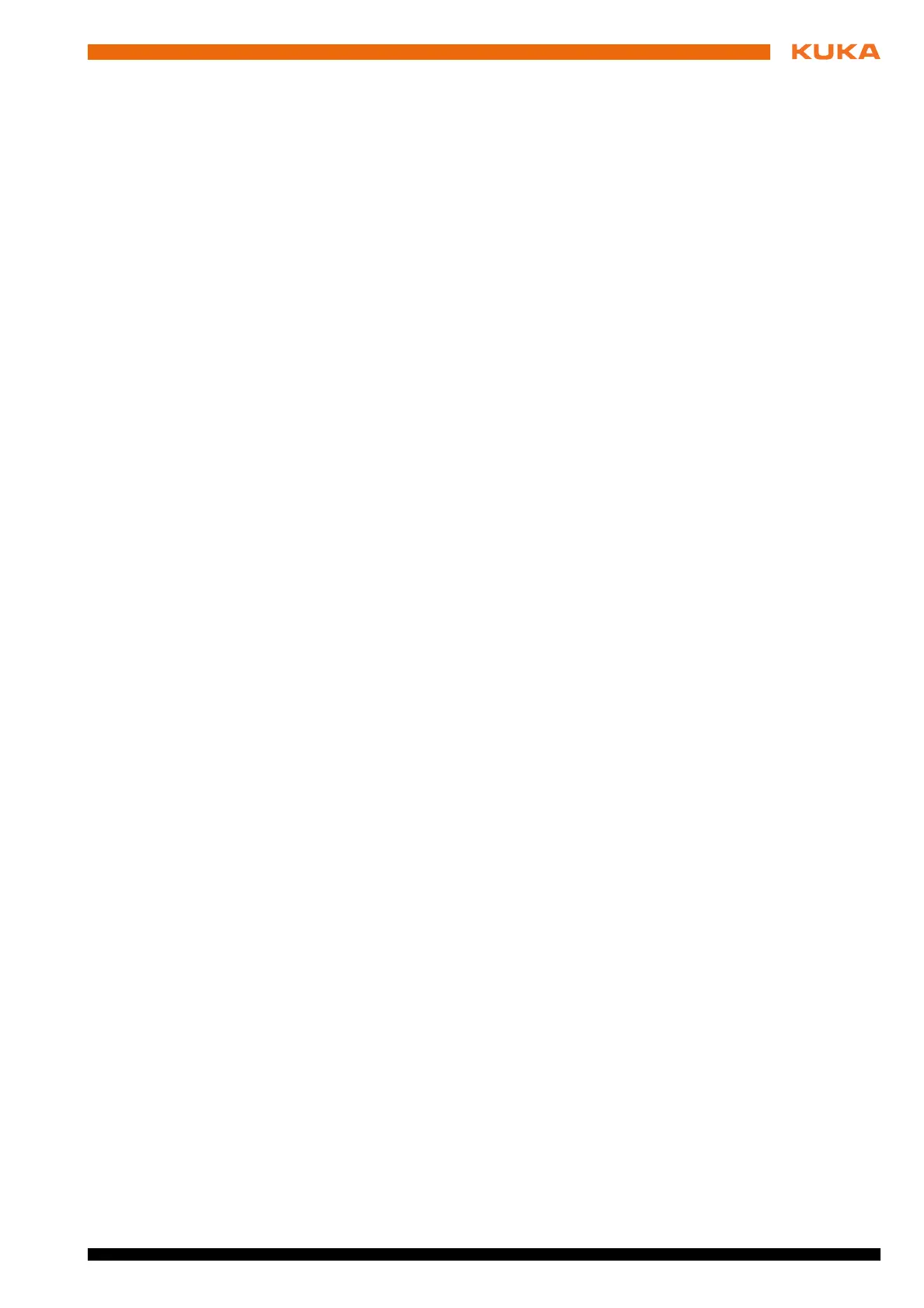35 / 109Issued: 11.10.2013 Version: KST VisionTech 2.1 V1
8 Installation and licensing
5. Press ..., select the received licensing file and confirm with OK.
6. Reboot the robot controller.
8.4.2 Repairing the license
Description If hardware components are modified, added or exchanged, this may invali-
date the license. A license becomes invalid if the current signature of the con-
trol PC differs too greatly from the saved signature. In this case, the license
can be repaired.
Procedure 1. In the main menu, select VisionTech > Licensing.
2. In the list of currently installed licenses, select the license to be repaired.
3. Press Create repair request and select a directory. A file is generated in
the selected directory.
4. Send the generated file to VisionTech@kuka-roboter.de. KUKA Service
will use this to create a new licensing file and send it to you.
5. Press ..., select the received licensing file and confirm with OK.
6. Reboot the robot controller.
8.4.3 Activating an emergency license
Description It is possible to activate an emergency license. A total of 5 emergency licenses
are available. An emergency license is valid for 3 days. On expiry, emergency
licenses cannot be reactivated. For this reason, they should only be used in
an actual emergency.
Procedure 1. In the main menu, select VisionTech > Licensing.
2. Select the Activate emergency license tab.
3. Press Activate next emergency license.
4. Reboot the robot controller.