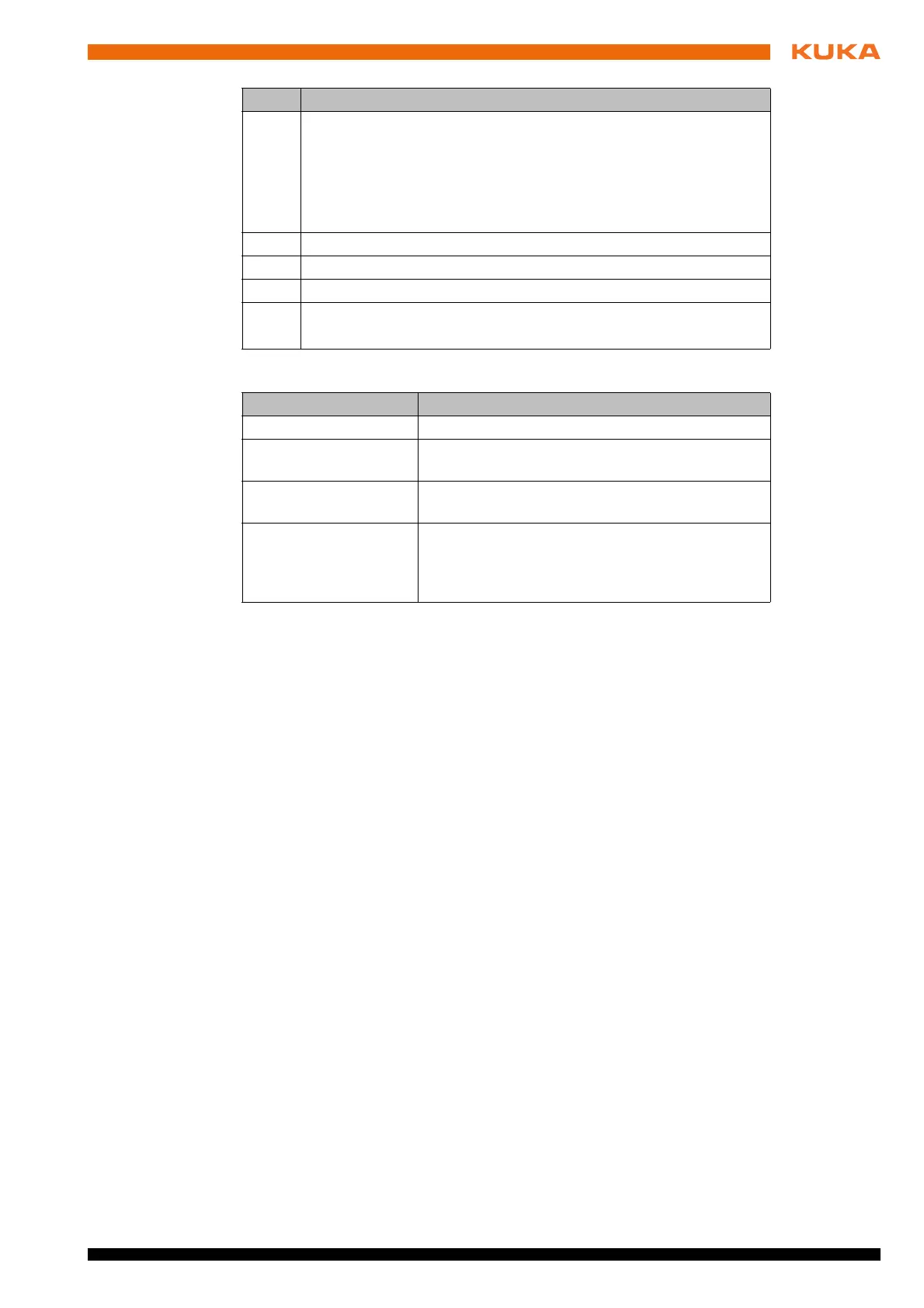59 / 109Issued: 11.10.2013 Version: KST VisionTech 2.1 V1
10 Configuration
The following buttons are available:
10.7 Generating a 2D model
10.7.1 2D model with a stationary camera
Precondition
The robot base is calibrated to the calibration base.
(>>> 9.9 "Calibrating camera (stationary)" Page 46)
The task has been configured.
The icon in the Status column is green.
There is only 1 component in the field of vision of the camera.
Procedure 1. In the main menu, select VisionTech > Task configuration.
2. In the Task area, press Model.
A model is generated and a result window is displayed.
3. The images in the result window can be enlarged. To do so, press the de-
sired image once.
Generation of the model has been successfully completed when the Mod-
el button has a green frame.
The reference position of the component is now known; all deviations are
relative to this position.
Description Once the model has been generated, a result window with images and a table
is displayed. The result is the position of the component in the calibration base.
Areas detected by the cameras are indicated in green in the images. Areas
that have not been detected are marked in red.
7 Camera icon
Set exposure time
0 … 200 ms
Select calibration plane
Take images from this camera
8 Exposure time that has been set
9 Select tool block file
10 Serial number of the camera
11
Activated: Camera is used.
Deactivated: Camera is not used.
Button Description
New Creates a new task.
Delete Deletes the selected task from the list and from
the file system.
Refresh tasks Reloads all tasks and tool blocks in the directory
C:\KRC\TP\VisionTech\Tasks.
Import tool block Copies the selected file into the directory
C:\KRC\TP\VisionTech\ToolBlocks. The file can
then be selected in every task via the selection
box in the Toolblocks column.
Item Description