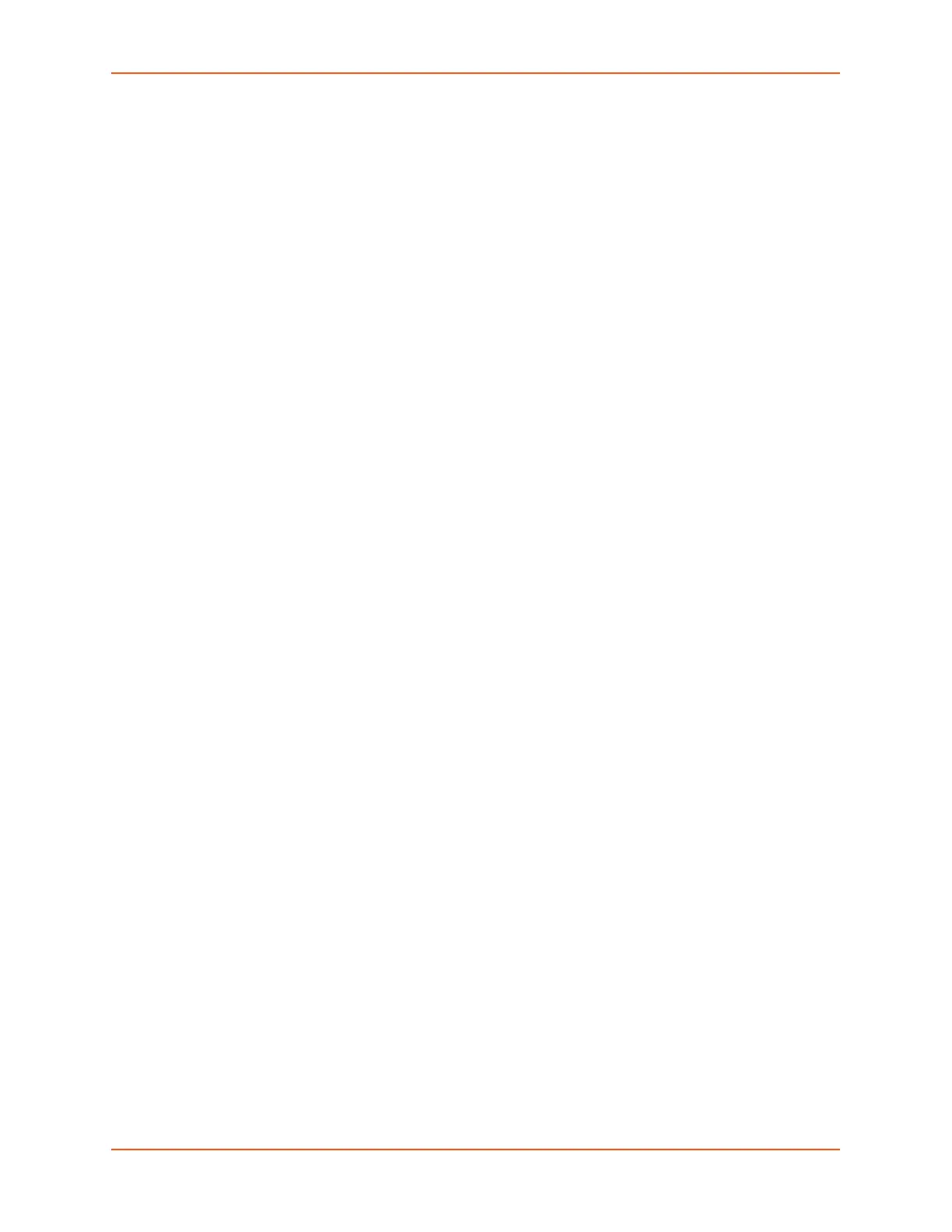7: Services
SLC™ 8000 Advanced Console Manager User Guide 132
Certificates -> View Certificates -> Servers, and add an exception for the SLC IP address or
hostname, with port 8000.
Internet Explorer - When accessing the SLC website with Internet Explorer, and when the
SLC web server is using a self-signed SSL certificate, Explorer will grant access to the Web
SSH and Web Telnet terminals if (a) the host name or common name in the self-signed
certificate matches the name (or IP address) being used to access the SLC website, and (b)
Explorer has imported and trusted the self-signed certficate. A custom self-signed certificate
with the SLC name can be generated via the SSL Certificate web page or the admin web
certificate custom CLI command.
Once the SLC web server has been configured to use the custom self-signed certificate, follow
these steps for Internet Explorer to trust the custom certificate:
In Internet Explorer, browse to the SLC website whose certificate you want to trust.
When the message "There is a problem with this website's security certificate.", choose
Continue to this website (not recommended).
In Internet Explorer, select Tools -> Internet Options.
Select Security -> Trusted Sites -> Sites.
Verify or fill in the SLC website URL in the Add this website field, click Add, and then Close.
Close the Internet Options dialog with either OK or Cancel.
Refresh the Internet Explorer web page with the SLC website.
When the message "There is a problem with this website's security certificate", choose
Continue to this website (not recommended).
Click on the red Certificate Error at the right of the URL address bar and select View
certificates.
In the dialog that displays, click on Install Certificate, then in the Certificate Import Wizard,
click Next.
On the next page select Place all certificates in the following store.
Click Browse, select Trusted Root Certification Authorities, and click OK.
Back in the Certificate Import Wizard, click Next, then Finish.
If you get a Security Warning message box, click Yes.
Dismiss the Import was successful message box with OK.
In Internet Explorer, select Tools -> Internet Options.
Select Security -> Trusted Sites -> Sites.
Select the SLC website URL you just added, click Remove, then Close.
Now shut down all running instances of Internet Explorer, and start up Internet Explorer again.
The SLC website's certificate should now be trusted.
Web SSH/Telnet Copy and Paste
There are security issues with letting a web page access the system clipboard, which is the main
clipboard on a system that is shared between all applications. Because of this, browsers limit
access to the system clipboard. The Web SSH and Web Telnet window provide copy and paste
functionality via a right-click menu: the Copy option will copy what is highlighted in the Web SSH or