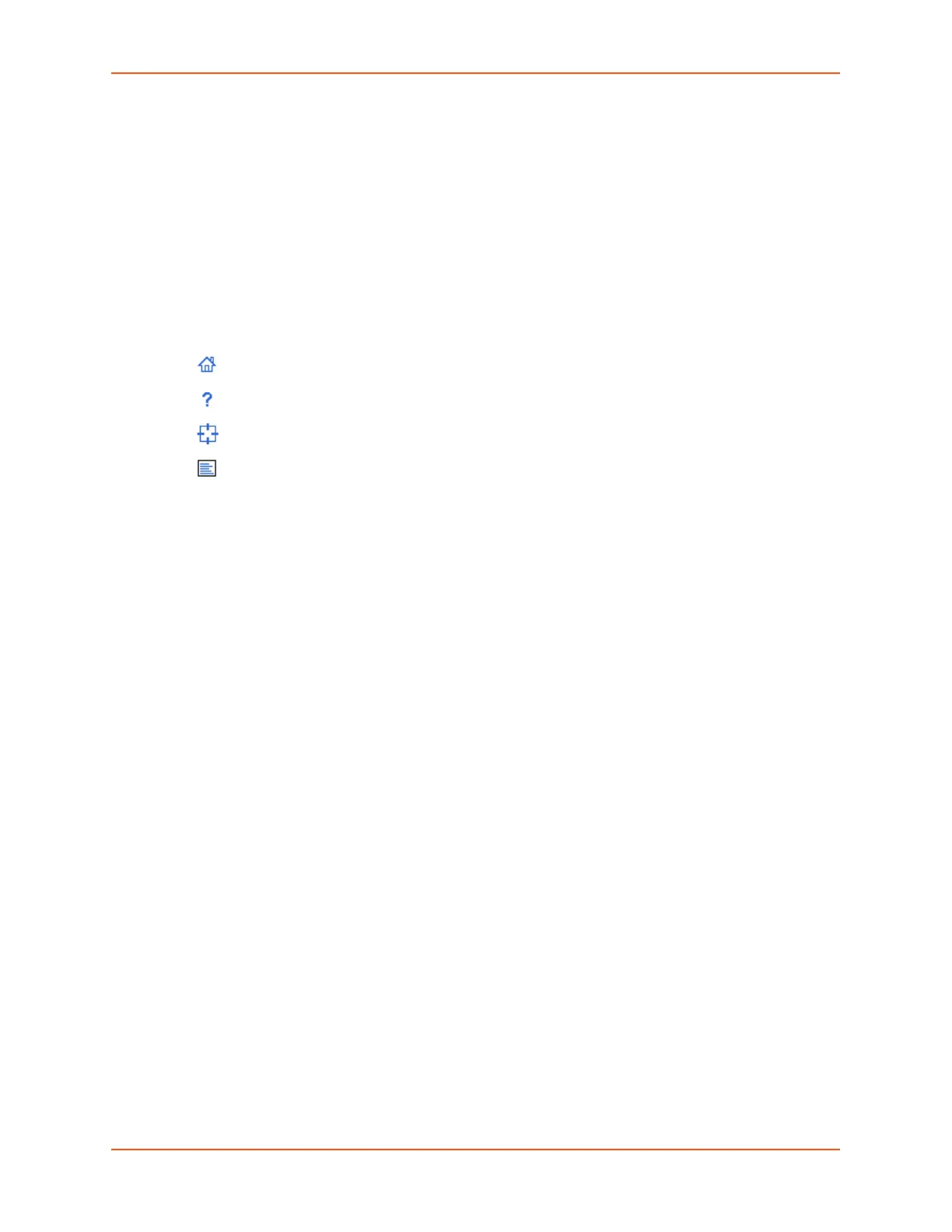5: Web and Command Line Interfaces
SLC™ 8000 Advanced Console Manager User Guide 64
managers (RPMs) and/or SensorSoft temperature and humidity probes connected to the
device port.
- The yellow orange A and B buttons display the status of the power supplies.
Entry Fields and Options: Allow you to enter data and select options for the settings.
Note: For specific instructions on completing the fields on the web pages, see Chapters
5 through 12.
Apply Button: Apply on each web page makes the changes immediately and saves them so
they will be there when the SLC 8000 advanced console manager is rebooted.
Icons: The icon bar above the Main Menu has icons that display the following:
Home page.
Information about the SLC unit and Lantronix contact information.
Configuration site map.
Status of the SLC 8000 advanced console manager.
Help Button: Provides online Help for the specific web page.
Logging in
Only the system administrator or users with web access rights can log into the Web Manager.
More than one user at a time can log in, but the same user cannot login more than once.
To log in to the SLC Web Manager:
1. Open a web browser.
2. In the URL field, type https:// followed by the IP address of your SLC 8000 advanced
console manager.
3. To configure the SLC unit, log in using sysadmin as the user name and the last 8 characters of
the Device ID (for newly manufactured units that come installed with 8.3.0.0 or later) or PASS (for
all older units) as the password
Note: If the Device ID is not set, the default sysadmin password is the last 8
characters of the serial number.
Note: The system administrator may have changed the password using one of the
Quick Setup methods in the previous chapter.
The Lantronix SLC Quick Setup page displays automatically the first time you log in.
Subsequently, the Lantronix SLC Home page displays. (If you want to display the Quick Setup
page again, click Quick Setup on the main menu.)
Logging Out
To log off the SLC web interface:
1. Click the Logout button located on the upper left part of any Web Manager page. You are
brought back to the login screen when logout is complete.