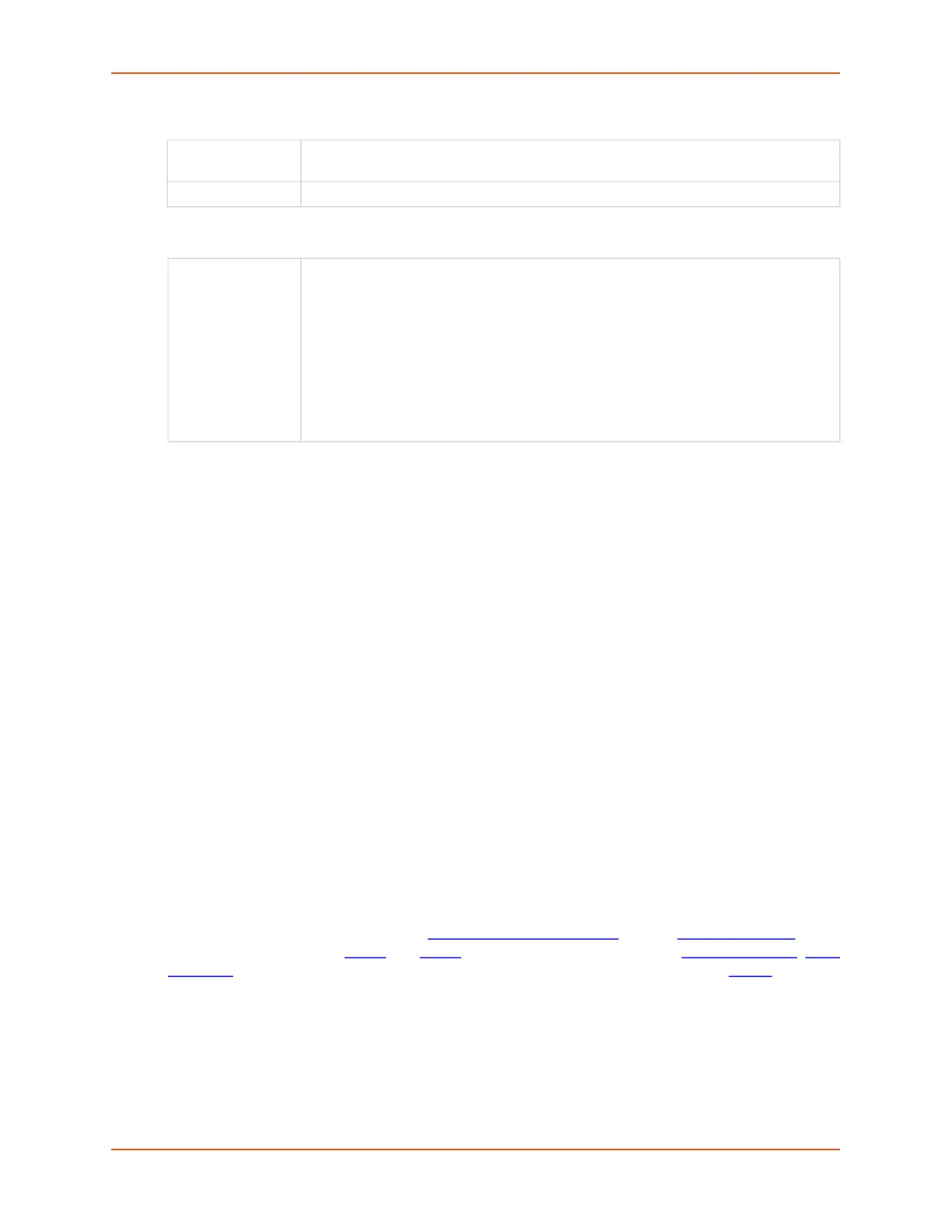6: Basic Parameters
SLC™ 8000 Advanced Console Manager User Guide 85
Dynamic Routing
Static Routing
3. Click the Apply button.
Note: To display the routing table, status or specific report, see the section,
Status/Reports on page 309.
Routing Commands
Go to Routing Commands to view CLI commands which correspond to the web page entries
described above.
VPN Settings
This page can be used to create a Virtual Private Network (VPN) tunnel to the SLC unit for secure
communication between the and a remote host or gateway. The SLC unit supports IPSec tunnels
using Encapsulated Security Payload (ESP). The supports host-to-host, net-to-net, host-to-net,
and roaming user tunnels.
Note: To allow VPN tunnel access if the SLC firewall is enabled, traffic to UDP ports 500
and 4500 from the remote host should be allowed, as well as protocol ESP from the
remote host.
The SLC provides a strongSwan-based VPN implementation (version 5.6.3). The SLC UI provides
access to a subset of the strongSwan configuration options, and also allows upload of a custom
ipsec.conf file, which gives an administrator access to most strongSwan configuration options. For
more information on strongSwan, see https://www.strongswan.org
and the strongSwan FAQ. A list
of Internet Key Exchange IKEv1
and IKEv2 cipher suites is available on the strongSwan Wiki. NAT
Traversal is handled automatically without any special configuration. VPN related routes are
installed in a separate table and can be viewed in the detailed VPN status or in the IP Routes
table.
When a tunnel is up, the amount of data passed through the tunnel can be viewed in the status
with the bytes_i (bytes input) and bytes_o (bytes output) counters. An example of the VPN status
is below (the status will vary depending on the authentication, subnets and algorithms used). For
example, the status displays the IP addresses on either side of the tunnel (192.168.1.103 and
220.41.123.45), the type of authentication (pre-shared key authentication), the algorithms in use
Enable RIP Select to enable Dynamic Routing Information Protocol (RIP) to assign routes
automatically. Disabled by default.
RIP Version Select the RIP version. The default is 2.
Enable Static
Routing
Select to assign the routes manually. The system administrator usually provides the
routes. Disabled by default.
To add a static route, enter the IP Address, Subnet Mask, and Gateway for the
route and click the Add/Edit Route button. The route displays in the Static Routes
table. You can add up to 64 static routes.
To edit a static route, select the radio button to the right of the route, change the IP
Address, Subnet Mask, and Gateway fields as desired, and click the Add/Edit
Route button.
To delete a static route, select the radio button to the right of the route and click the
Delete Route button.