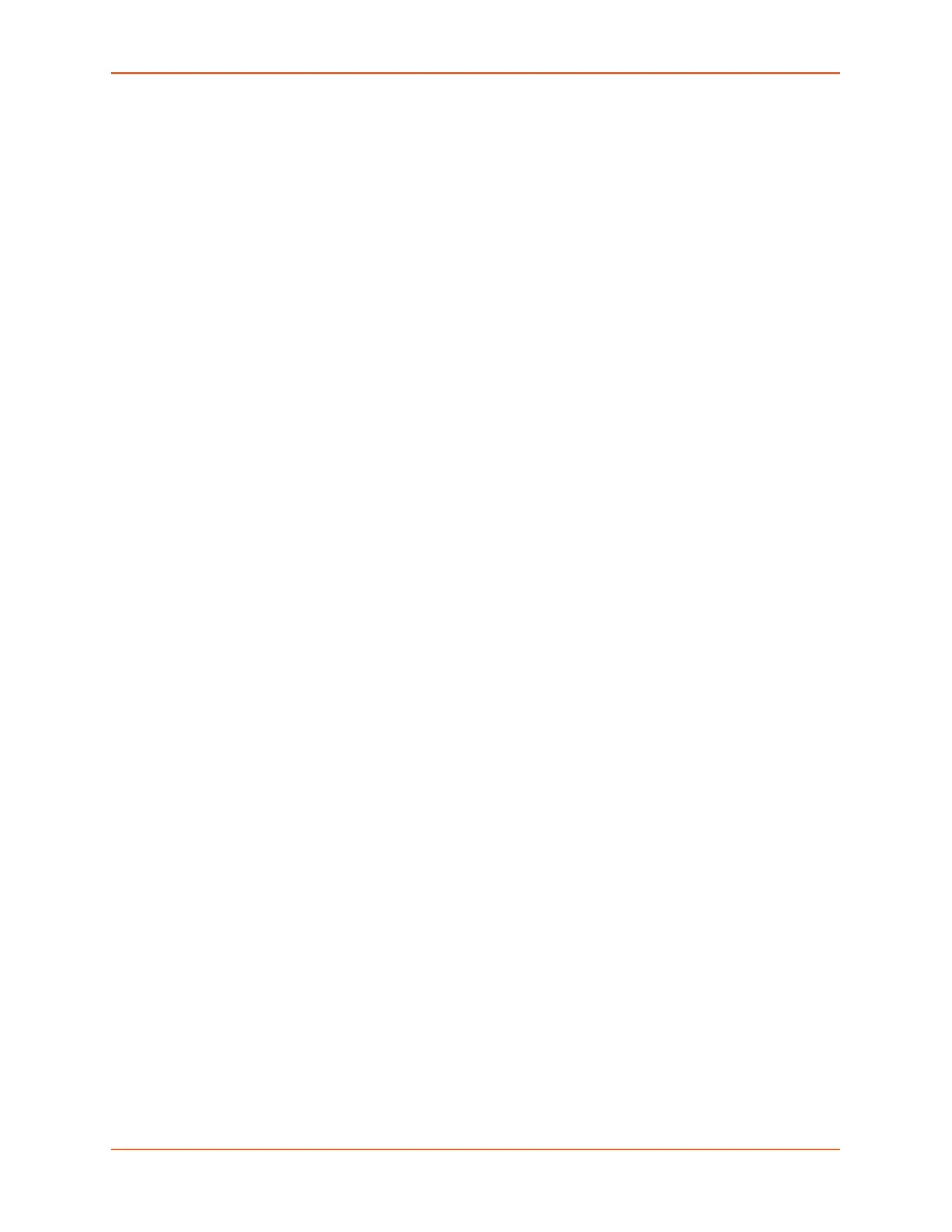12: User Authentication
SLC™ 8000 Advanced Console Manager User Guide 261
Shortcut
To add a user based on an existing user:
1. Display the existing user on the User Authentication > Local/Remote Users page. The fields in
the top part of the page display the current values for the user.
2. Change the Login to that of the new user. It is best to change the Password too.
3. Click the Apply button.
To edit a local user:
1. On the User Authentication > Local/Remote Users page, select the user and click the Add/
Edit User button. The Local/Remote User Settings page displays.
2. Update values as desired.
3. Click the Apply button.
To delete a local user:
1. On the User Authentication > Local/Remote Users page, select the user and click the Add/
Edit User button. The Local/Remote User Settings page displays.
2. Click the Delete User button.
3. Click the Apply button.
To change the sysadmin password:
1. On the User Authentication > Local/Remote Users page, select sysadmin and click the Add/
Edit User button. The Local/Remote User Settings page displays.
2. Enter the new password in the Password and Retype Password fields.
Note: You can change Escape Sequence and Break Sequence, if desired. You cannot
delete the UID or change the UID, port permissions, or custom menu.
3. Click the Apply button.
Local Users Commands
Go to Local Users Commands to view CLI commands which correspond to the web page entries
described above.
Remote User Rights Commands
Go to Remote User Commands to view CLI commands which correspond to the web page entries
described above.