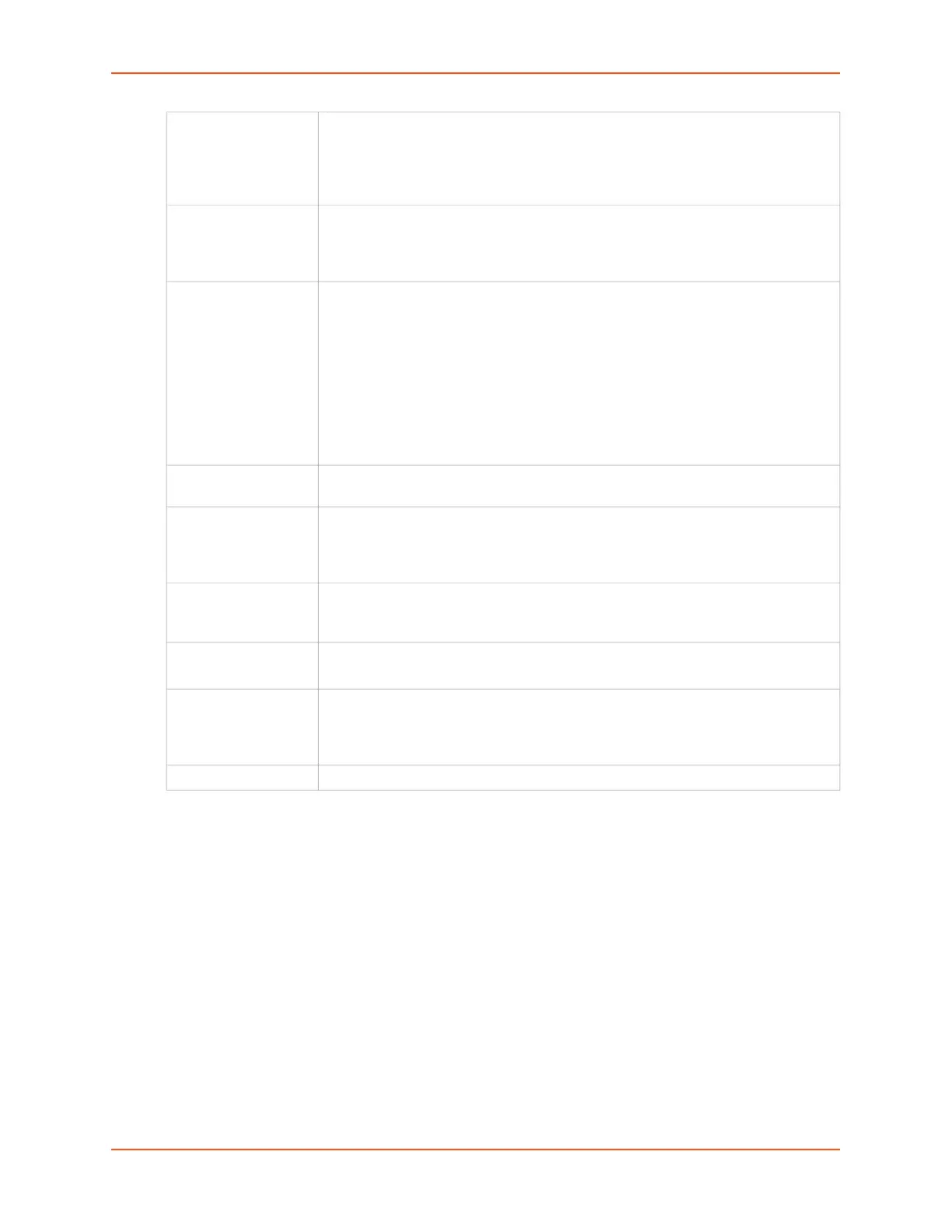13: Maintenance
SLC™ 8000 Advanced Console Manager User Guide 315
3. You have the following options:
- To add the defined event, click the Add Event button. The event displays in the Events
table at the bottom of the page.
- To edit an event, select the event from the Events table and click the Edit Event button.
The Maintenance > Events page displays the event.
- To delete an event, select the event from the Events table and click the Delete Event
button. A message asks for confirmation. Click OK.
4. To save, click Apply.
Events Commands
Go to Events Commands to view CLI commands which correspond to the web page entries
described above.
Outlet When the trigger is set to RPM Load over Threshold, select the outlet that will be
monitored for a current that exceeds a defined threshold. The RPM needs to
support providing a current level for the selected outlet as part of its status
information. If an outlet is not specified, the current level for the entire device will be
monitored. The RPM current will be checked every 2 minutes.
Threshold When the trigger is set to RPM Load over Threshold, specify the maximum
allowable threshold for the current; any current readings over this threshold will
trigger the selected action. The threshold can be specified in Amps (e.g. 8.5) or as
a percentage (e.g. 90%).
Action From the drop-down list, select the action taken because of the trigger. For
example, the action can be writing an entry into the syslog with details of the event
or sending the trap(s) to the Ethernet or modem connection.
Syslog
Forward All Traps to Ethernet
Forward Selected Trap to Ethernet
Forward all Traps to a Modem Connection
Forward Selected Trap to a Modem Connection
Email Alert
SNMP Trap
Ethernet For actions that require an Ethernet connection (for example, Forward All Traps to
Ethernet), select the Ethernet port to use.
Modem Connection
on
For actions that require a modem connection (for example, Forward All Traps to a
Modem Connection, select which modem connection to use (Device Port, USB
Port U1, USB Port U2, or the Internal Modem). Connections available depend on
the model of the SLC unit.
NMS/Host to forward
trap to
For actions that forward a trap, enter the IP address of the computer to forward the
trap to. The computer does not have to be an SNMP NMS; it just has to be capable
of receiving SNMP traps.
SNMP Community Forwarded traps are sent with this SNMP community value
There is no default.
SNMP Trap OID Enter a unique identifier for an SNMP object. (An SNMP object is anything that can
hold a value and can be read using an SNMP "get" action.) The OID consists of a
string of numbers separated by periods (for example, 1.1.3.2.1). Each number is
part of a group represented by the number on its left.
Email Addresses Enter an email address to receive email alerts.