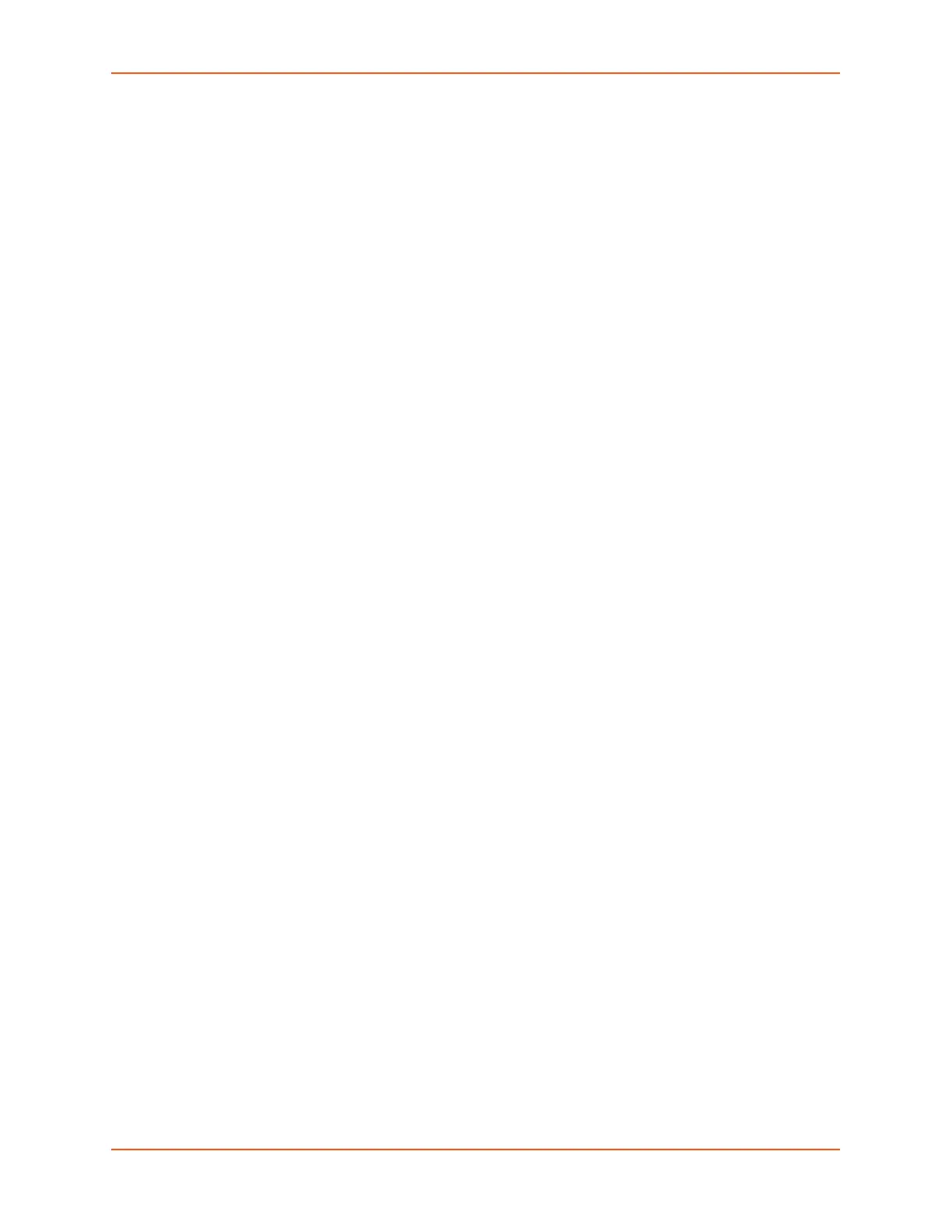9: Device Ports
SLC™ 8000 Advanced Console Manager User Guide 178
Examples:
02_Port-2_1.log
02_Port-2_2.log
02_Port-2_3.log
02_Port-2_4.log
02_Port-2_5.log
USB and SD Card Logging
Data can be logged to a USB flash drive that is loaded into the USB ports or the SD card slot on
the front of the SLC unit and properly mounted. Data logged locally to the SLC advanced console
manager is limited to 256 Kbytes and may be lost in the event of a power loss. Data logged to a
USB flash drive or SD card does not have these limitations. The system administrator can define
the file size and number of files per port. For each logging file, once the file size reaches the
maximum, a new file opens for logging. Once the number of files reaches the maximum, the oldest
file is overwritten. The file naming convention is:
<Device Port Number>_<Device Port Name>_<File number>.log
Examples:
02_Port-2_1.log
02_Port-2_2.log
02_Port-2_3.log
02_Port-2_4.log
02_Port-2_5.log
Token/Data Detection
The system administrator can configure the device log to detect when a user-defined string or
number of characters is received from the device, and automatically perform one or more actions:
send a message to the system log, send an SNMP trap, send an email alert, send a string to the
device, or control one of the power supplies associated with the device.
Syslog Logging
Data can be logged to the system log. If this feature is enabled, the data will appear in the Device
Ports log, under the Info level. The log level for the Device Ports log must be set to Info for the data
to be saved to the system log. See Device Ports - Logging and Events (on page 177).
To set logging parameters:
1. In the top section of the Device Port Settings page, click the Settings link in the Logging field.
The following page displays: