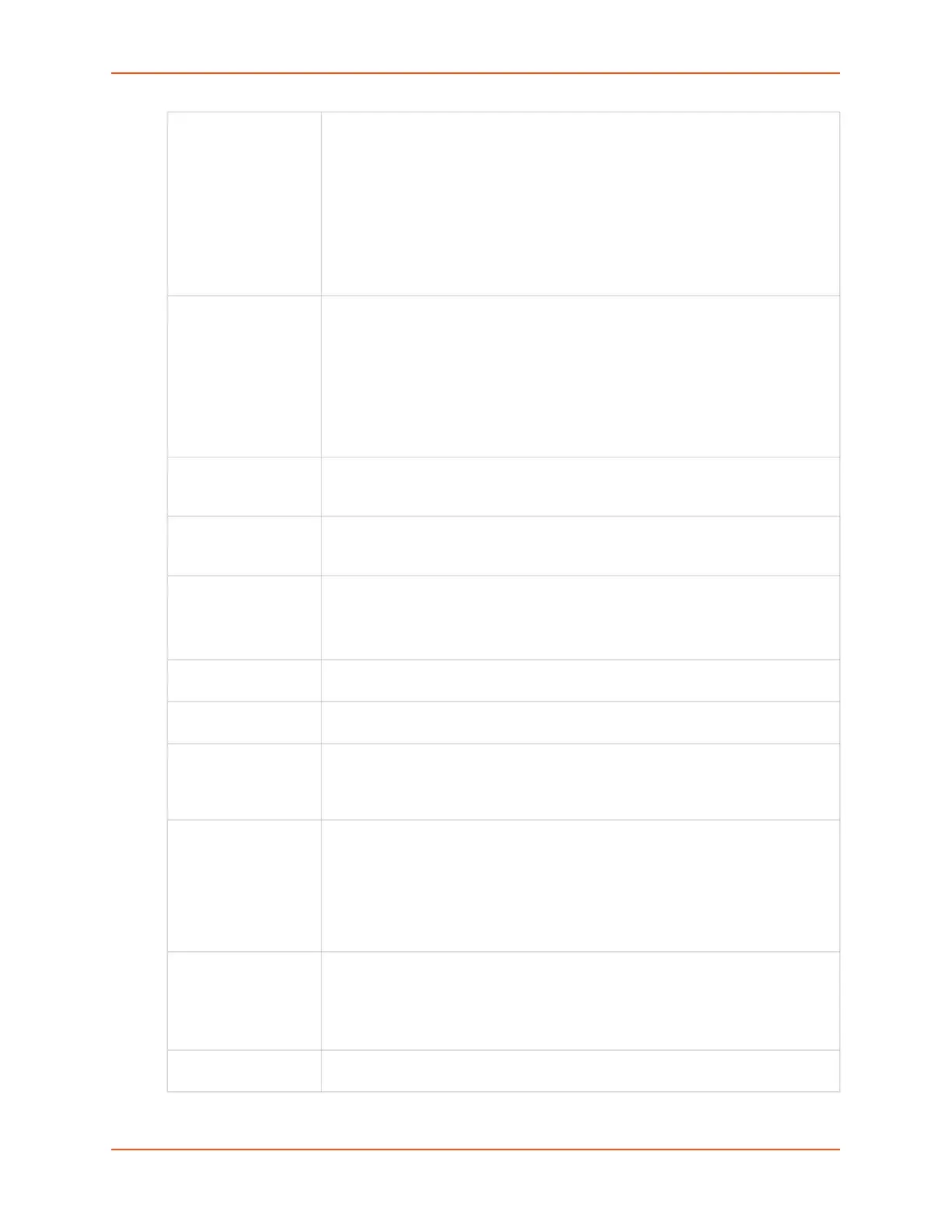9: Device Ports
SLC™ 8000 Advanced Console Manager User Guide 163
Detect Name Tokens If Detect Port Name is enabled, the SLC will attempt to extract a hostname or
other identifier from the device prompt, to use as the device port name. The SLC
will extract any name between either the start of a line sent from the device up until
one of the tokens, or any part of a prompt that does not include the tokens, as the
device port name.
For example, if the device prompt is set to [slc431d]>, and the Detect Name
Tokens include "[" and "]", the SLC will extract the identifier slc431d and set it as
the device port name. If the device prompt is set to myrouter>, and the Detect
Name Tokens include ">", the SLC will extract the identifier myrouter and set it as
the device port name.
Group Access If undefined, any group can access the device port. If one or more groups are
specified (groups are delimited by the characters ' ' (space), ',' (comma), or ';'
(semicolon)), then any user who logs into the device port must be a member of one
of the specified groups, otherwise access will be denied. Users authenticated via
RADIUS may have a group (or groups) provided by the RADIUS server via the
Filter-Id attribute that overrides the group defined for a user on the SLC unit. A
group provided by a remote server must be either a single group or multiple groups
delimited by the characters ' ' (space), ',' (comma), ';' (semicolon), or '=' (equals) -
for example "group=group1,group2;" or "group1,group2,group3".
Banner Text to display when a user connects to a device port by means of Telnet, SSH, or
TCP. If authentication is enabled for the device port, the banner displays once the
user successfully logs in. Blank is the default.
# of Sessions Msg If enabled, a message will be displayed to a user when connecting to a device port
that indicates how many users are currently connected to the device port. Disabled
by default.
Idle Timeout Msg If enabled, a message will be displayed to a user when their connection to a device
port will be terminated soon due to the connection being idle. Disabled by default.
Note: When the Idle Timeout Msg is enabled, the terminal application timeout
values for Telnet, SSH and TCP should be set to a value greater than 15 seconds.
Connected Msg If enabled, a message will be displayed to a user when they initially connect to a
device port. Enabled by default.
New User Msg If enabled, a message will be displayed to all the users connected to the device
port when a new user connects to the same device port. Disabled by default.
Minimize Latency Minimize device port latency by reducing read delays. This may improve
communication efficiency in scenarios where a series of short messages are
exchanged, but may increase CPU utilization and decrease throughput in cases
where large messages are transmitted. Disabled by default.
Break Sequence A series of one to ten characters users can enter on the command line interface to
send a break signal to the external device. A suggested value is Esc+B (escape
key, then uppercase “B” performed quickly but not simultaneously). You would
specify this value as \x1bB, which is hexadecimal (\x) character 27 (1B) followed
by a B.
See Key Sequences on page 230 for notes on key sequence precedence and
behavior.
View Port Log Seq The key sequence used to view the Port Log while in Connect Direct mode. Non-
printing characters can be specified by giving their hexidecimal code (see Break
Sequence above). The default is Esc+V (\x1bV).
See Key Sequences on page 230 for notes on key sequence precedence and
behavior.
View Port Log Select to allow the user to enter the View Port Log Sequence to view the Port Log
during Connect Direct mode. The default is disabled.