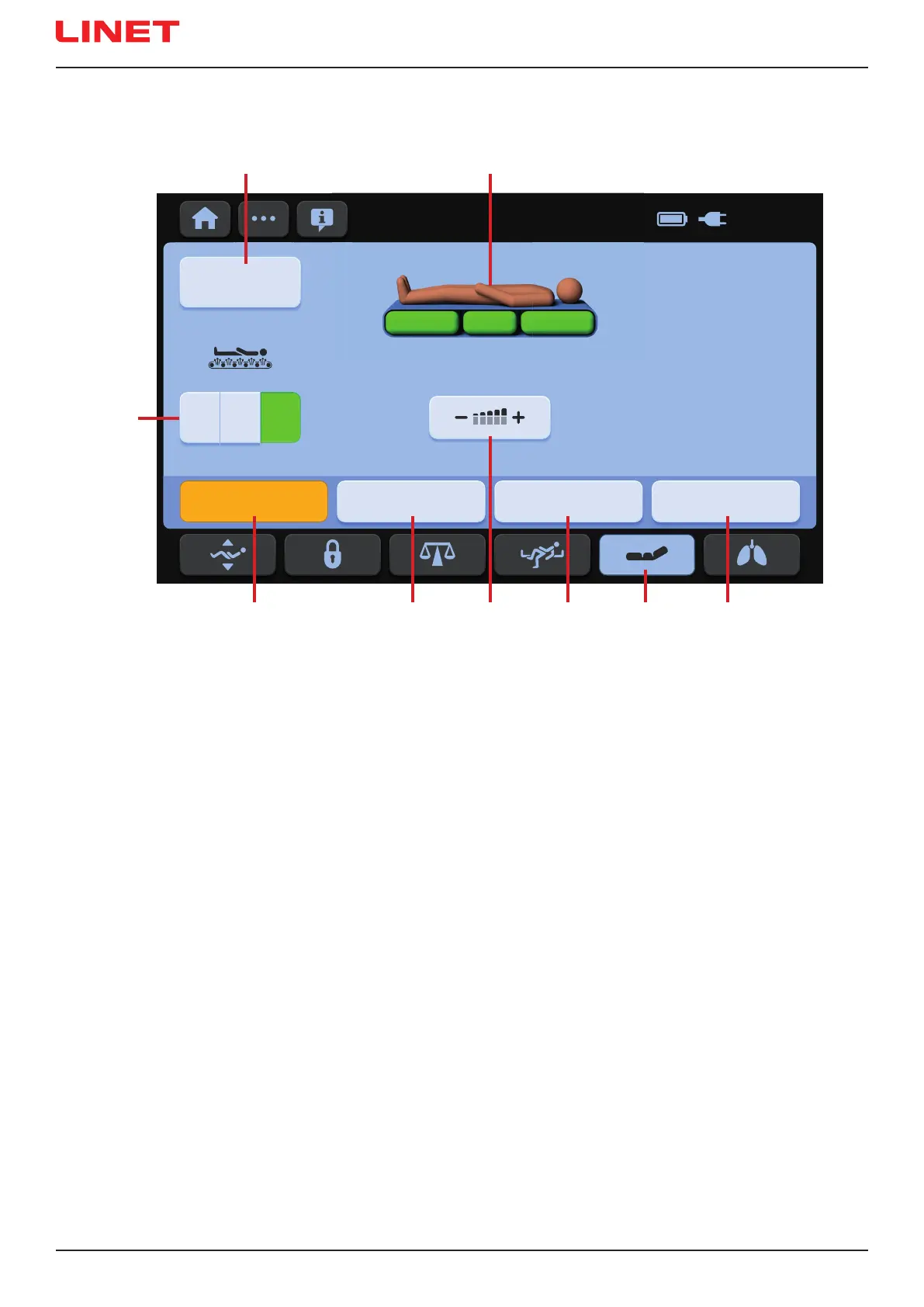D9U001MCX-0101_03
140
18.4.1 Integrated Mattress Screen (OptiCare X)
1. OPTIMIZE Mode Icon (press to enter OPTIMIZE Mode)
2. MOBILE Mode Icon (press to enter COMFORT Mode)
3. Manual Pressure Settings Icon (press to enter Manual Pressure Settings)
4. PRONE Mode Icon (press to enter PRONE Mode)
5. Integrated Mattress Screen Icon (press to enter Integrated Mattress Screen)
6. MAX Mode Icon (press to enter MAX Mode)
7. Mattress Status Indicator (signalising mattress condition in relation to patient)
8. RE-OPTIMIZE Icon (press to start pressure optimisation process manually)
9. MICROCLIMATE Management Icons (OFF/LOW/HIGH)
Yellow colour on the Integrated Mattress Screen indicates activated function.
Three green mattress parts are ashing during any mattress ination process.
Fig. Integrated Mattress Screen - LCD touchscreen
MOBILE PRONE MAXOPTIMIZE
25. 12. 25
22:58
OFF LOW
RE-OPTIMIZE
HIGH
MICROCLIMATE
78,5 kg
9
78
1 2 3 54 6
