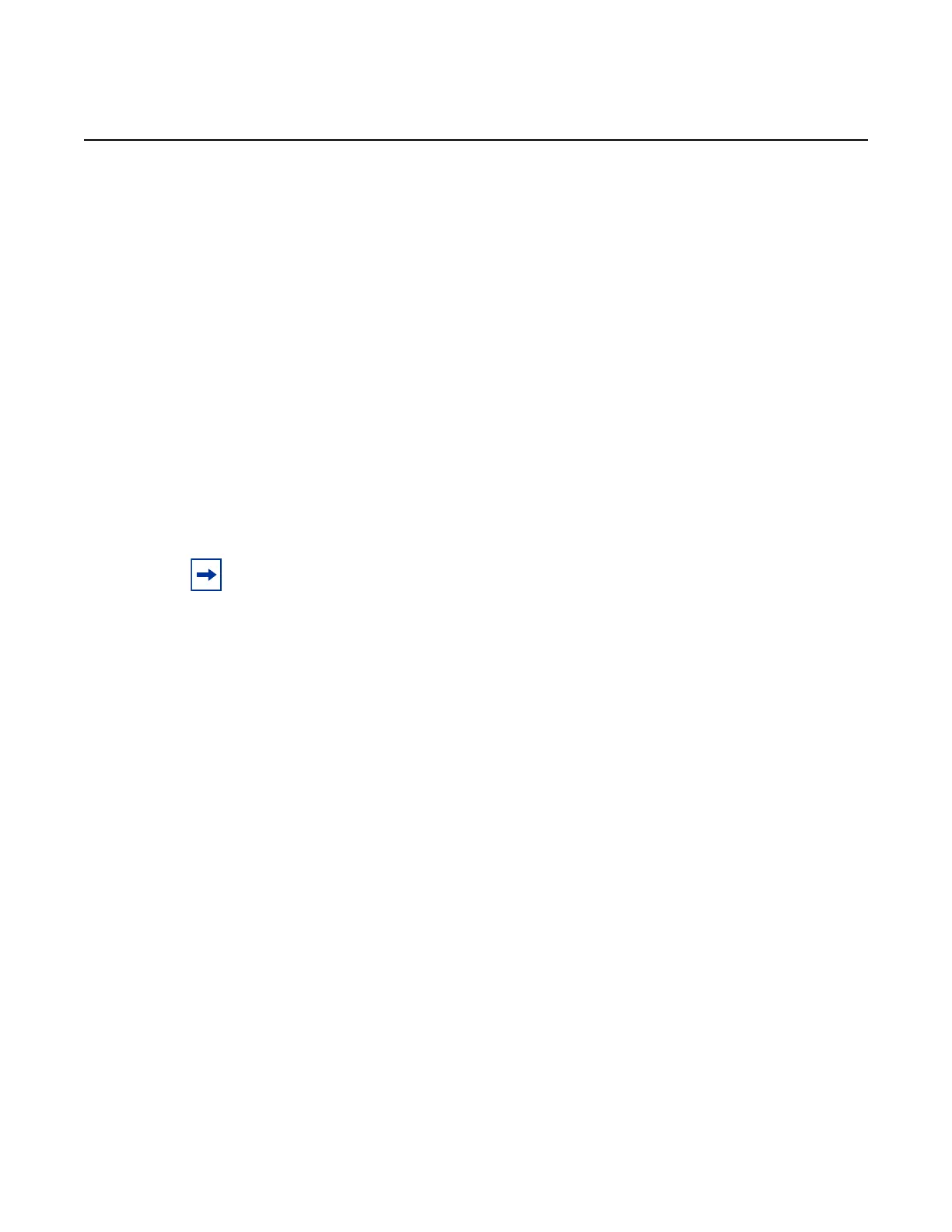7210 SAS-M, T, R6, R12, Mxp, Sx, S Basic System
Configuration Guide
Appendix: 7210 SAS Boot Procedures
Edition: 01 3HE 16132 AAAB TQZZA 707
Step 4. The system loads the TiMOS image and the 7210 SAS device boots up.
The following console output is displayed.
Total Memory: 2GB Chassis Type: 0xa Card Type: 0x43
TiMOS-B-20.3.B1-1 both/hops Nokia SAS-Sx 64SFP+4CFP4 7210 Copyright (c) 2000-
2020 Nokia.
All rights reserved. All use subject to applicable license agreements.
Built on Wed Feb 12 15:33:08 IST 2020 by sasbuild in /home/sasbuild/20.3B1/panos/
main
Running 32 bit architecture
Time from clock is WED MAR 04 11:19:24 2020 UTC
Login:
Step 5. At the prompt, enter admin for the default username and password, and
log in to the 7210 SAS device.
7.4 Procedure to Boot in the Satellite Mode
Refer to the specific 7210 SAS chassis installation guide for more information about
prerequisites to boot the system in the satellite mode of operation.
Perform the following steps to boot the 7210 SAS device in the satellite mode of
operation.
Step 1. Configure the 7750 SR host with the 7210 SAS both.tim image location
(the software repository).
i. Create the software repository to store the images by using the
software-repository command:
*A:dut-h# configure system software-repository “7210-
SAS-Sx-9.0R7-Images” create
ii. Provide a description for the software repository by using the
description command:
*A:dut-h>config>system>sw-repos# description "7210-
SAS-Sx-Release-9.0R7-Images"
iii. Manually copy the boot.tim and both.tim files to the repository created
in Step i.
Note: See Table 1 for the list of 7210 SAS platforms that support the satellite mode of
operation.
See System Boot Options for 7210 SAS-Sx 1/10GE, 7210 SAS-S 1/10GE,
7210 SAS-Sx 10/100GE, and 7210 SAS-Mxp in Satellite Mode for information about the
satellite mode on 7210 SAS devices.
