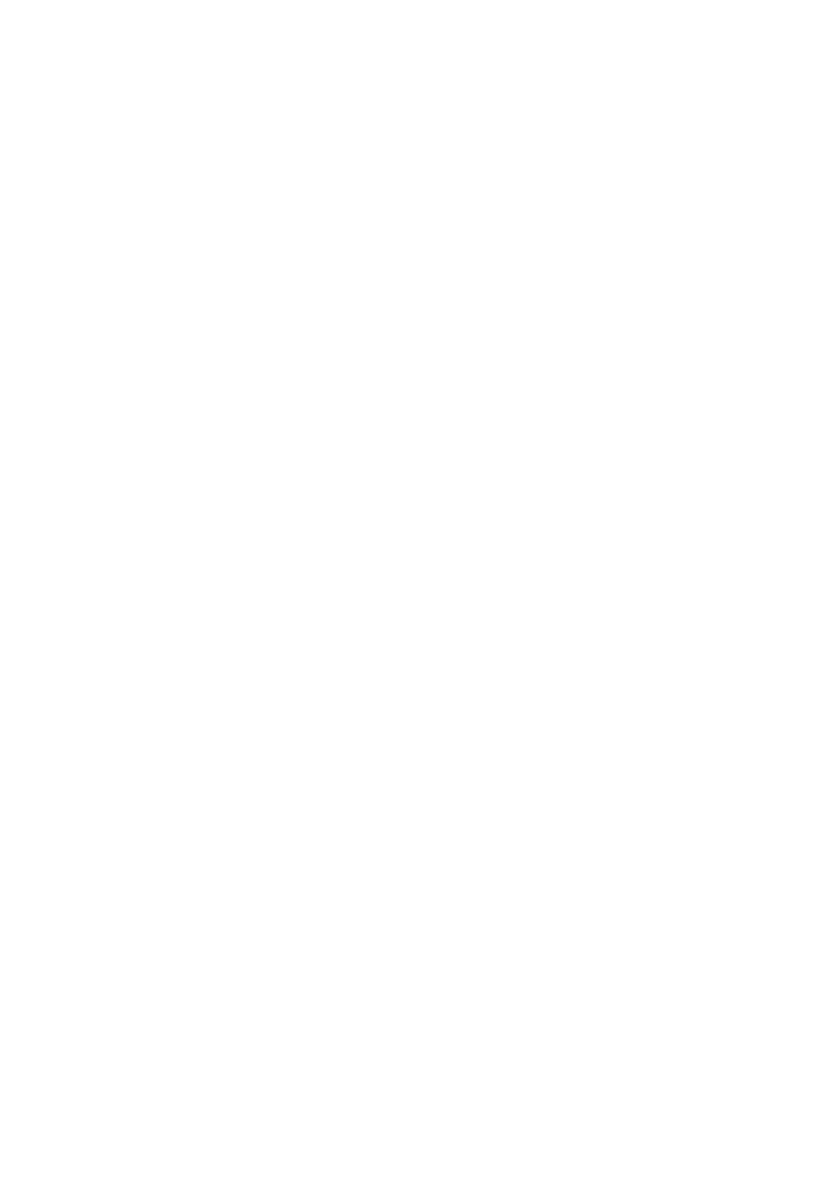OkiLAN 8200e Network User’s Guide
124
or
• Double-click the [PrintSuperVision] icon on the desktop for the
PrintSuperVision server.
To run PrintSuperVision Client
1. Open your web browser.
2. Enter the address
http://[fill in the server IP address or host name]/PrintSuperVision.
3. Or, if you changed the port number, enter the address with the port
number included, e.g.:
http://172.168.20.127/PrintSuperVision:8080.
Help
PrintSuperVision has an on-line help facility.
Uninstalling PrintSuperVision
To uninstall PrintSuperVision, either use the utility’s uninstall program or
use the Windows Add/Remove Programs feature.
The PrintSuperVision Uninstall Program
To run the uninstall program:
• Click [Start] → [Programs] → [PrintSuperVision] → [Uninstall
PrintSuperVision]
The Windows Add/Remove Program
To run the Windows Add/Remove Program:
1. Click [Start] → [Settings] → [Control Panel].
2. Double click [Add or Remove Programs].
3. Scroll to [PrintSuperVision], and select it.
4. Click [Add/Remove].
5. When the uninstallation is complete, close [Add/Remove Programs].
In some cases, an empty [Okidata/PrintSuperVision/] directory may be left
behind. If so, you need to delete the directory manually.