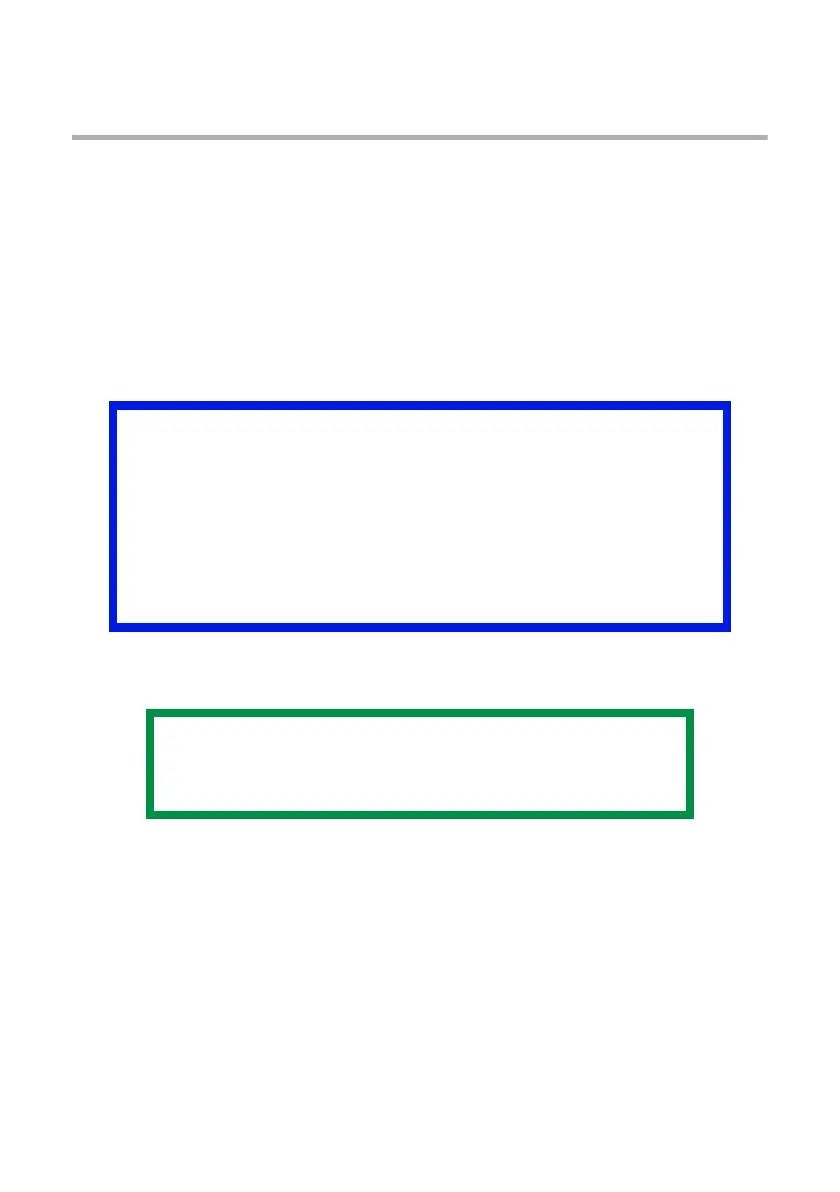OkiLAN 8200e Network User’s Guide
19
Configuration:
Using a Web Browser
If the print server is connected to the network using TCP/IP, its settings
and the printer menu settings can be configured using a Web browser such
as
• Microsoft Internet Explorer Version 5.5 and higher
or
• Netscape Navigator version 6.2 and higher.
No guarantees are offered for other browsers. Refer to the relevant
manuals for details of how to launch and use the browser.
Launching the Web Browser
1. Have a copy of the self-diagnostic test printout handy (see page 12).
• The MAC address is listed under “General Information.” You will use
the last six digits of the MAC Address (minus punctuation marks) as
the password when logging in for the first time.
• The IP Address, Subnet Mask and Default Gateway are listed under
“TCP/IP Configuration.”
2. Launch the Web browser.
Important!
The network addresses used in this manual are shown as
examples only. Network addresses used in your installation
must be generated from your network administrator.
To apply configuration changes using a Web browser, you will
be prompted for a username and password
• username = root
• default password = the last six digits of the MAC address.
NOTE
The illustrations below are from Microsoft Internet
Explorer.