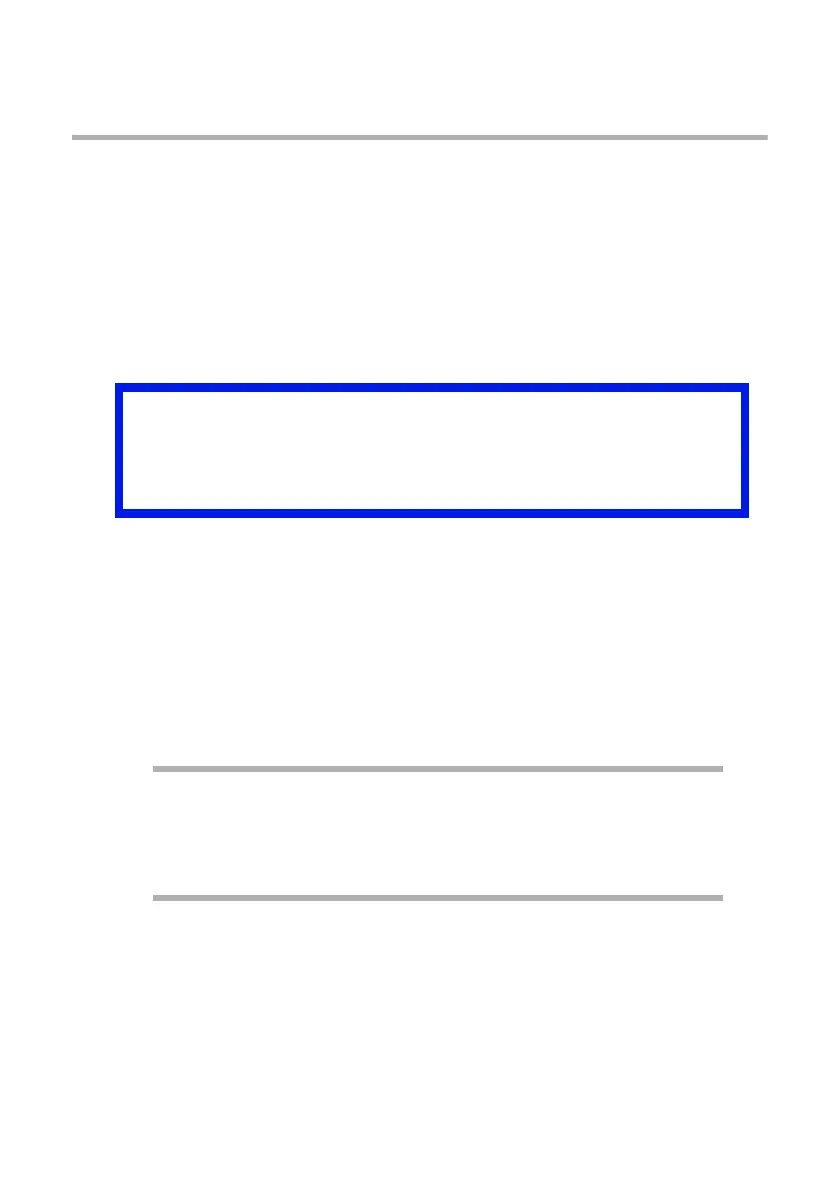OkiLAN 8200e Network User’s Guide
184
Printing from UNIX:
Configuring the Print Server
The first step in installing the network card under UNIX is to set up the IP
address, Subnet Mask and Gateway. This section explains one way to set
them up from a UNIX workstation.
• The network addresses used in this manual are shown as examples
only. Network addresses used in your installation must be generated for
your own network.
• Log in as [root] to change the configuration of the Print Server. By
default, there is no root password.
The following explanation uses Sun Solaris 2.8 (Solaris 8) as an example.
The actual commands may differ between versions of UNIX, so refer to the
workstation manuals for more information.
1. Log in as root to the workstation.
If you do not have superuser rights, the network manger should
conduct the configuration.
2. If the print server does not have an IP addresses already assigned,
use the arp command to set a temporary IP address.
Example
For IP address 172.68.20.127 and network card address
00:80:92:01:00:D2:
# arp –s 172.168.20.127 00:80:92:01:00:D2 temp
The MAC (Ethernet) address 00:80:92:01:00:D2 in the above
example can be determined from the network card self-diagnostic
test which can be printed by pressing the Test button on the network
card for three seconds and then releasing it.
3. Use the ping command to confirm the connection with the network
interface card.
Important!
If an incorrect IP address, Subnet Mask or Gateway is entered,
the network may go down or other damage may occur. Check
the address with your network manager.