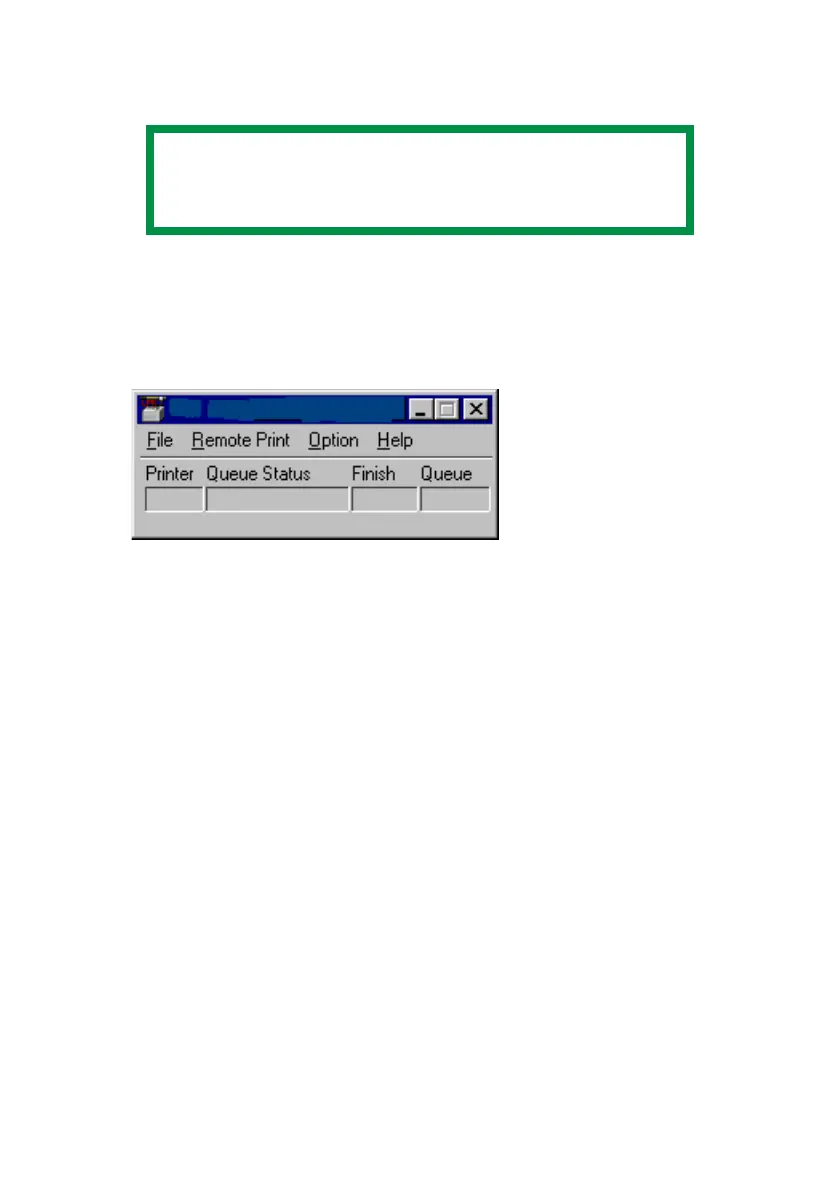OkiLAN 8200e Network User’s Guide
127
10. When the installation ends, the “Setup complete” window appears.
11. Check [Yes, I want to launch Oki LPR Utility now].
12. Click [Finish].
The utility starts.
LPR_status_no_Oki.bmp
Step 3: Add The Printer to the Utility
1. With the utility open, click the [Remote Print] pull-down menu and
select [Add Printer].
2. Fill in the [IP address] field:
– If you know the IP address, simply type it in.
– If you don’t know the IP address, click [Discover] and wait while
the program searches the network for the printer. When the
“Discovery” window appears, click the printer in the box, then click
[OK].
3. Click [OK].
The printer is added to the main window.
Using Oki LPR
Refer to the on-line Help for information on how to use the utility.
NOTE
If you wish to view the readme file, click [Yes, I want
to view the ReadMe File] before proceeding.