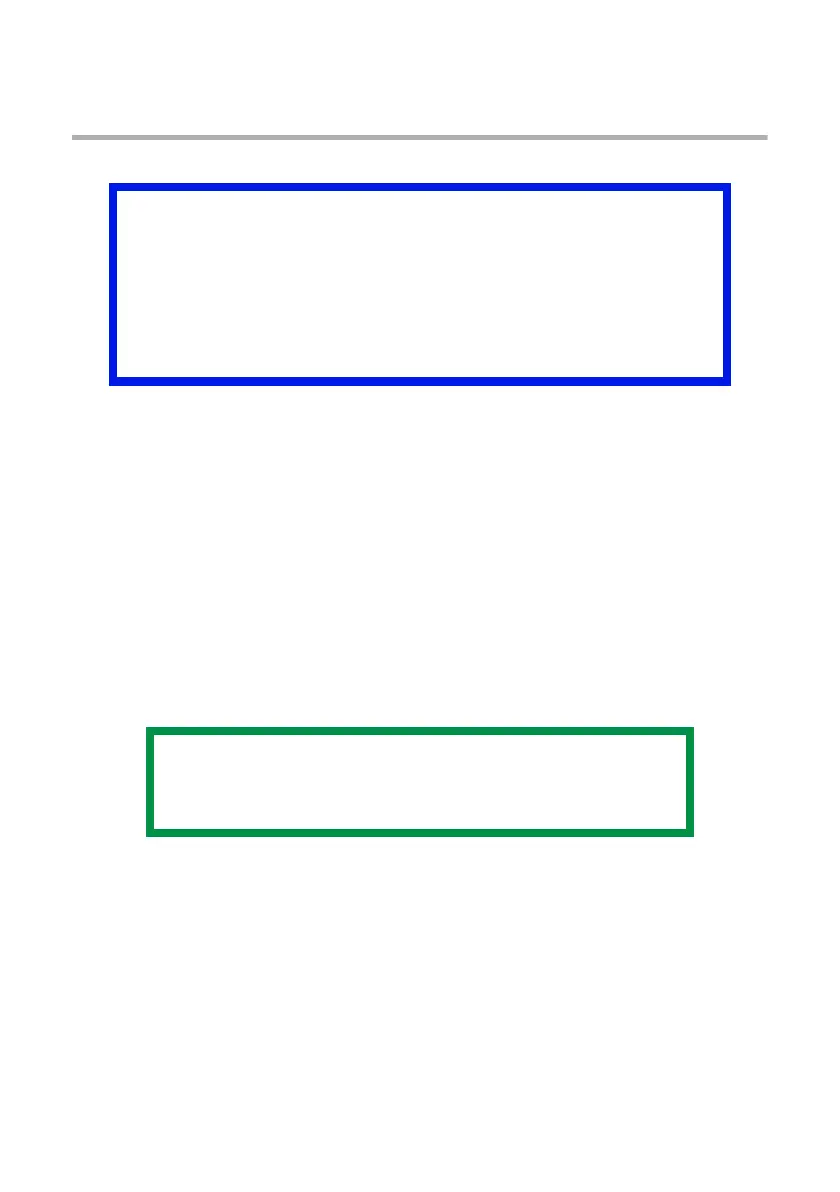OkiLAN 8200e Network User’s Guide
144
Security Features:
Web Encryption
Setting Up Web Encryption
Process Summary
Step 1: Apply to a CA service for a certificate.
Step 2: Install the certificate on the print server.
Step 1: Apply for a CA Certificate
Using Web Browser
• Requires Microsoft Internet Explorer Version 5.5 and higher or
Netscape Navigator version 6.2 and higher.
1. Open the web browser.
2. Type in the printer’s IP Address (refer to the self-diagnostic printout–
see page 12) and press the Enter key.
3. Click [Administrator Login], then enter
– your [User name] (the default is root)
– [Password] (the default is the last six digits of the MAC [Ethernet]
Address, minus any punctuation).
4. Click the [Security] tab.
Important!
CA (Certification Authority) encryption requires an outside
certification service. It can take about 2 weeks to get a
certificate issued. The certificate is guaranteed by the CA
service.
The issue time, price and available services depend on the CA
you choose.
NOTE
Other browsers which support SSL/TLS may work, but
no guarantees are offered for them.