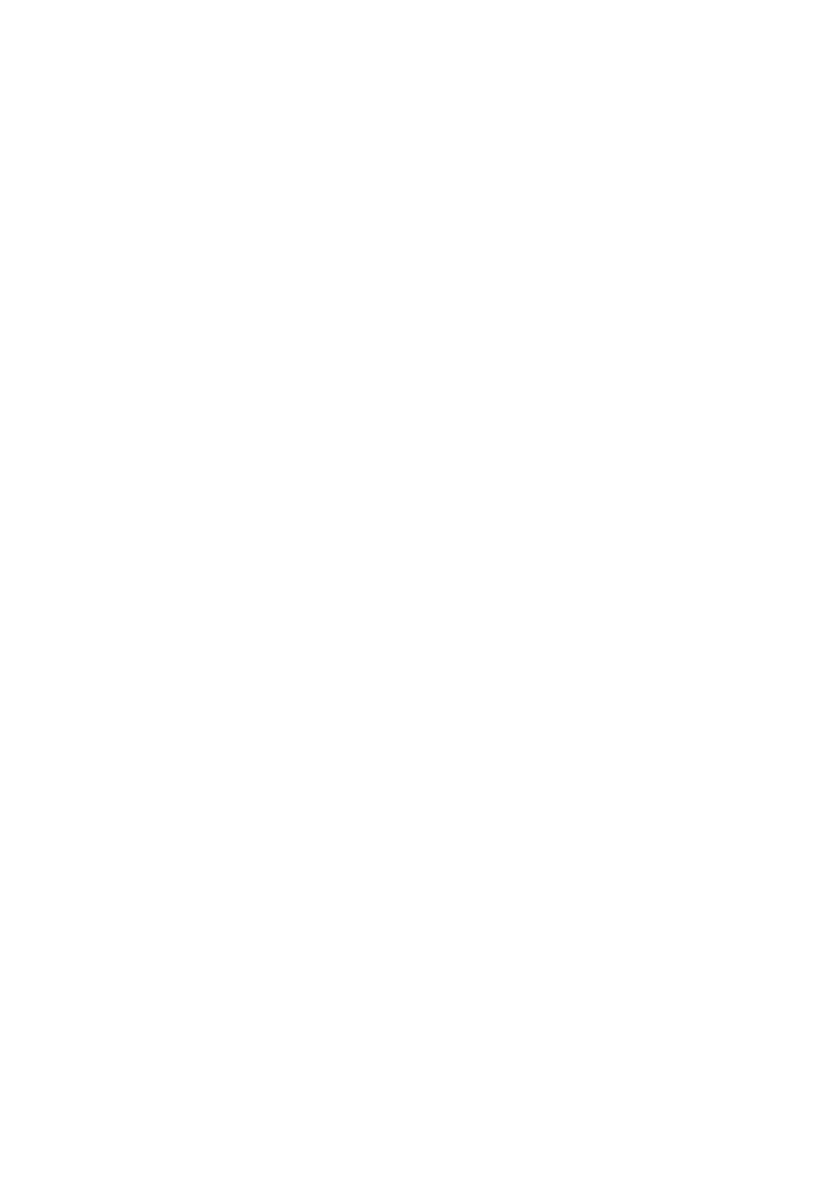OkiLAN 8200e Network User’s Guide
137
11. Check the settings. If they are correct, click [OK]. If you need to
make changes, click [Cancel], make any needed changes and click
[OK] to send the revised information to the print server.
12. Click [OK].
The “Security Alert” window appears.
13. Click [Yes].
The “Connect to” window appears.
14. Enter your User Name and Password, then click [OK].
The “Encryption Status” window appears.
15. Check the settings, then click [Submit].
Using AdminManager
1. Launch the AdminManager utility:
From the Drivers CD supplied with your printer: [Next] → select
language → [Custom Install] → [Network
Software] → [Installation/Config] → [Admin Mgr / Quick
Setup] → select language → [OKI Device Standard
Setup] → [Execute from CD-ROM].
From your desktop (if you installed the utility from the CD):
[Start] → [Programs] → [OKI Setup Utility] → [Admin Manager].
2. Click the printer to configure from the list.
3. Click [Setup] → [OKI Device Setup].
The “Password” window appears.
4. Enter your password, then click [OK].