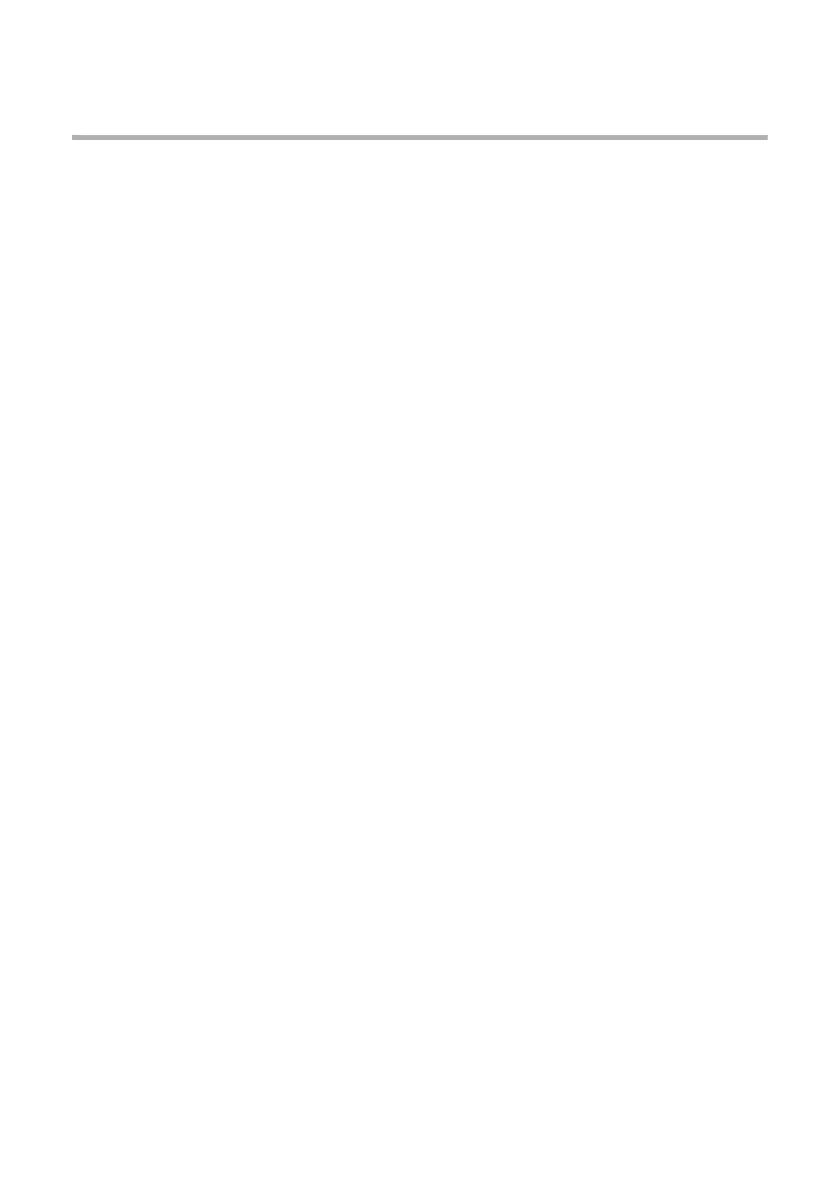OkiLAN 8200e Network User’s Guide
205
Printing from Macintosh:
Installing the Driver
MAC OS 9.1+
1. Place the Drivers CD, supplied with your printer, in the CD-ROM drive.
2. Double-click the icon that appears on the desktop.
3. Open the [MAC] folder.
4. Open the [Driver Installer] folder.
5. Open the folder for your language.
6. Double-click the [MAC Installer] icon.
7. Click [Continue].
8. Click [Accept] to accept the Software License Agreement.
9. Select the installation type:
– To install the driver and all utilities, use the default [Custom Easy
Install], and click [Install].
– To install the driver only—or the driver plus your selection of
utilities—select [Custom Install] in the drop-down list. Click the
boxes beside the items you wish to install, then click [Install].
10. Click [Quit].
MAC OS 10.1
1. Place the Drivers CD, supplied with your printer, in the CD-ROM drive.
2. Double-click the icon that appears on the desktop.
3. Open the [MAC] folder.
4. Open the [Driver Installer] folder.
5. Open the folder for your language.
6. Double-click the [MAC Installer] icon.
7. Click [Continue].
8. Click [Accept] to accept the Software License Agreement.
9. Select [MAC OS X.1-X.2x Drivers] from the drop-down list, then click
[Install].
10. Once the driver is installed, if you wish to install the PS Gamma
Adjuster utility as well, select it from the drop-down list, then click
[Install].