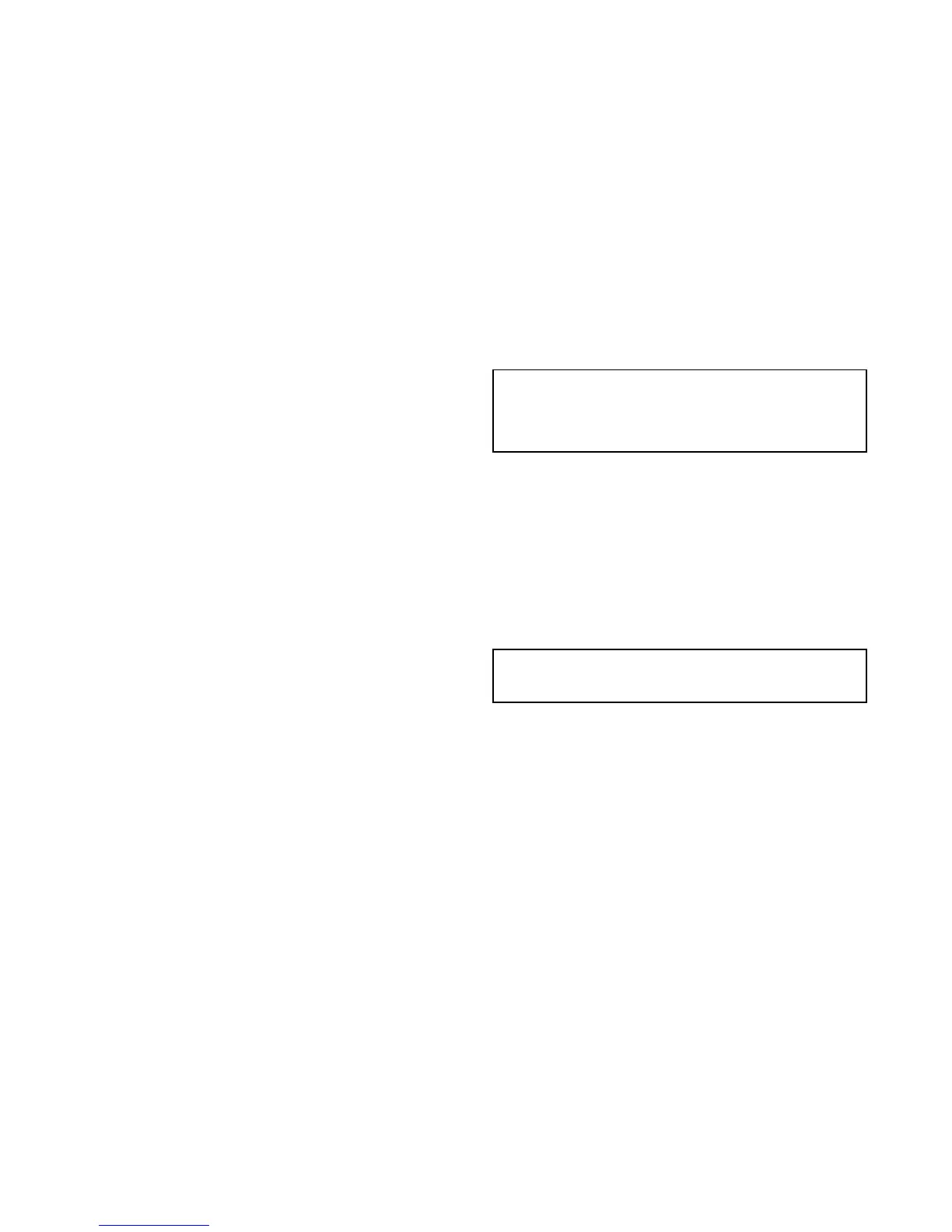13.10ViewingallAIStargets
FromthechartapplicationgotoMenu>AISOptions
FromtheradarapplicationgotoMenu>TrackTargets>View
AISLists
1.SelectAISList.
AlistofallavailableAIStargetsisdisplayed.Thelistwill
providethefollowingdata:
•MMSI
•Range
•Bearing
•Buddy
•Type
Thislistcanbelteredtoshowonlybuddiesoralltargets.
2.T oviewfullAIStargetinformationSelectanAIStargetfrom
thelistandthenselectViewFullTargetData.
TheAIStargetinfodialogisdisplayedshowingallavailable
dataonthetarget.
13.11UsingAIStoavoidcollisions
YoucanusetheAISsafezoneandsafetymessagefunctionsto
helpyouavoidcollisionswithothervesselsandobjects.
SafeZones
Asafezoneisaringcentredonyourvesselwithinwhichatarget
isconsidereddangerous.Itisdisplayedintheradarorchart
applicationsasaredring.
ThisAISsafezoneusesthesamecriteriaasMARPAandwill
deematargetdangerousifitcomeswithinaspecieddistance
ofyourvessel(closestpointofapproachorCPA)withina
speciedtime(timetoclosestpointofapproachorTCPA).The
CPAandTCPAarecalculatedusingCOG/SOGandposition
fromtheAIStarget.
WhenyoursystemrecognizesadangerousAIStarget:
•Thetargetsymbolchangestoredandashes.
•Thedangerousalarmdialogisdisplayed(thiscanbedisabled
ifrequired).
•Thedangerousalarmsounds(thiscanbedisabledifrequired).
Note:WhentheAISunitisconnectedandfunctioning,the
systemwillcheckfordangeroustargetswithinthesafe
zoneandifenabledissueanalarmwhenevernecessary.
Dangeroustargetalarmoperatesirrespectiveofthestatusof
theAIStargetdisplay,orthesafezonering.
SafetyMessages
WhenthestatusoftheAISSafetyMessagesfunctionissetto
On,anyincomingsafetymessagesfromsurroundingvessels,
shorestationsandmobilestationsaredisplayedinadialogbox.
Ifknown,themessagewillincludethesendingvessel’sposition
inlatitude/longitude.Youwillhavetheoptionto:
•Removethemessage(Ok).
•Placeawaypointonyourchart/radartomarkthesending
vessel’sposition(PlaceWaypoint).
•Gotothesendingvessel’sposition(GotoWaypoint).
Note:YouwillNOTreceiveanysafetymessagesin
Simulatormode(homescreen>Set-up>SystemSettings
>Simulator).
EnablingSafeZones
ToshowtheSafeZoneringfollowtheinstructionsbelow:
FromthechartapplicationgotoMenu>AISOptions>Safe
ZoneSet-up
FromtheradarapplicationgotoMenu>TrackTargets>Safe
ZoneSet-up
1.SelectSafeZoneRingsothatShowishighlighted.
SelectingSafeZoneRingwillswitchthezoneringfrom
hiddentovisible.
2.SelectSafeZoneRadius.
i.Selecttherequiredradiusforthesafezone.
3.SelectTimetoSafeZone.
i.Selecttherequiredtimeperiod.
4.SelectAISAlarmsothatOnishighlighted.
SelectingAISAlarmwillswitchthedangeroustargetalarm
betweenOnandOff.
EnablinganddisablingAISsafetymessages
inthechartapplication
Frominthechartapplication:
1.SelectMenu.
2.SelectAISOptions.
3.SelectAISUnitSet-up.
4.SelectAISSafetyMessages.
SelectingAISSafetyMessageswillswitchbetweensafety
messagesOnandOff.
AISfunction123
